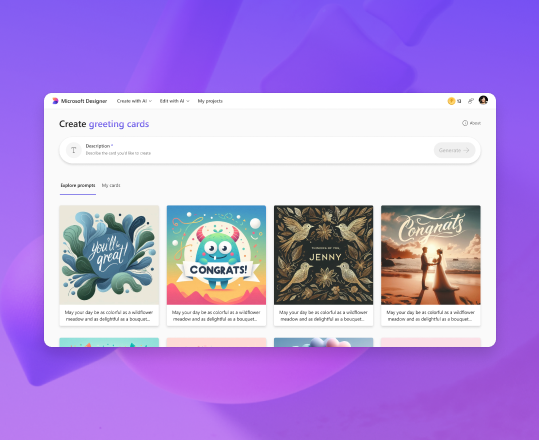Hi, Microsoft 365 Insiders! I’m Luke Heine, a Product Manager on the Microsoft Designer team. I’m excited to introduce you to Greeting Cards, a new feature in Microsoft Designer that helps you create highly personalized greeting cards for any occasion.
Create custom cards for any occasion with Greeting Cards in Microsoft Designer
Greeting Cards is a fast and intuitive tool that turns your text description into a personalized greeting card tailored to your unique style and message. The front of the card features an AI-generated design inspired by your description. The inside includes an editable message for that extra personal touch.
Have you ever had a friend with an oddly specific combination of interests you won’t find on a greeting card? Say they love giraffes and avocados. It’s hard enough to find a card featuring one of these things, let alone both. With Greeting Cards, you can now create the giraffe/avocado mashup of your dreams. You could even write your friend’s name in avocados, giraffes, or—wow, there are a lot of options.
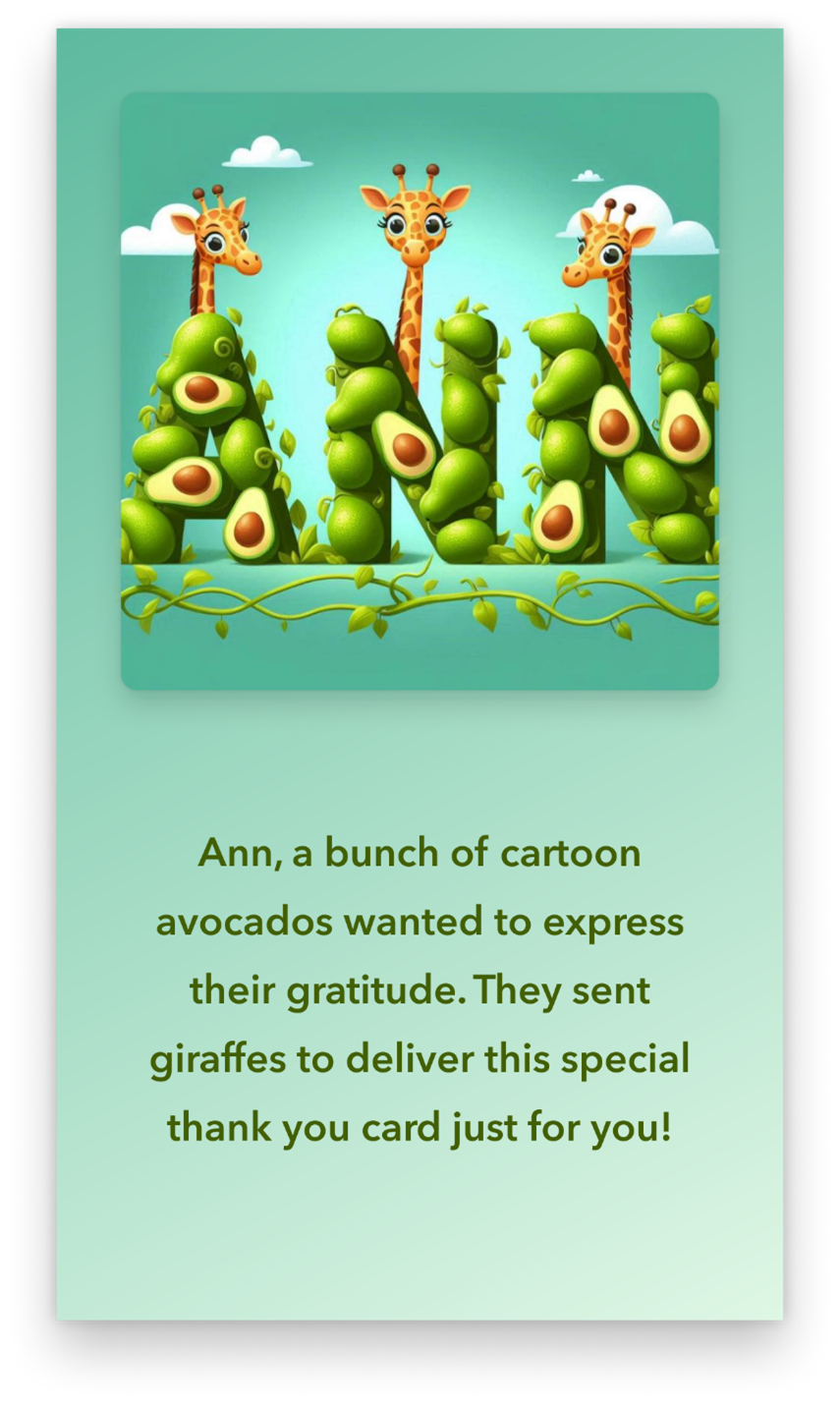
This means your opportunities for personalization are off the charts! Whether you want your card to reflect inside jokes, shared experiences, or even your recipient’s personal style, it’s easy to craft the perfect thoughtful message with Greeting Cards.
How it works
1. Open Microsoft Designer and navigate to Greeting Cards.
2. Sign into your Microsoft account or create one for free.
3. Look through the greeting card examples in the Explore ideas tab. If you see a card that matches your intended style, select it to preload and customize the prompt that inspired it.
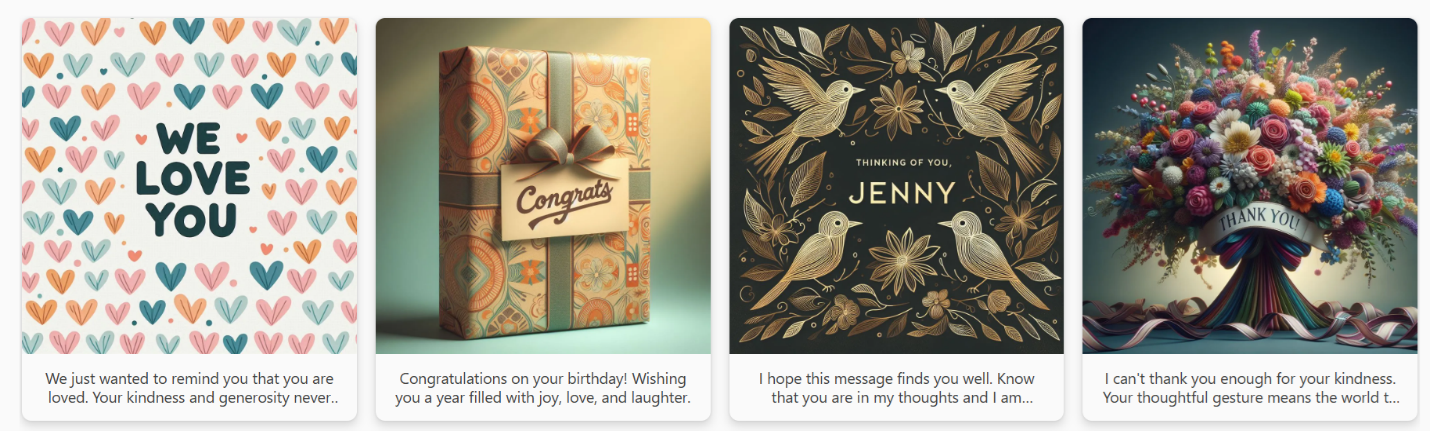
4. To write your own description from scratch, simply select the Description box and start typing.
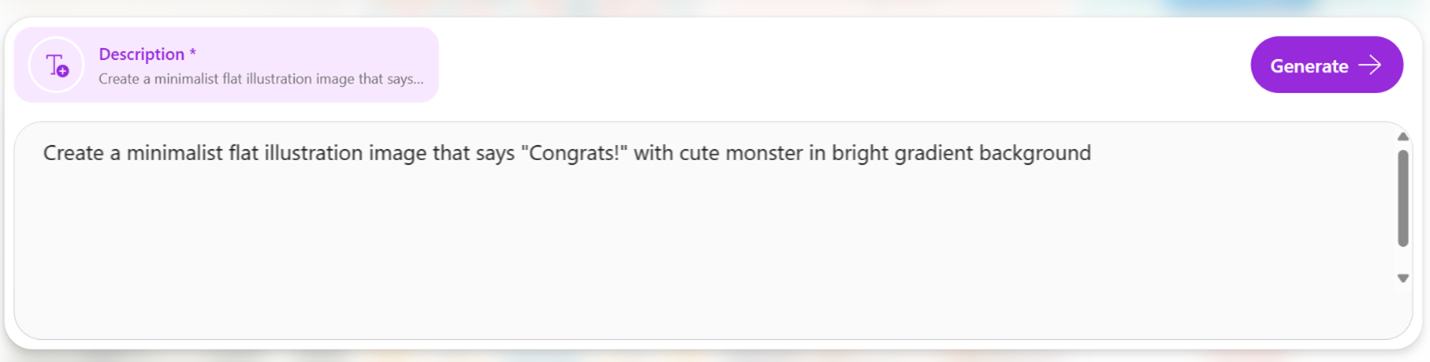
5. Select the Generate button and let Designer work its magic. Designer will return 1-4 personalized greeting cards based on your prompt. These are automatically saved in the My creations tab if you want to revisit them later.
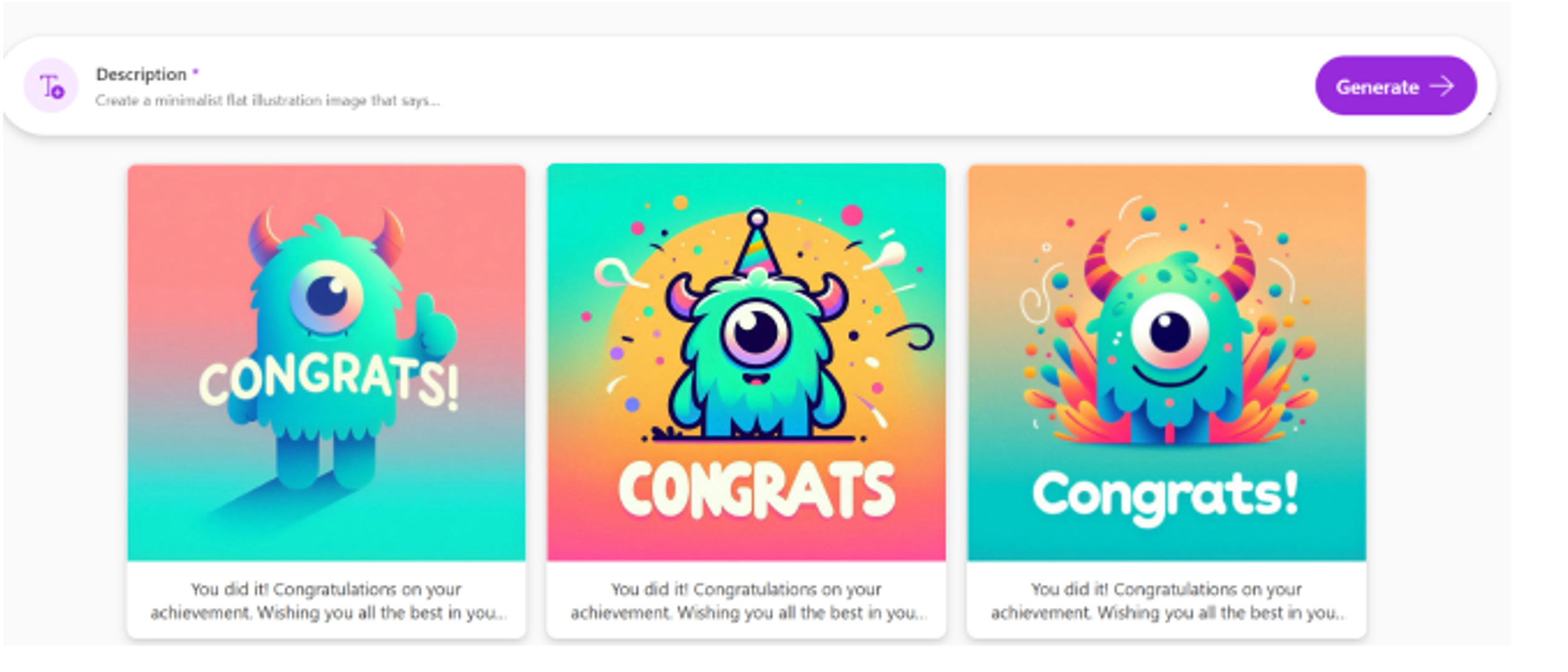
6. Select your favorite card. When the card opens in a new tab, select Edit text to personalize the message inside, and then select the Looks good button when you’re happy with the message.
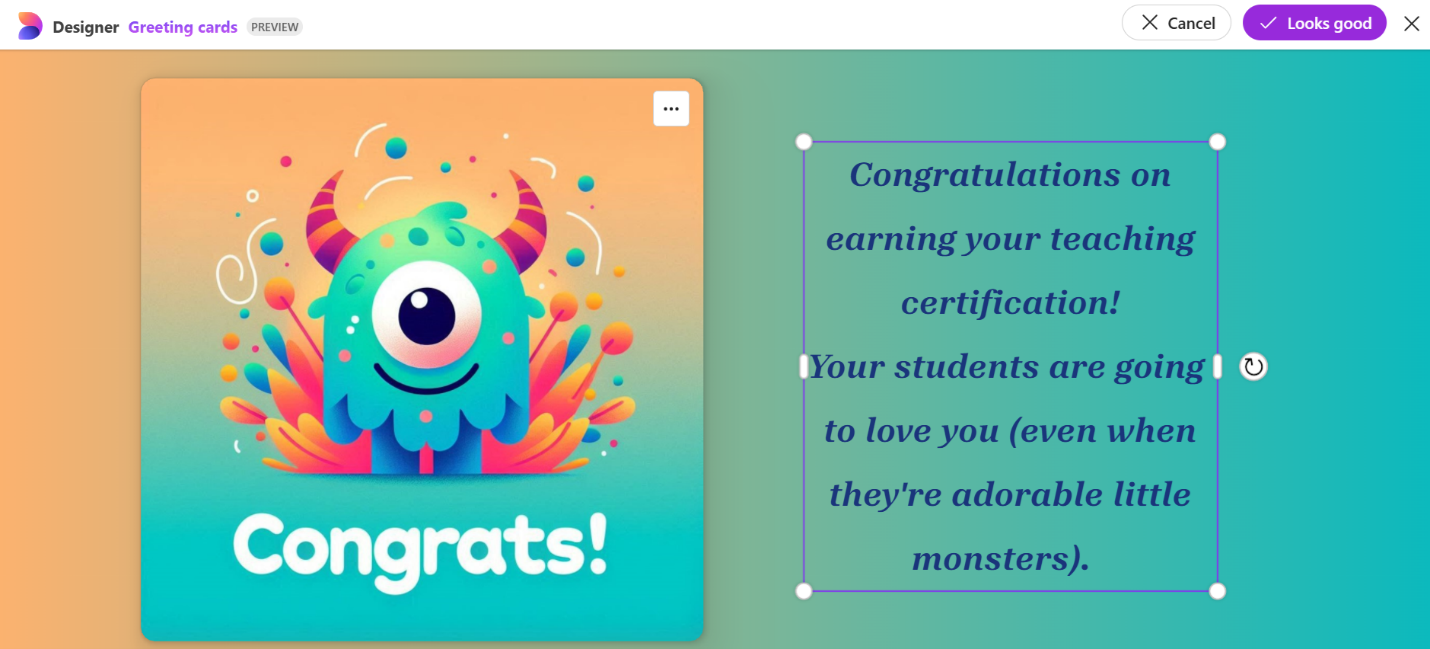
7. Select the Download button to download your card as a PNG file. The final card is laid out vertically and optimized for viewing on a mobile device, perfect for sharing in text messages or group chats.
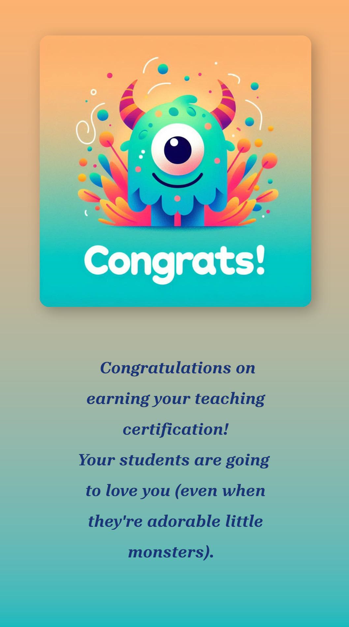
Ideas to explore
The creations from Greeting Cards work great not only for personal purposes but also in the workplace. You can create cards to celebrate work anniversaries, project completions, and promotions, or to thank a teammate for going above and beyond.
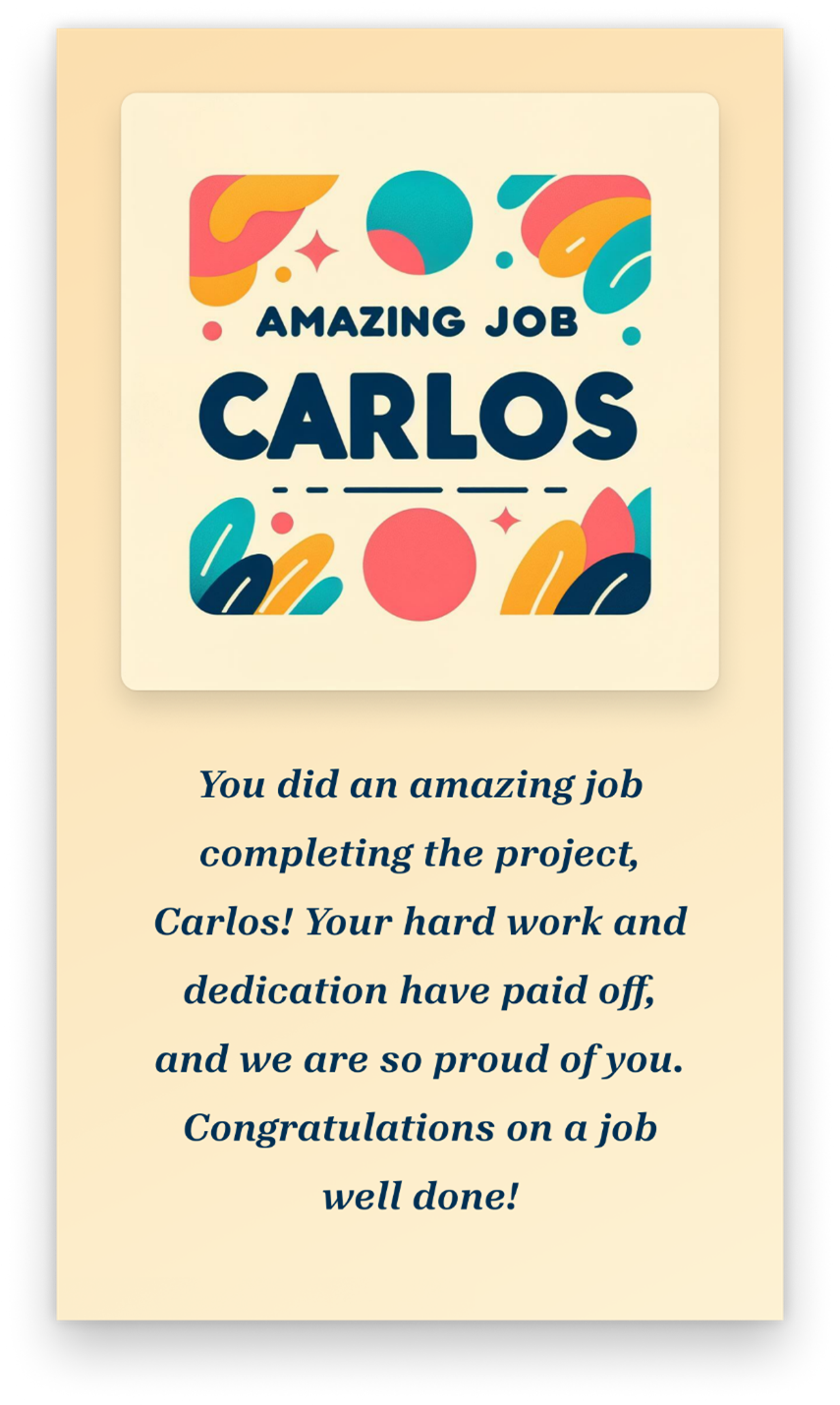
Description: Create a color block image with simple shapes surrounding the text “[Amazing Job Carlos!]” written in a sans-serif a minimal color background to celebrate a fantastic job on completing the project to Carlos.
Many other occasions and settings are a perfect fit for Greeting Cards, too, including:
- Birthdays and anniversaries: Celebrate special milestones with personalized cards that showcase the recipient’s interests and your shared memories. For a romantic anniversary card, consider using prompts that evoke the couple’s love story, such as “a couple watching a sunset on the beach where they first met.”
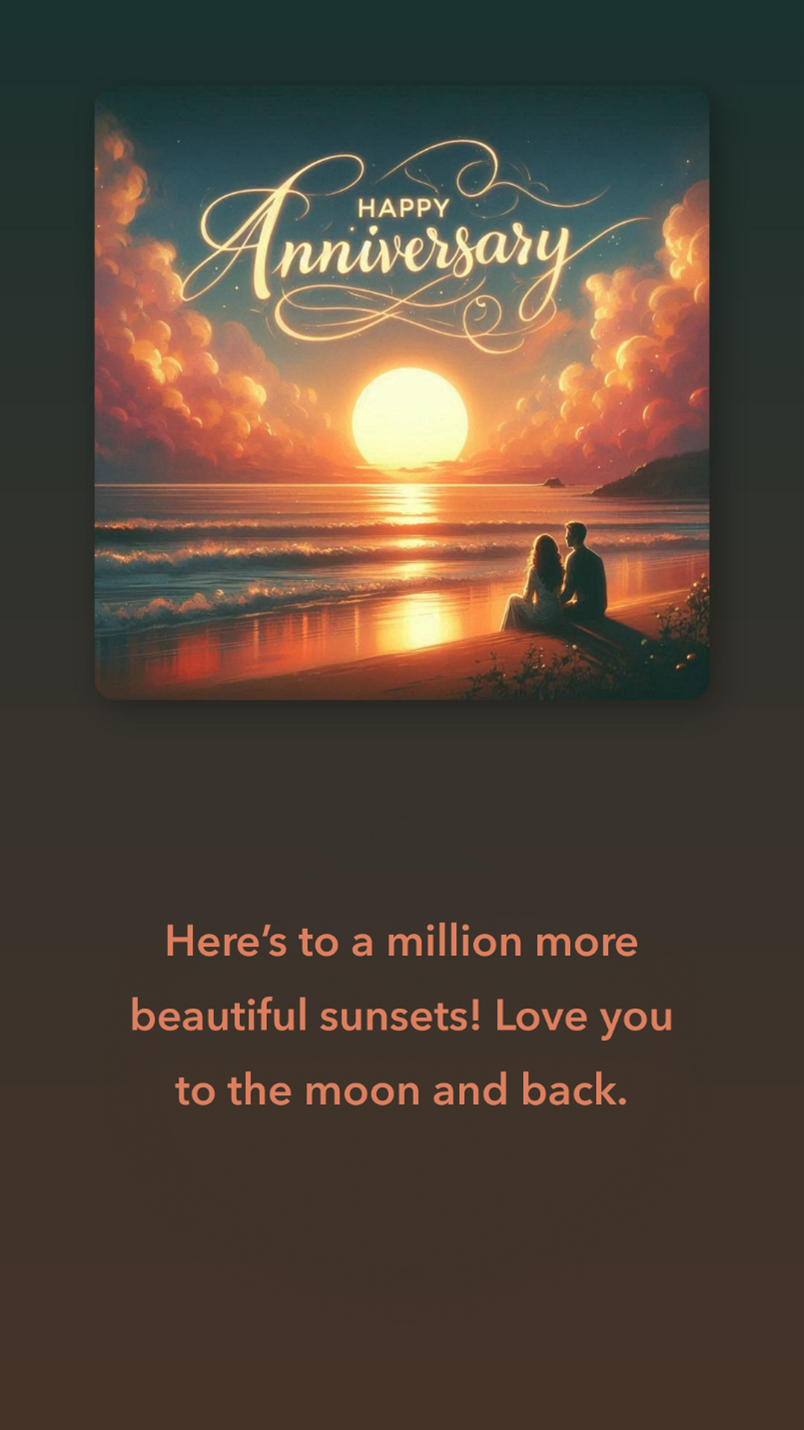
Description: “Happy anniversary” with a couple watching a sunset on the beach
- Holidays and seasons: From winter festivities to summer solstice, Greeting Cards can handle any holiday or season. As with birthdays, you can make holiday cards even more special by including your recipient’s interests, favorite places, or a shared holiday memory.
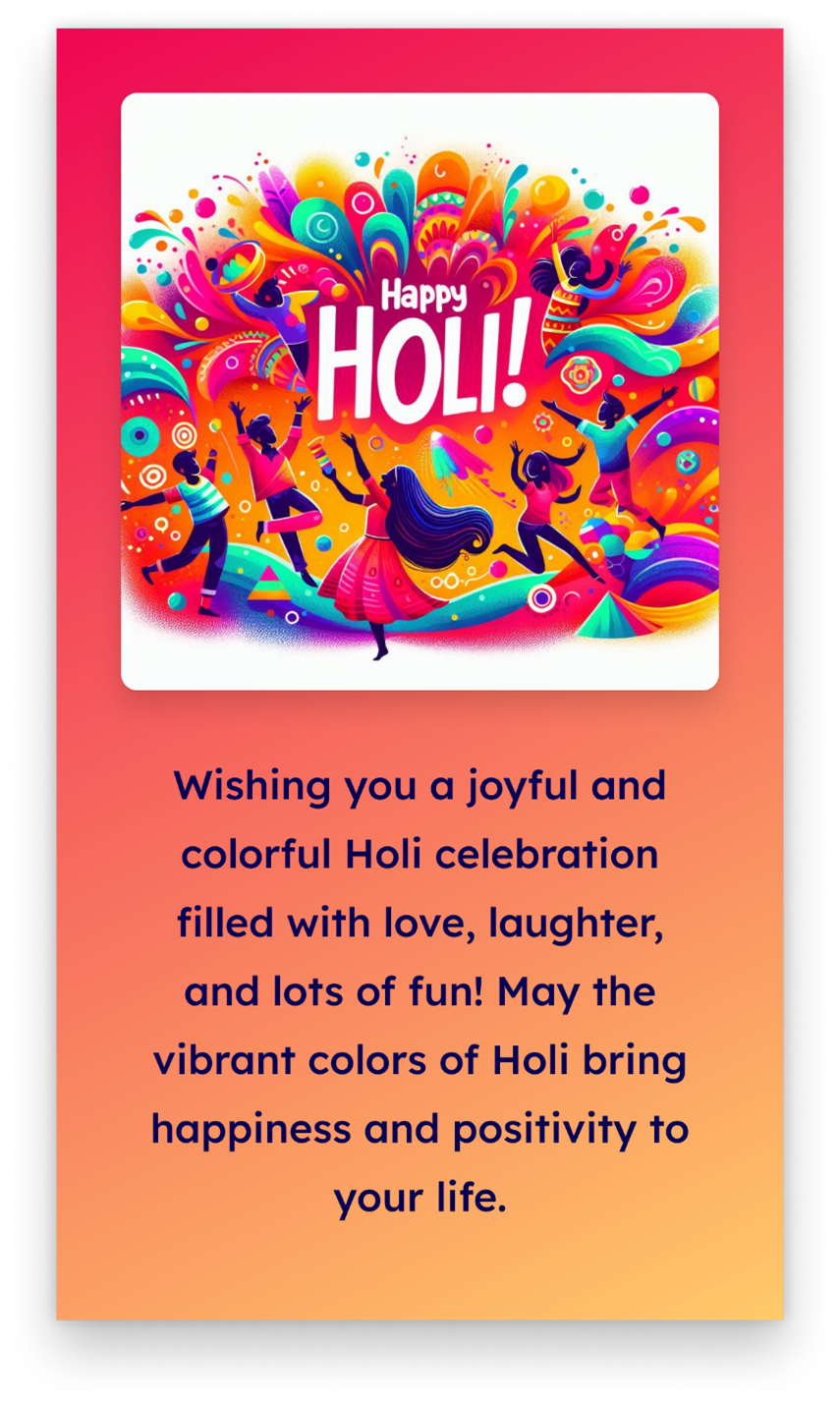 Description: [Happy Holi!] Colorful playful modern art illustration style with [people celebrating]
Description: [Happy Holi!] Colorful playful modern art illustration style with [people celebrating]
- Congratulations and recognition: Acknowledge achievements, promotions, graduations, or other successes with a heartfelt card. Use prompts that highlight the recipient’s accomplishments and the impact of their hard work. For a graduation card, you could include images that represent the recipient’s future aspirations (medical theme, tech theme, novels and notebooks for a writer).
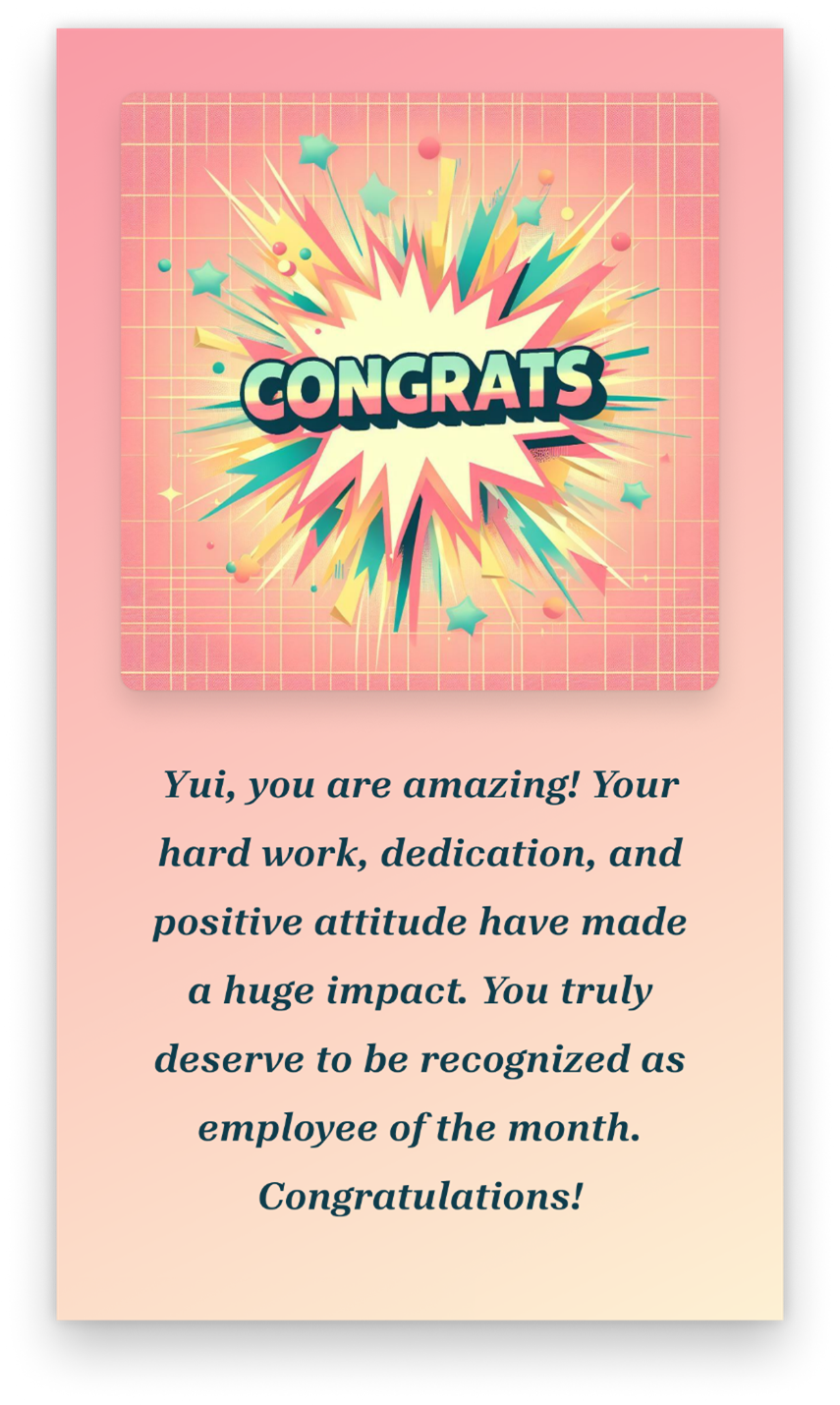
Description: [Yui is employee of the month!] Design based on a retro 80’s style with simple shapes burst from the center and background colored in pastels add the written text “[Congrats]” in a fun pixel font.
- Sympathy and Get Well Soon cards: Show your support for someone who’s going through a hard time or recovering from an illness. For a Get Well Soon card, consider featuring soothing elements like flowers, a bowl of soup, or a soft blanket.
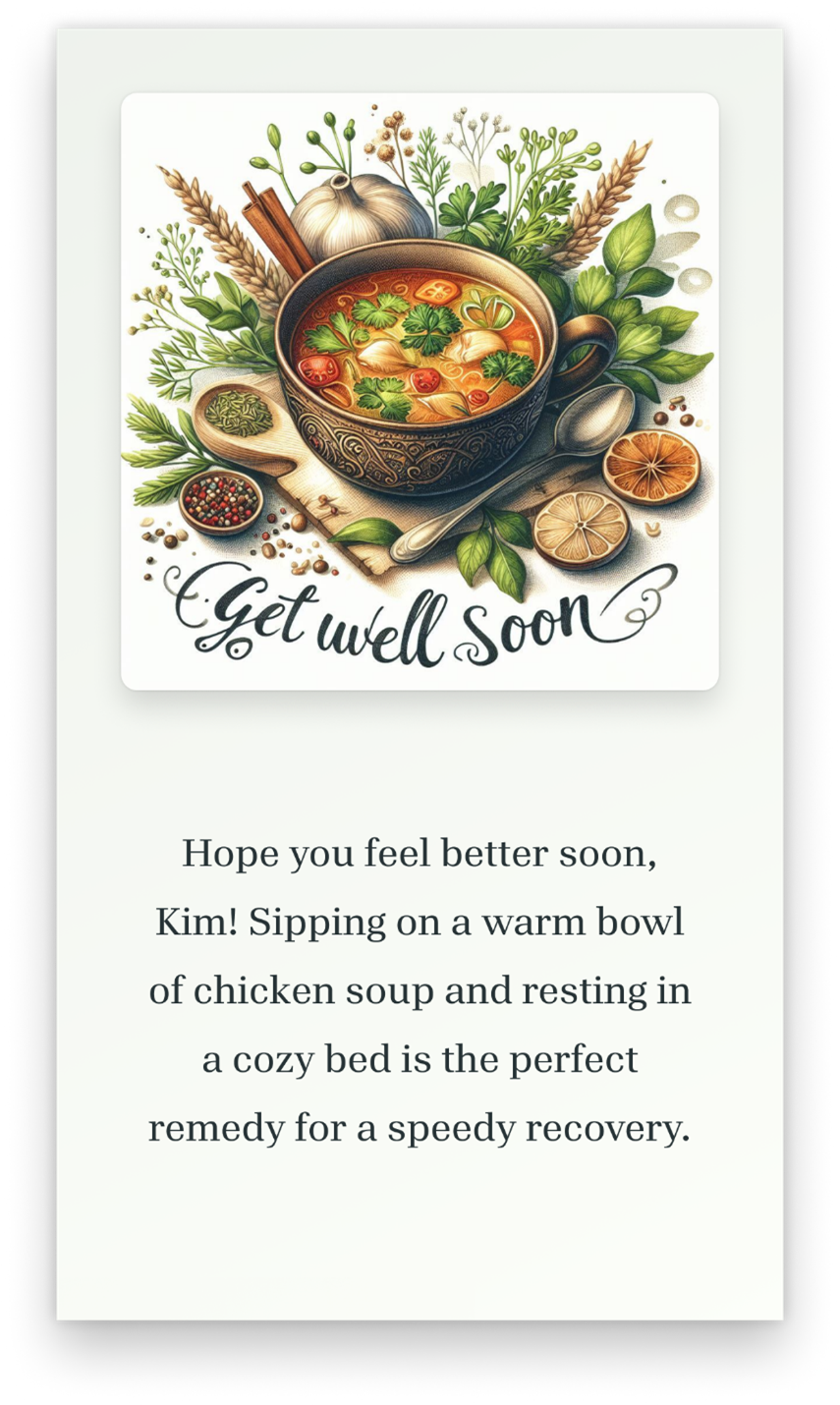
Description: [Get well soon!] Add [chicken soup] and vegetables.
- Thank-you cards: Express your thanks for a gift, favor, or act of kindness with a card representing the reason you’re thankful. For example, if you’re thanking someone for hosting a dinner party, your card could feature a beautifully set dinner table or a glass of wine. If you run an art store and want to thank your customers, you could create the greeting card below.
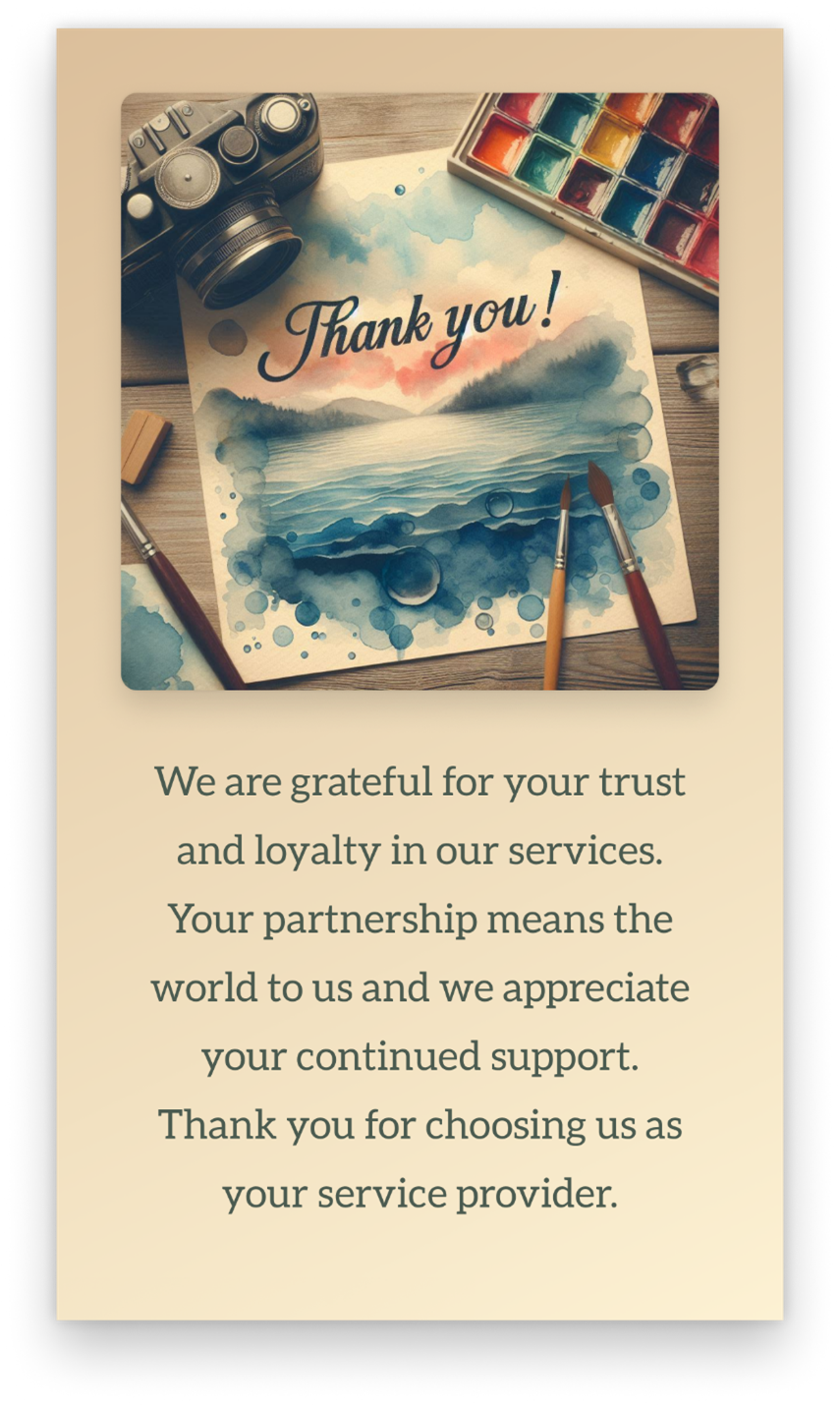
Description: Ultra-realistic photograph in a vintage style, with the word “[Thank you!]” painted in watercolor, on top of watercolor paper in a water-themed watercolor background.
- Just because: Whether you’re reminding a friend of an inside joke or wishing your elderly neighbor a happy week, it’s easy to celebrate whatever you want, whenever you want with Greeting Cards. You can even spell words out of different items (like the word “spicy” spelled out in red peppers). So, if you want to brighten up someone’s day for any reason, don’t hold back!
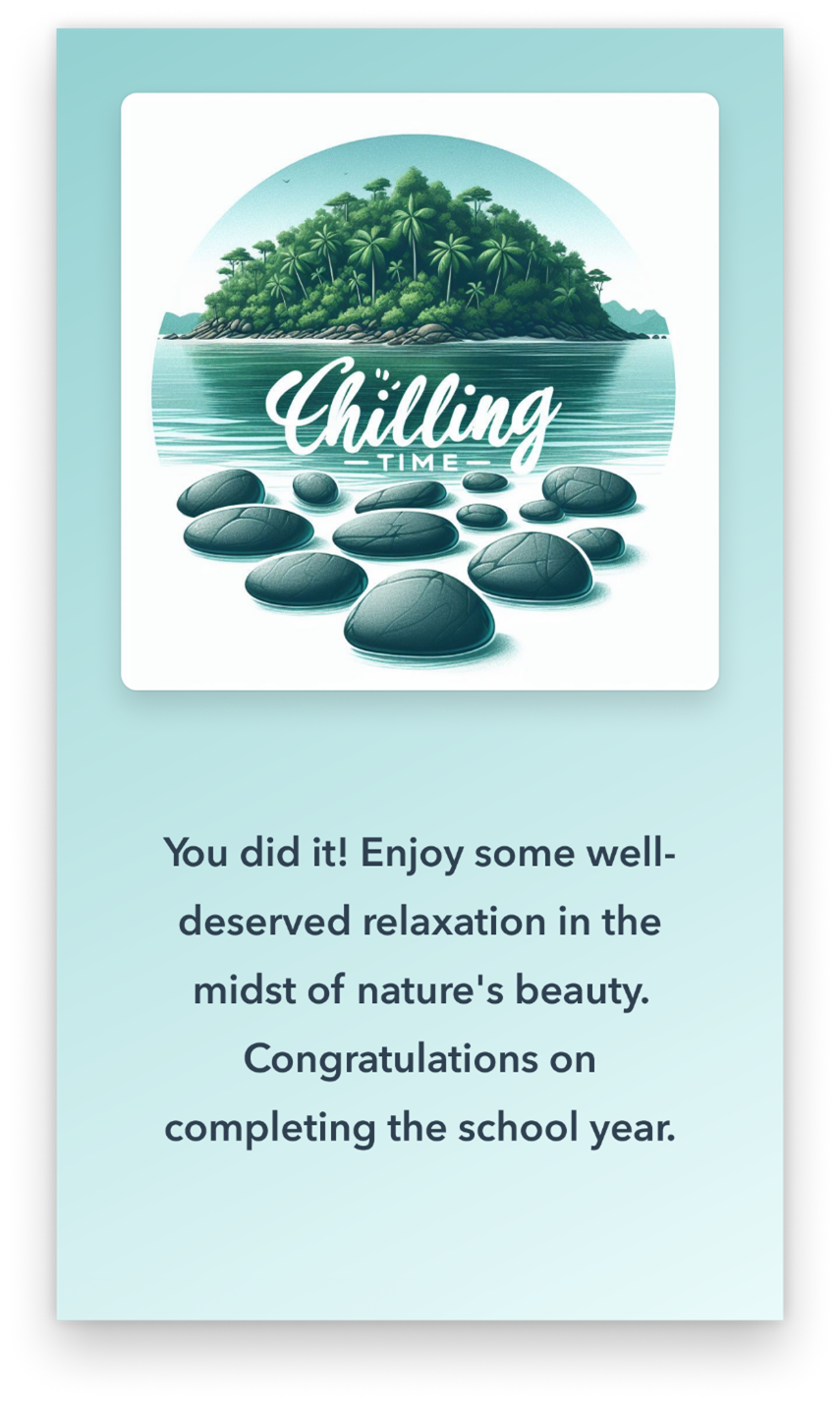
Description: Create a Zen, organic style image that says “[Chilling time]” with elements such as stones and island life nature with relaxed and vibrant tropical colors. Message to [congratulate a friend on completing the school year].
Tips and tricks
- As you look through the example cards in the Explore ideas tab, focus on each example card’s style and not its intended use. The prompt template is customizable. So, if you like a birthday card’s style but want to create a sympathy card, you can still select the birthday card and modify its corresponding prompt to create a sympathy card.
- Be specific in your prompts to guide the AI towards generating the perfect design. Include details about the setting, style, and key elements you want to see in the image.
- Use descriptive language to convey the mood and atmosphere you want to create. For example, instead of simply saying “a birthday card,” try “a whimsical birthday card with colorful balloons and confetti.”
- For best results, include in your description the occasion you’re celebrating (or moment you’re commemorating), the style you want the card to have, and any elements you want it to feature (stars, cats, balloons and birthday cake—whatever represents your recipient and/or the occasion! Also consider themes like cowboy, tropical vacation, outer space, etc.).
- If you want the front of the card to feature text, include the text in your description.
- Don’t be afraid to try out unconventional ideas – the tool thrives on your creativity! Combine unexpected elements or themes to create truly unique and memorable designs. The more you experiment, the more possibilities you’ll uncover.
Known limitations
- Occasionally, we do get misspelled words and distorted graphics within the generated images due to some of the limitations of Dall-E. If you want the front of the card to include text, you’ll get better results if you keep the message short and sweet (“Thank you,” “Happy birthday,” “Congrats,” etc.). For lengthier messages, use the inside of the card.
Availability
The Greeting Cards feature is currently available on the web to all Microsoft Designer users with a Microsoft account in English.
Feedback
We can’t wait to see the incredible cards you come up with using Greeting Cards. Share your designs and feedback with us @MSFT365Designer on X or @msft365designer on Instagram using the hashtag #MicrosoftDesigner.
All in all, we’re excited to release this feature because it gives you a chance to say what you want to others more uniquely. Send us your feedback and we appreciate it!