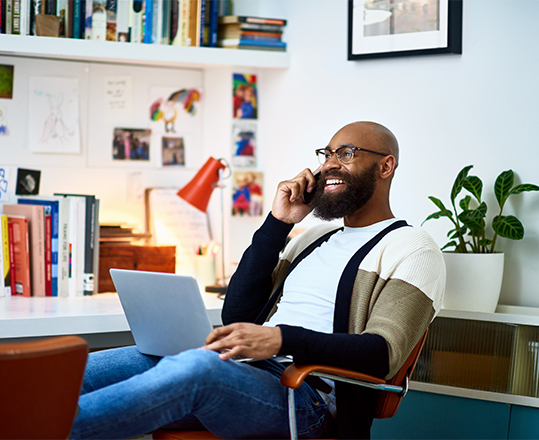Hey, Microsoft 365 Insiders! We are Kirti Sahu, a Product Manager, and Yamini Gupta, a Product Designer, on the Office product team. We’re thrilled to share with you the new File menu-related changes across Word, Excel and PowerPoint for the web, aimed at simplifying and improving your overall experience.
File menu improvements in Word, Excel, and PowerPoint for the web
The File menu is at the center of your productivity in Word, Excel and PowerPoint for the web. It allows you to create, open, save, share, and manage your documents. We’ve heard from many of you that finding commands can be difficult and less than intuitive.
We heard you and are excited to share an overview of the changes we’ve designed to make the File menu more intuitive and lightweight.
- File renaming has been optimized to be more efficient – just click on the file name in the title bar to rename your file.
- Autosave experience has been refreshed – a green icon gives you visual confirmation that all your edits are saved.
- Searching for important commands is now hassle-free – everything you need is right at your fingertips.

What’s New
- Rename a file by selecting its title – Select a filename near the top of the browser window and type the name you want.
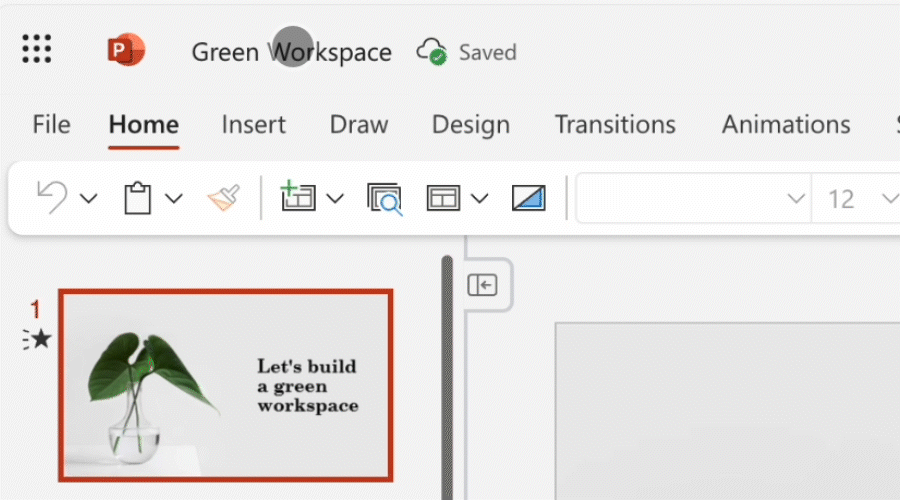
- Autosave experience gets a new look – After your changes are saved automatically, a green cloud icon will appear, next to the filename in the title bar, to give you a visual confirmation that your changes have been saved.
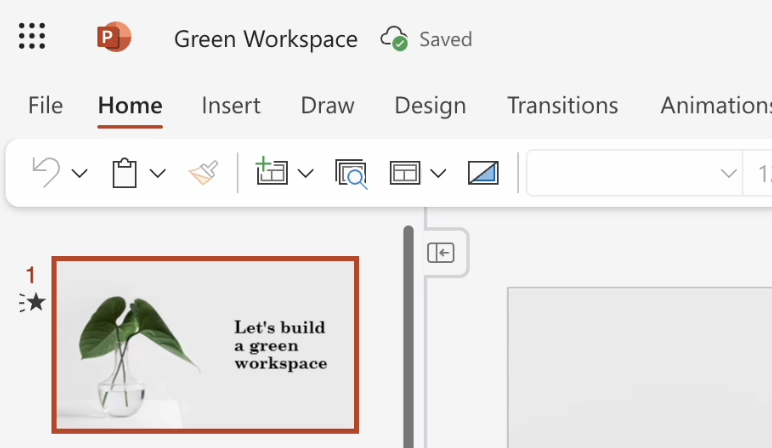
- Quickly display your folder structure – Either select the cloud icon next to the filename in the title bar or tap the File menu to show the file location.
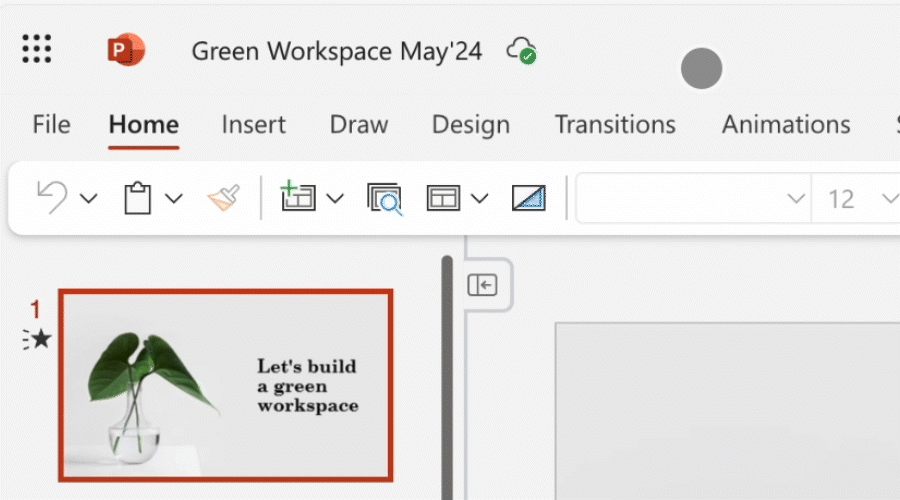
- No need to Save As – Your file is always autosaved. You can also create a copy of your file online or download it to your computer.
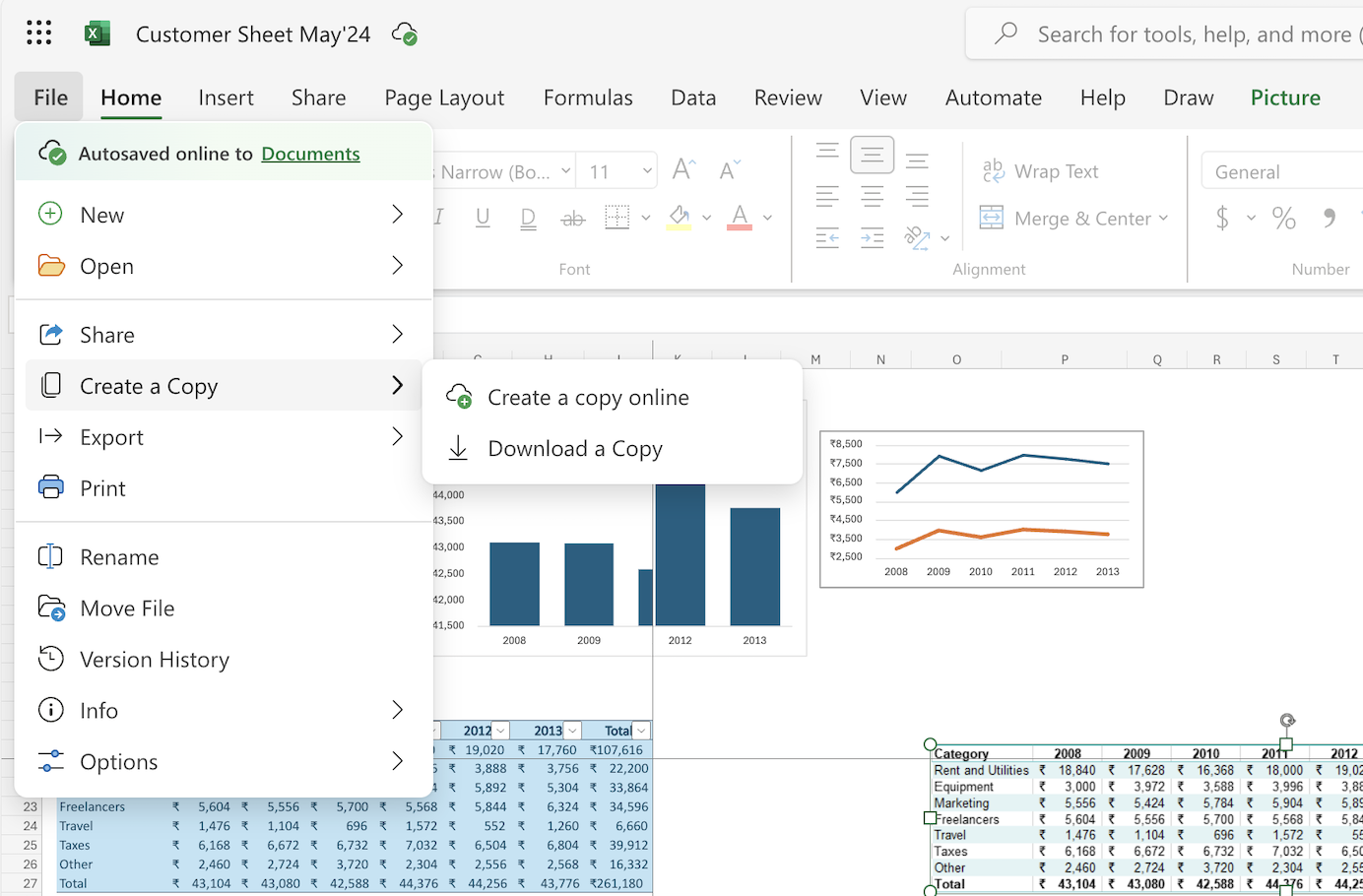
- Export to PDF and other formats – The commands associated with saving your work in different formats are now available under File > Export (and no longer File > Save as).
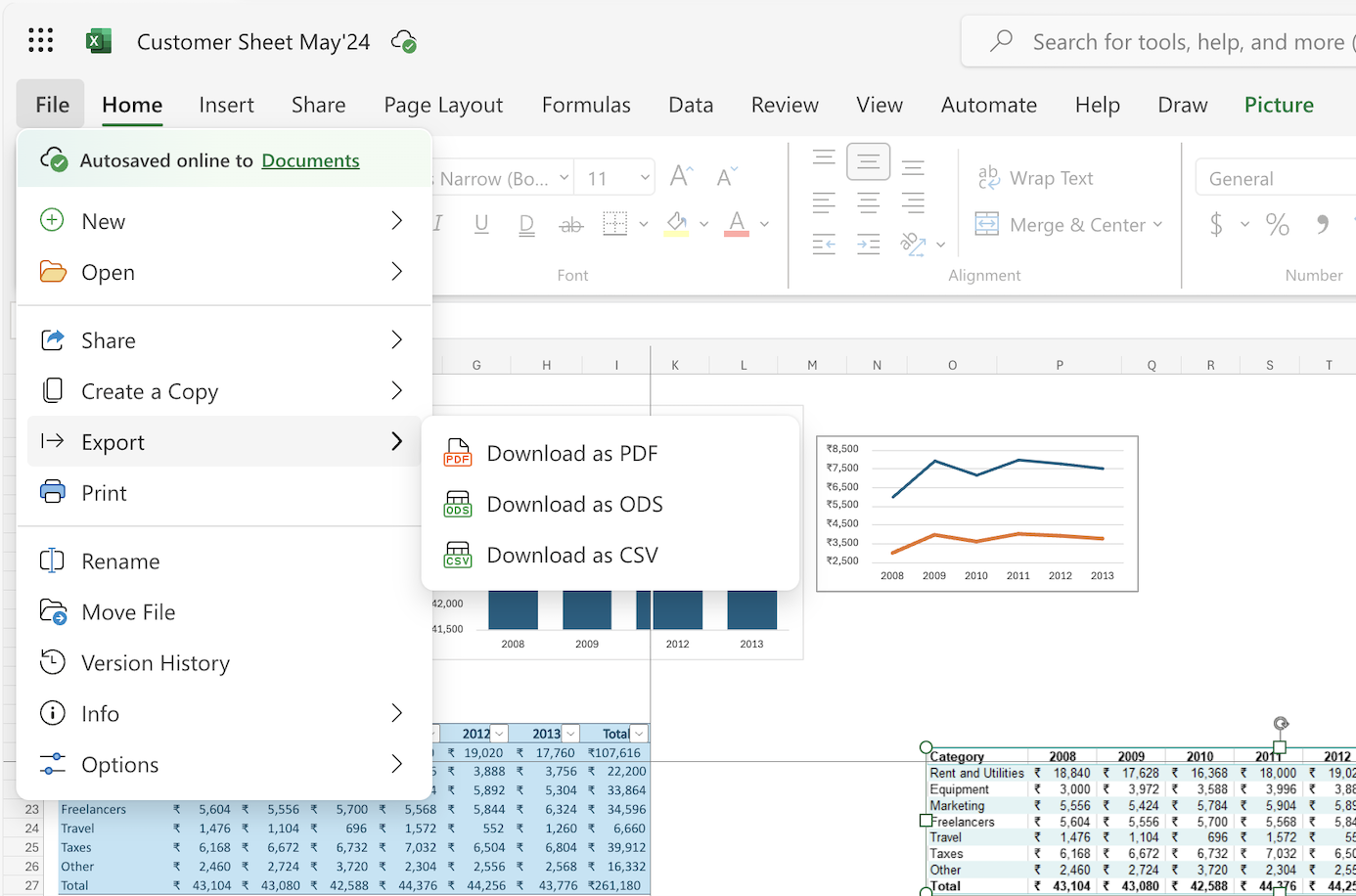
- New commands on the File menu – The Move and Version History commands are now available on the File menu.
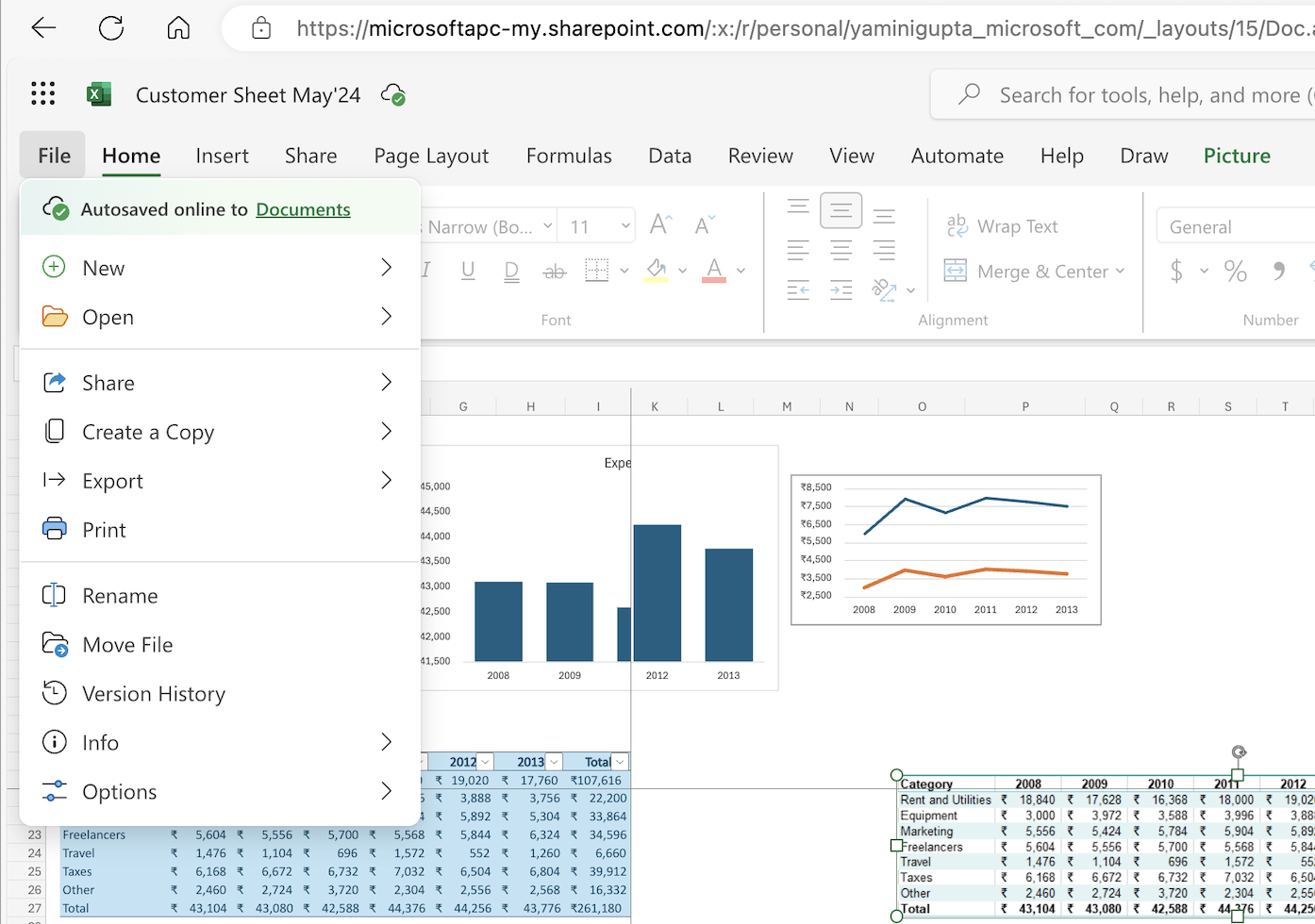
Availability
All these improvements are currently rolling out to Targeted Release users in Word, Excel and PowerPoint for the web and are expected to be generally available to all our users starting in August 2024.
Feedback
Please share your feedback with us by selecting to Help > Feedback in in Word, Excel and PowerPoint for the web. We’re excited to hear from you!