Hi, I’m Scott Walker, a Program Manager on the Outlook team.
Last year, we brought you a refreshed mail experience, and, this year, it is the calendar’s turn to get a facelift! The updates are fresh but familiar so, as a seasoned Outlook user, you can jump in and be more productive right away. Many of those updates are based on your feedback so thank YOU.
Calendar updates
We’ve made some updates that we hope will allow you to take a glance at your calendar and feel prepared for your day. Let’s take a look!
We added AM/PM to every hour and shading for times outside of working hours to add clarity across time zones.
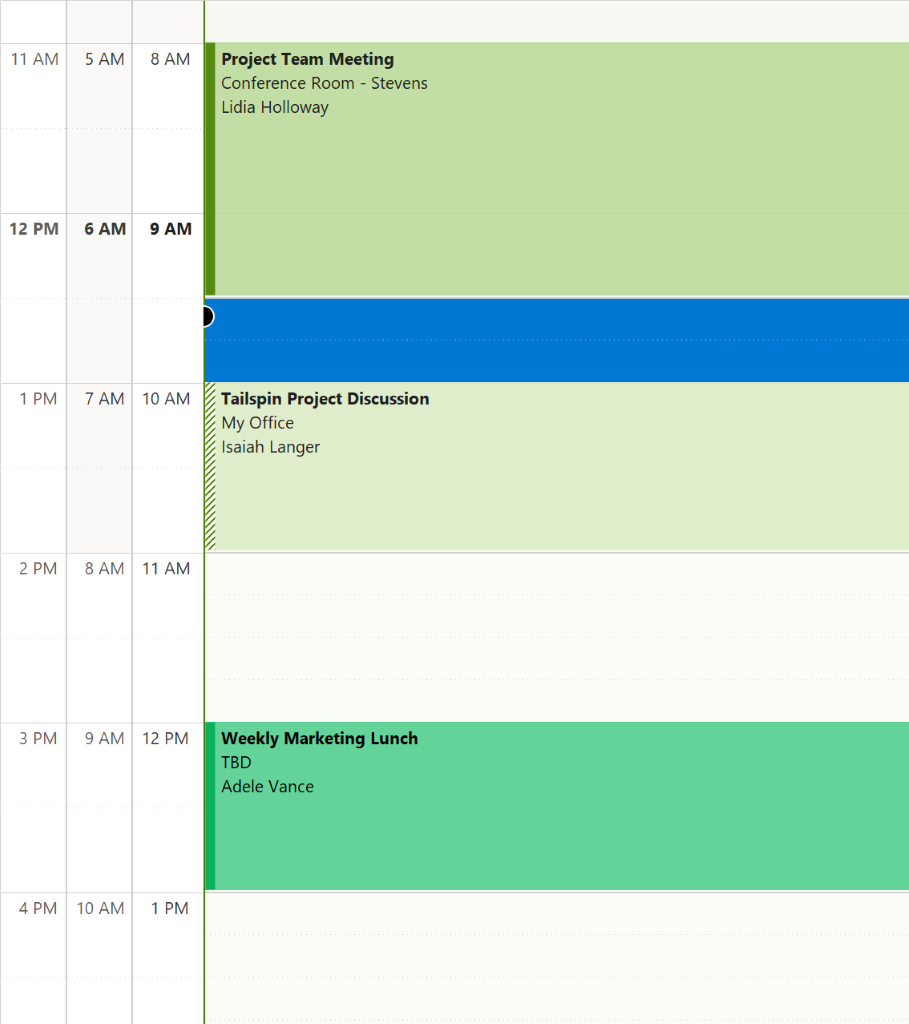
We added a bold header, calendar-colored outline and fill, a Time Indicator Bar stretching to the current day and time, and shaded past days to increase the focus on today.
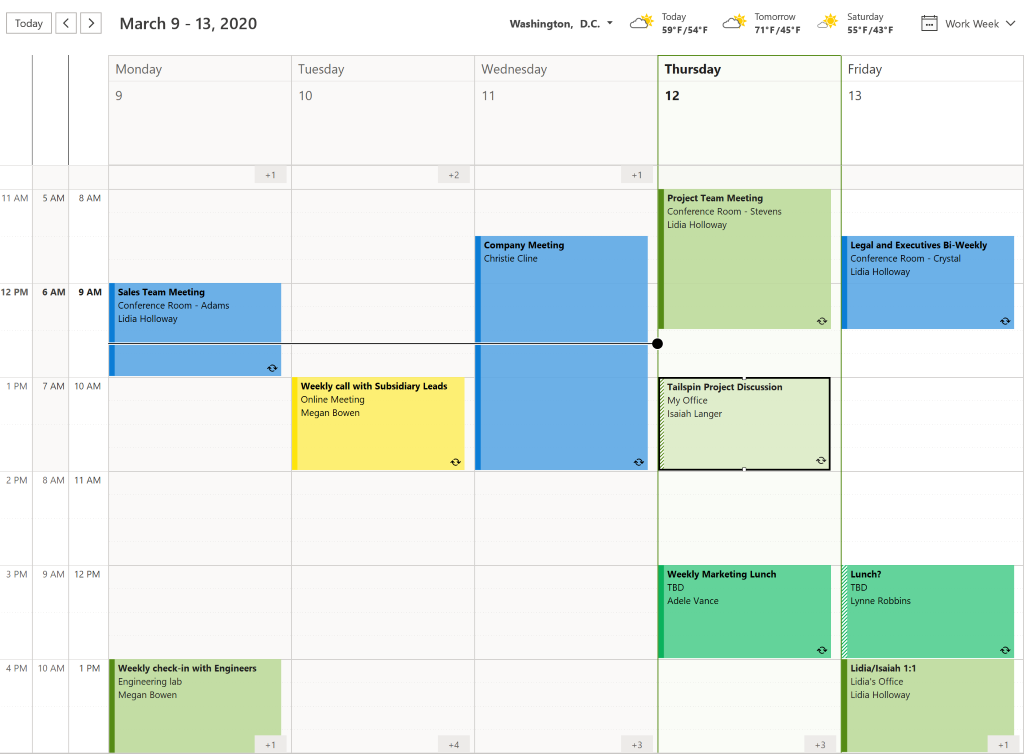
We added Badges that appear below your meetings and count the number of remaining sessions you have for the day that are not in view.
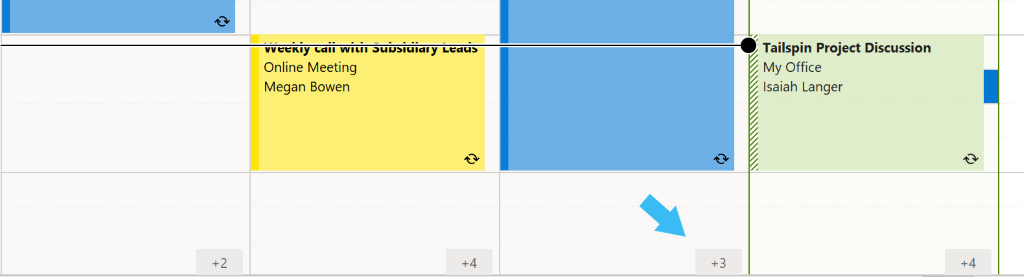
We added Today to a new spot in the top left corner so it’s closer to the calendar for quickly jumping back to the current day.
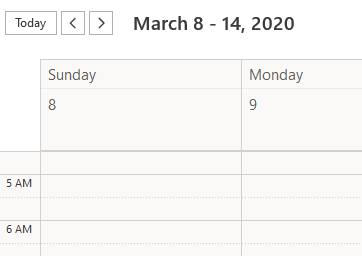
We added a dropdown menu you can access by selecting the arrow to the right of Week in the top right corner to see all your views.
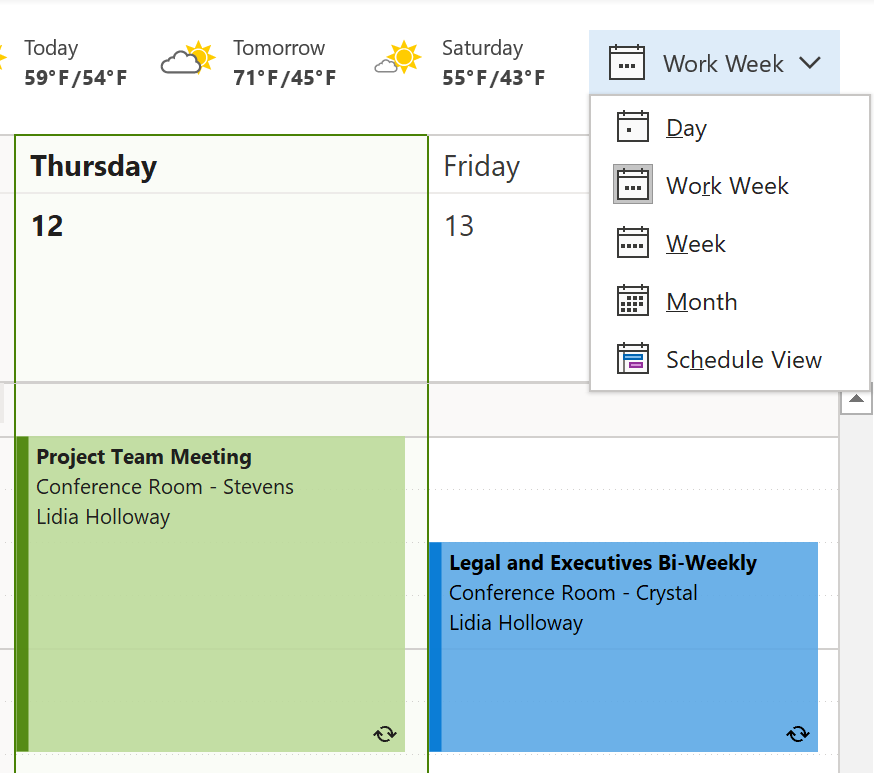
We have also given meeting details an update that delivers critical information without the extra noise.
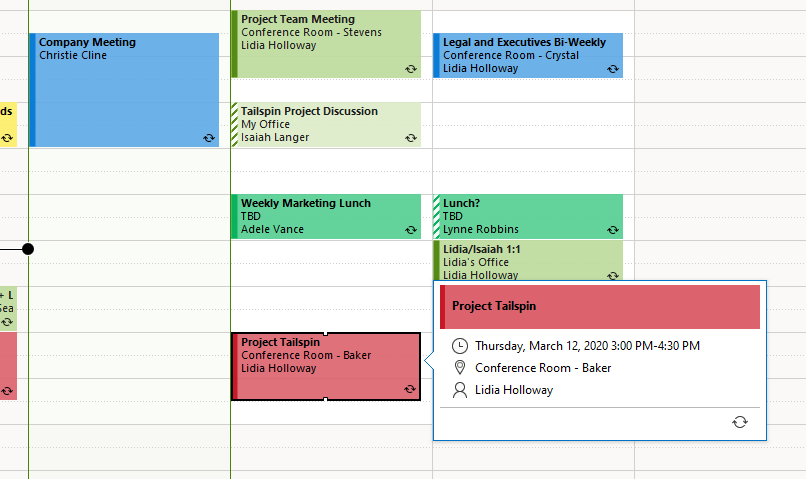
We have reordered the date and time in Schedule View to align with the Scheduling Assistant.
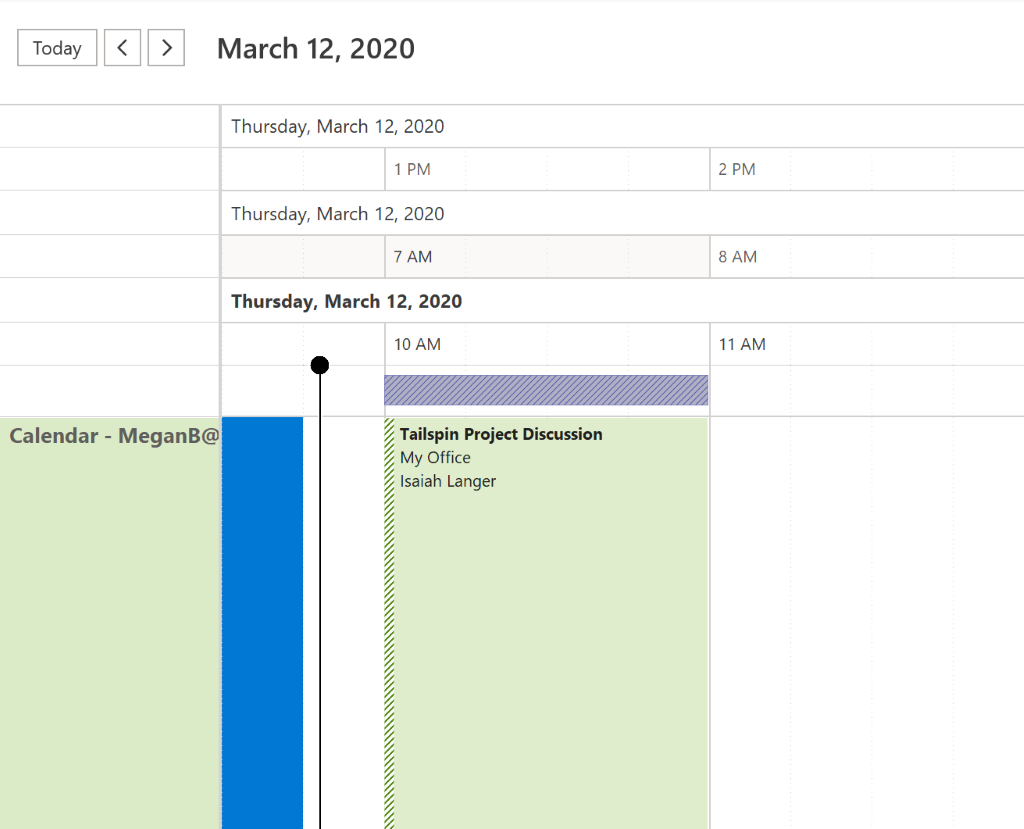
We also refined the Color options for Calendar and Categories to align with Outlook on other platforms (web, iOS, Android, Mac).
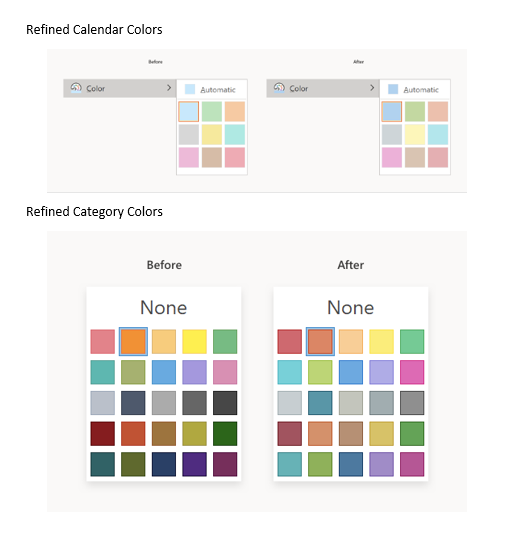
Availability
These updates are available in Outlook for Windows to Insider Fast users on Version 2002 (Build 12527.10000) or later.
We typically release features over some time to ensure that things are working smoothly. This is true for Insiders as well. We highlight features that you may not have because they’re slowly releasing to larger numbers of Insiders. Sometimes we remove elements to further improve them based on your feedback. Though this is rare, we also reserve the option to pull a feature entirely out of the product, even if you, as Insiders, have had the opportunity to try them.
Feedback
If you have any feedback or suggestions, you can submit them using the Help Improve Office button in the top right corner or click Help > Feedback.
Learn what other information you should include in your feedback to ensure it’s actionable and reaches the right people. We’re excited to hear from you!
Sign up for the Office Insider newsletter and get the latest information about Insider features in your inbox once a month!
