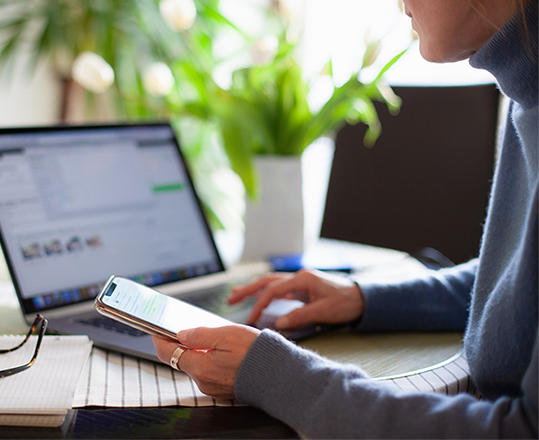This is Bill Saez, a Program Manager from the Office team. Our team is excited to bring a new capability: pin your folders in the Save dialog. This new capability will make saving your Word, Excel, and PowerPoint files easier.
Pin your folders
We received feedback that users want more control over the folders available when a new file is saved. The same pinned folder support we offer in the Backstage is now available in the Save dialog. If you already have pinned folders, they’ll be shown the next time you save a file. You can also pin and unpin folders right from the Save dialog without going to the Backstage. When you pin your folders, they’ll stick near the top of the folder list so you can quickly select them on your next save.
How it works
When you create a new file and save it, pinned folders and the options to pin and unpin are automatically enabled.
- Create a file.
- Click the Save button or press CTRL+S.
- Click the Choose a location arrow and press the pin and unpin buttons on the folders shown.
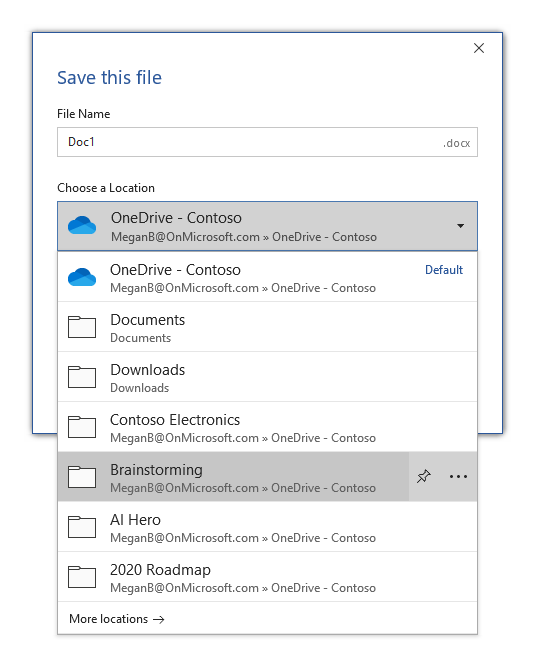
Tips and Tricks
The Save dialog shows your OneDrive, pinned, default, and recent locations. If you want to pin a location that you haven’t recently saved to or isn’t already shown in the list, click File > Save As to see a longer list of locations that you can pin.
Availability
This feature is available to Microsoft 365 subscribers using Office for Windows on Insider Fast Version 2006 (Build 12825.1000) or later.
We typically release features over some time to ensure that things are working smoothly. This is true for Insiders as well. We highlight features that you may not have because they’re slowly releasing to larger numbers of Insiders. Sometimes we remove elements to further improve them based on your feedback. Though this is rare, we also reserve the option to pull a feature entirely out of the product, even if you, as Insiders, have had the opportunity to try them.
Feedback
If you have any feedback or suggestions, you can submit them by clicking Help > Feedback.
Learn what other information you should include in your feedback to ensure it’s actionable and reaches the right people. We’re excited to hear from you!
Sign up for the Office Insider newsletter and get the latest information about Insider features in your inbox once a month!