Hi, Microsoft 365 Insiders! We are Monojeet Sinha, a Senior Product Manager, and Rishabh Singh, a Product Designer, on the PowerPoint team. We are excited to share that you can now insert your own videos, from your computer, in your PowerPoint for the web presentations. We heard from many of you that this is something you wanted to do. We’re happy to deliver and give you the ability to better express your passions using your own videos.
Add your own videos to PowerPoint for the web presentations
Videos are an important part of storytelling. They help hold your audience’s attention so you can better teach, persuade, or entertain. While PowerPoint users have inserted millions of videos from online platforms like YouTube, Vimeo, Stream, or others, sometimes the right video is one you created. Anything from your child scoring the winning goal to your team celebrating the latest of your new product.
How it works
- Open a new or existing presentation in PowerPoint for the web.
- Select Insert > Video > Video from device.
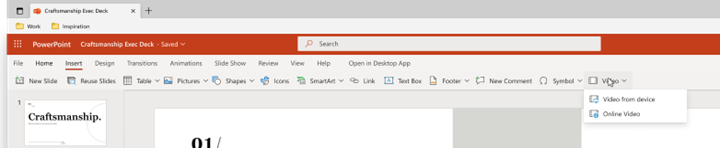
- Select the video you want and click the Open button to insert it in your slide.
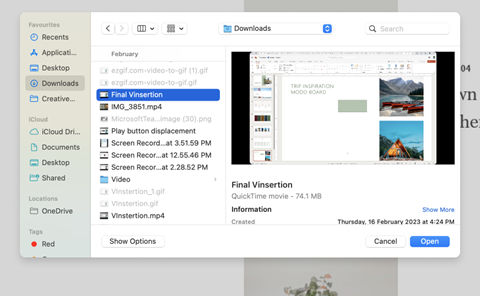
- After your video has been inserted and appears on the slide, you can move, resize, or apply shape effects to your video.
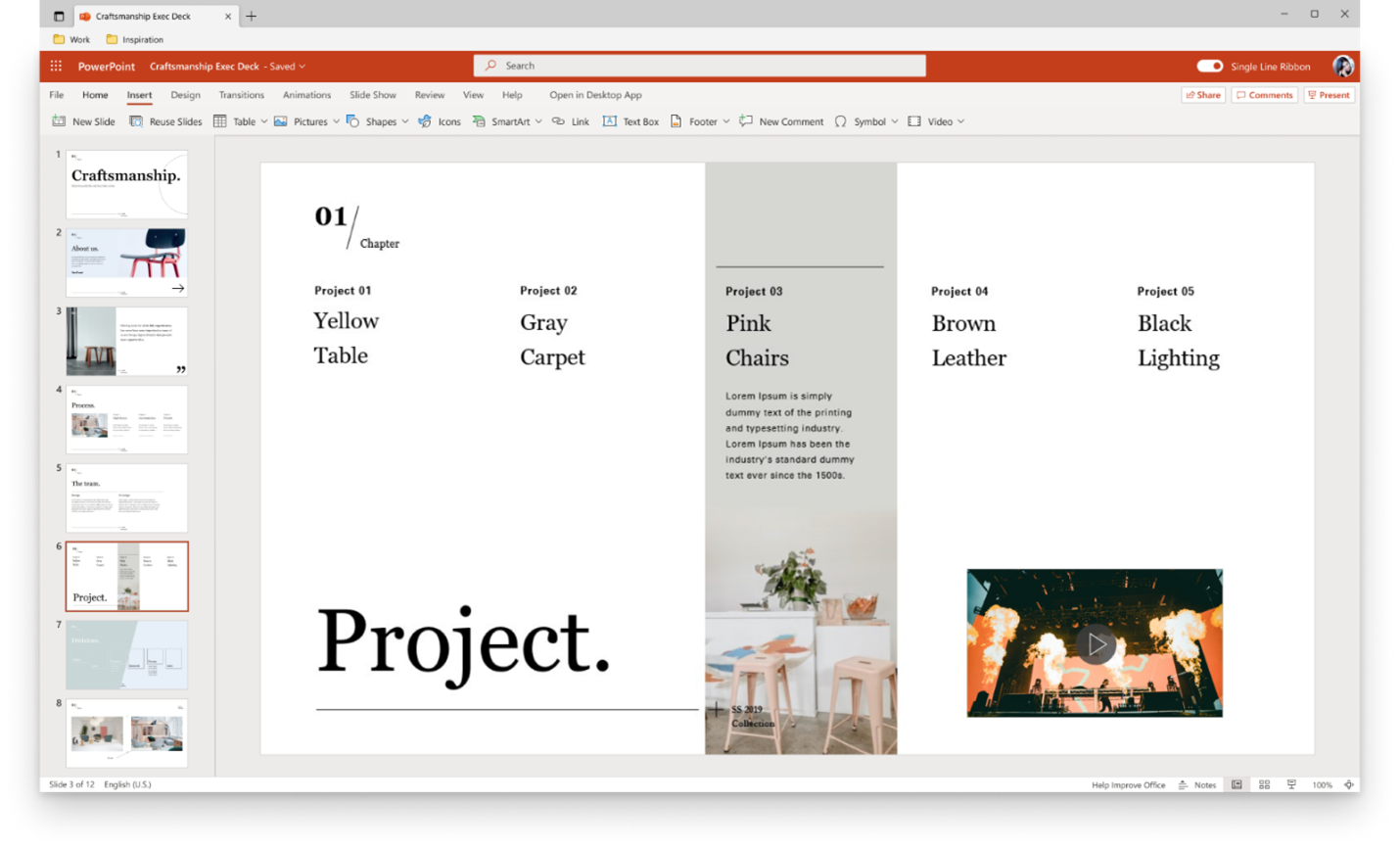
Tips and tricks
- You can include video files up to 256 MB, but shorter (and hence smaller in size!) videos are more effective in holding your audience’s attention.
- We recommend using .mp4 video file format for best presentations quality and experience. We also support the following file types: .mov, .wmv, .avi, .m4v, .mkv, .asf, .ts.
- The speed at which videos from your computer or laptop are inserted is dependent on your network connection.
Availability
This feature is available to all PowerPoint for the web users.
Don’t have it yet? It’s probably us, not you.
Features are released over some time to ensure things are working smoothly. We highlight features that you may not have because they’re slowly releasing to larger numbers of Insiders. Sometimes we remove elements to further improve them based on your feedback. Though this is rare, we also reserve the option to pull a feature entirely out of the product, even if you, as an Insider, have had the opportunity to try it.
Feedback
Please click Help > Feedback to submit your thoughts about this feature.
