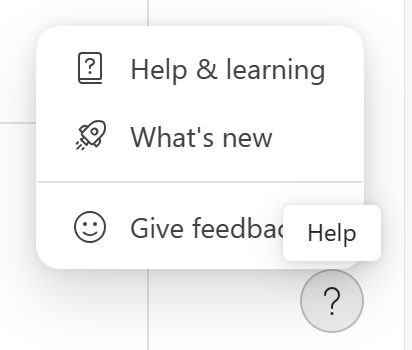Hi, Microsoft 365 Insiders! I’m Tanvi Sharma, a Product Manager on the Loop team. I’m thrilled to announce the availability of Board visualization for all table-based components in Loop.
Board visualization for Loop Tables
We’ve heard from many of you that you enjoy and value our board templates—such as the Kanban Board and Team Retrospective. With that in mind, we decided to extend our offering by adding the ability to switch to a Board visualization for all table-based components in Loop.
This new feature allows you to manage your team’s items more efficiently, and has the potential to streamline project management, brainstorming, and so much more.
How it works
- Open a Table-based component in Loop.
- Select Switch view > Board.
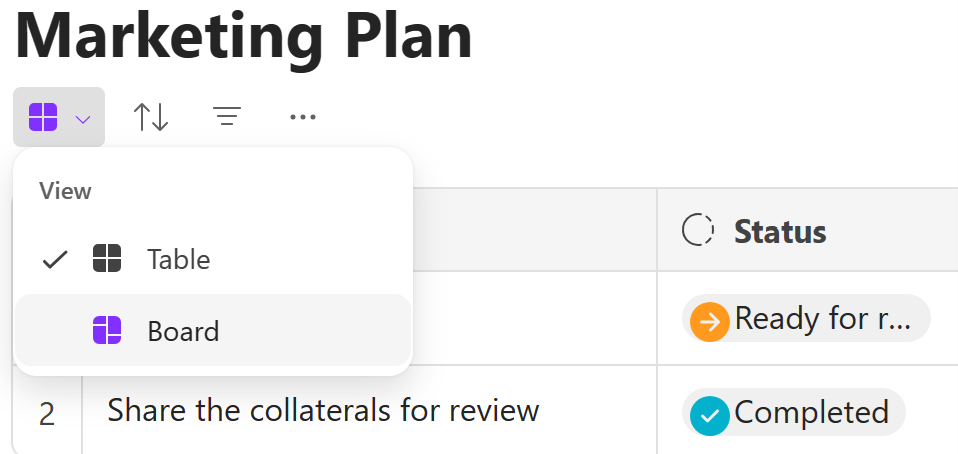
Scenarios to try
While in Board view, try one of the following actions:
- Create cards.
- Add new fields or properties to existing cards.
- Move cards across rows, or swimlanes, to assign them to another stage in your project.
- Move swimlanes to adjust their visibility and priority status.
- Duplicate existing cards as a template when adding related tasks.
Tips and tricks
Currently, you can pivot your data on the first Label data type column in the table. To switch to a Board view, the table must contain at least one Text data type and one Label data type column.
Availability
This feature is available to all Microsoft 365 subscribers.
Feedback
We’d love to hear your thoughts on the new board visualization for Tables in Loop. Send your feedback by selecting Help > Give feedback in the lower right area of your Loop app screen.