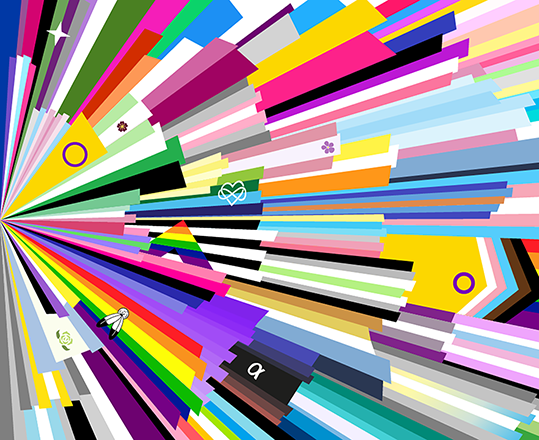Hello, Microsoft 365 Insiders! I’m Hugo Garcia, a Product Manager in the Office team. It brings me so much joy to announce the release of a special theme to celebrate Pride across Word, Excel, PowerPoint, Outlook, and OneNote for Mac and iOS as well as in the Microsoft 365 (Office) app.
Celebrate Pride with a special theme
This June, we are joining the global celebration of love, acceptance, and the LGBTQIA+ community. This special Show Your Pride theme is designed to reflect the spirit of Pride, allowing everyone to embrace diversity and make a bold statement of support.
How it works
On your Mac
- In Outlook, select Outlook > Settings > General, and pick the Pride theme you want under Theme.
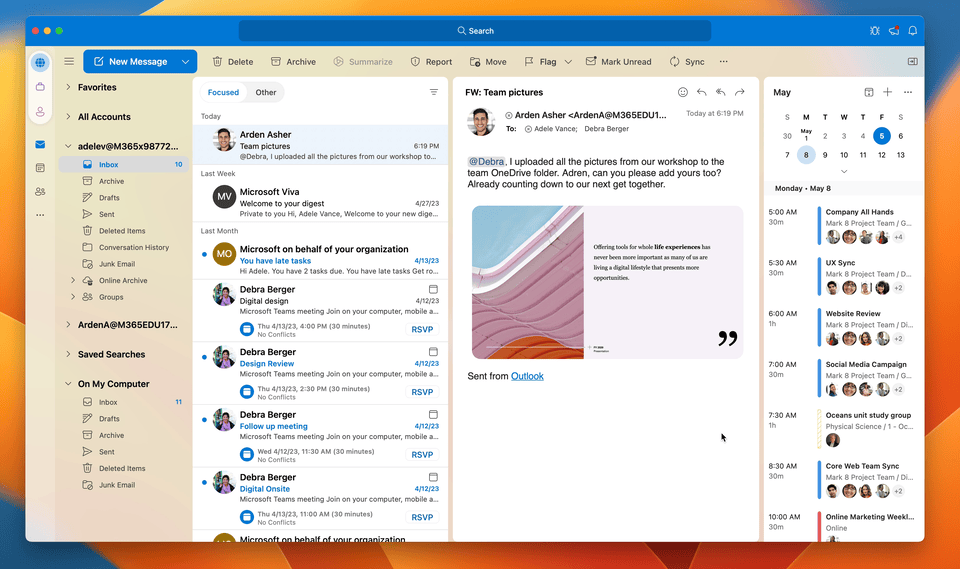
- In all other apps:
-
- Select Preferences.
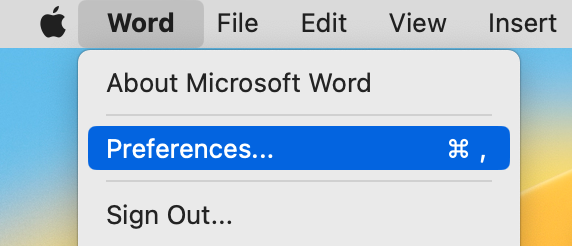
2. In the Preferences dialog box, select Show Your Pride.
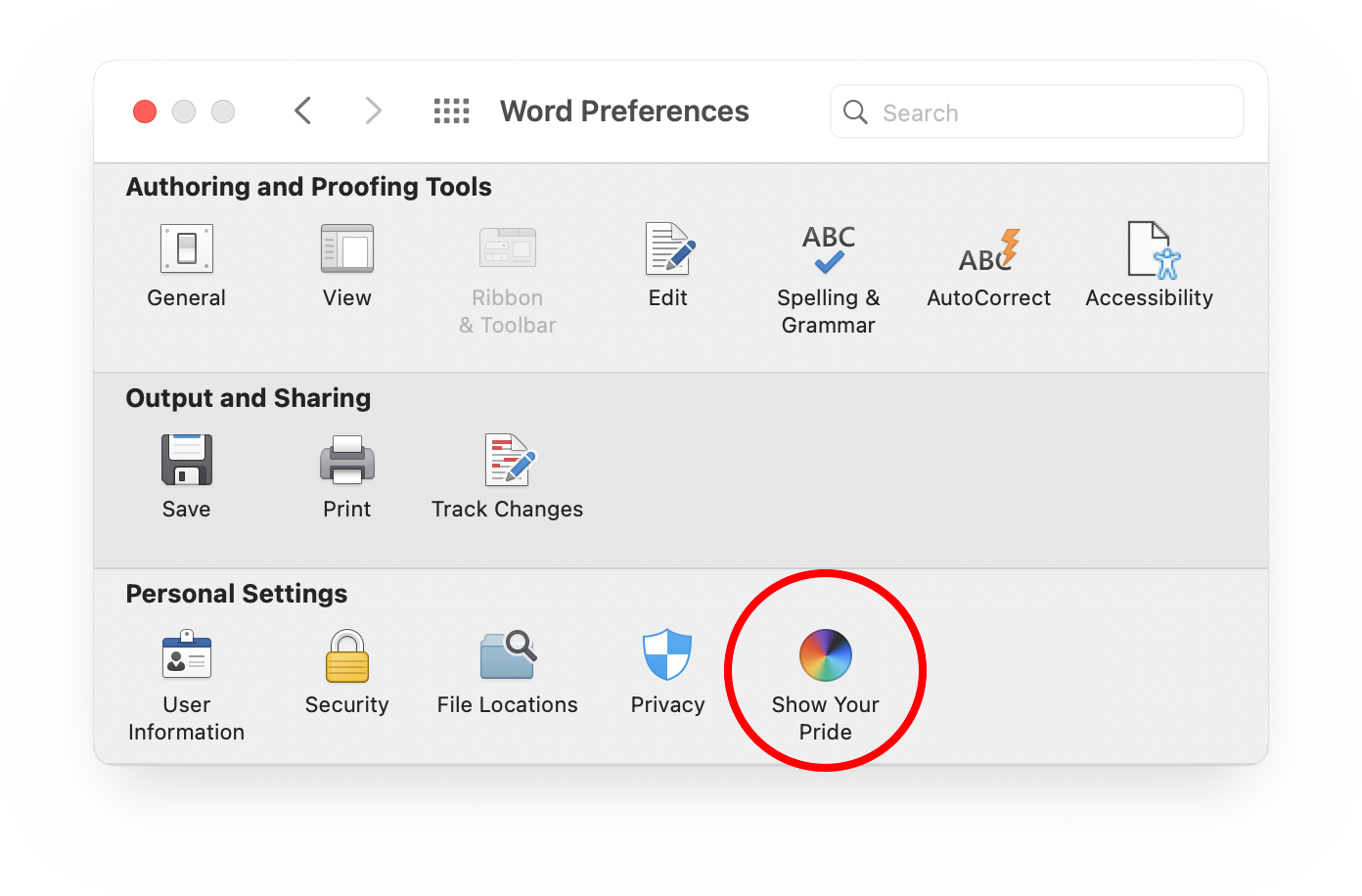 On your iPhone or iPad
On your iPhone or iPad
- In Outlook, tap Home > Settings > Appearance, and then pick the Pride theme you want.
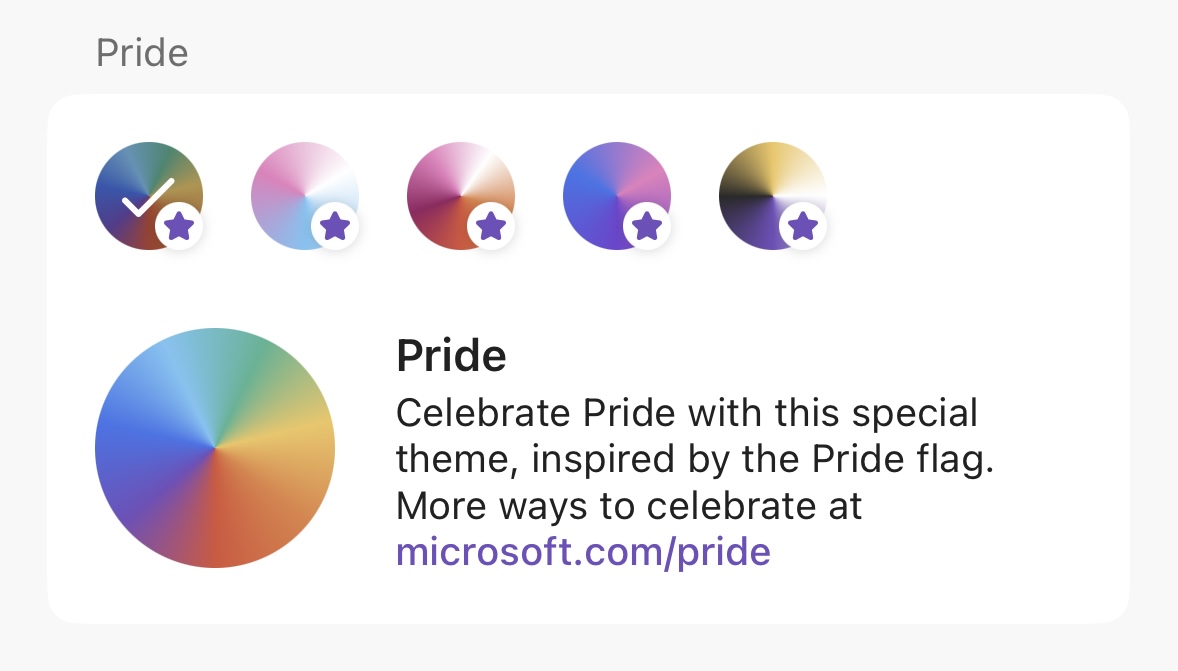
- In all other apps, tap your profile photo > Settings > Show Your Pride.
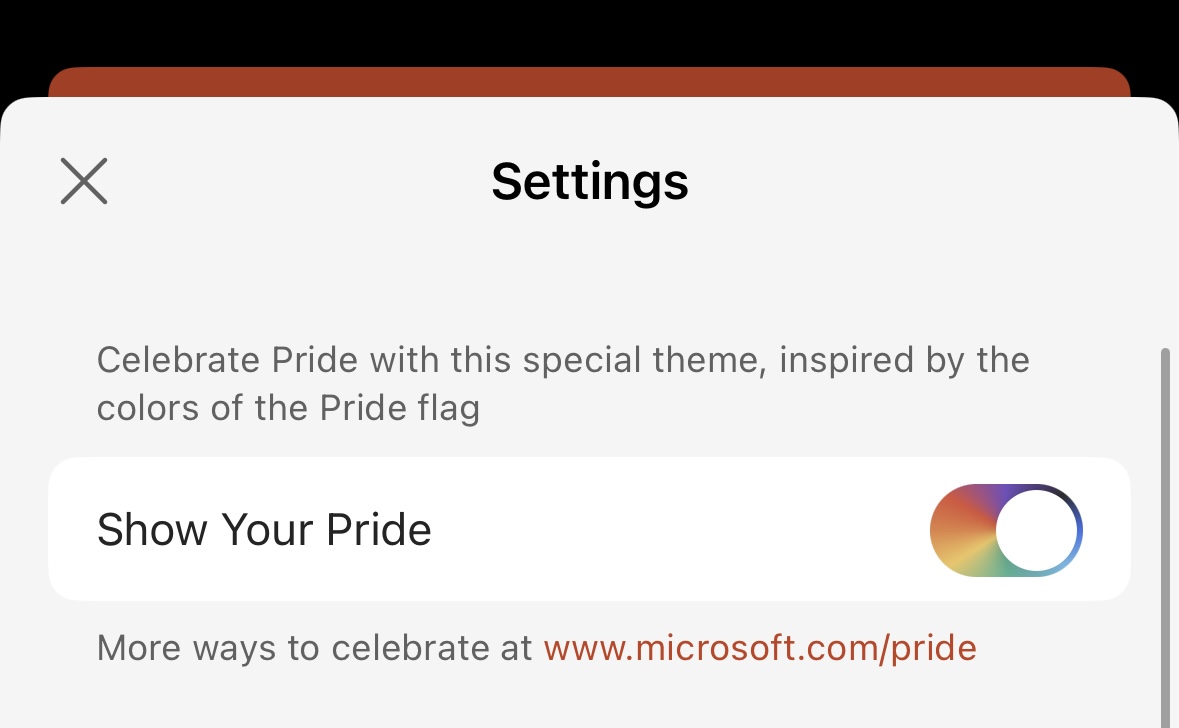
Additional resources
Be sure to also check out microsoft.com/pride to learn more about all the different ways you can celebrate Pride. From special edition Xbox controllers, to desktop wallpapers and Teams backgrounds, to inspiring employee stories and charitable donations, all of us at Microsoft are proud to contribute to a more inclusive and equitable future for all.
Availability
This feature is available to all users running macOS or iOS, in selected markets.
Feedback
If you have any feedback or suggestions, please let us know. You can submit it on your mobile device by tapping your profile photo and then selecting Help > Feedback. On your Mac computer, you can use the Send us a Smile 😊or Send us a Frown ☹ buttons at the top right.