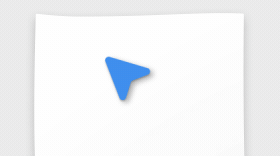Hi, Microsoft 365 Insiders! My name is Victoria Chen and I’m a Product Manager on the Office AI team. I am excited to share that we’re bringing the Draw and Hold gesture (previously available in OneNote) to Word for Windows, making it easier to create straight lines and neat shapes. We’re also adding support for two new shapes — heart and star!
Create neat lines and shapes with ink in Word for Windows
In early 2023, we introduced the Draw and Hold gesture in OneNote for Windows. Based on your feedback, you wanted the same functionality in Word. We heard you and made it happen!
How it works
1. Open a new or existing document in Word.
2. Using a single stroke, sketch a line, arrow, or shape on the canvas, then hold your pen in place for a few milliseconds. Watch as the shape is converted to a neater version.
Tips and tricks
- As in OneNote, this feature supports shapes such as circle, ellipse, triangle, square, rectangle, rhombus, trapezoid, pentagon, and hexagon. We’ve now also added heart and star to the mix!
- If you’re satisfied with its appearance and location, you can leave the shape as it is. Or, simply drag to resize or rotate it.
Availability
This feature is available to users running Version 2406 (Build 17726.20016) or later.
Feedback
We want to hear from you! Please click Help > Feedback to submit your thoughts about this feature.