Hi, Microsoft 365 Insiders! My name is Aaron Liu and I’m a Product Manager on the Forms team. I’m thrilled to announce that you can now insert surveys and quizzes into your PowerPoint presentations and easily engage with your audience in real-time.
Get live feedback during PowerPoint presentations with Microsoft Forms
Taking the pulse of your audience during a meeting can increase its effectiveness. It can also help you gather valuable information and insights. By “checking in” with meeting attendees, you can enhance the overall presentation experience, gather live feedback, gauge audience understanding, and foster active participation.
How it works
- In PowerPoint for Windows or PowerPoint for Mac, open the presentation in which you want to include the survey or quiz, and then select Insert > Forms.

- In the Forms pane, select an existing one in the My Forms list.
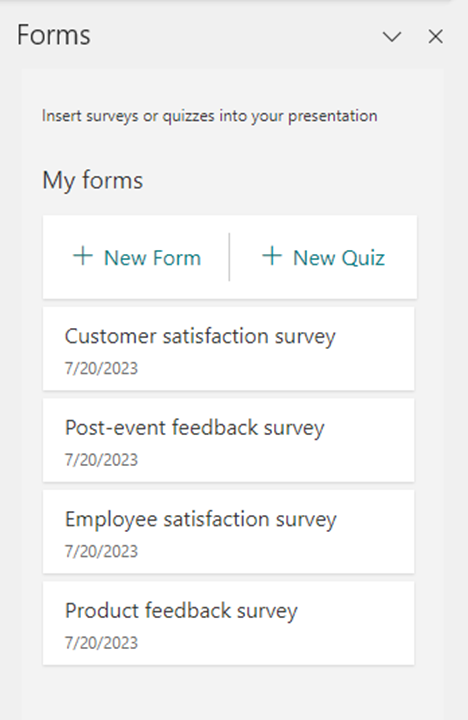
- To engage with the audience during the meeting and see live results, select the Present for interaction meeting option.
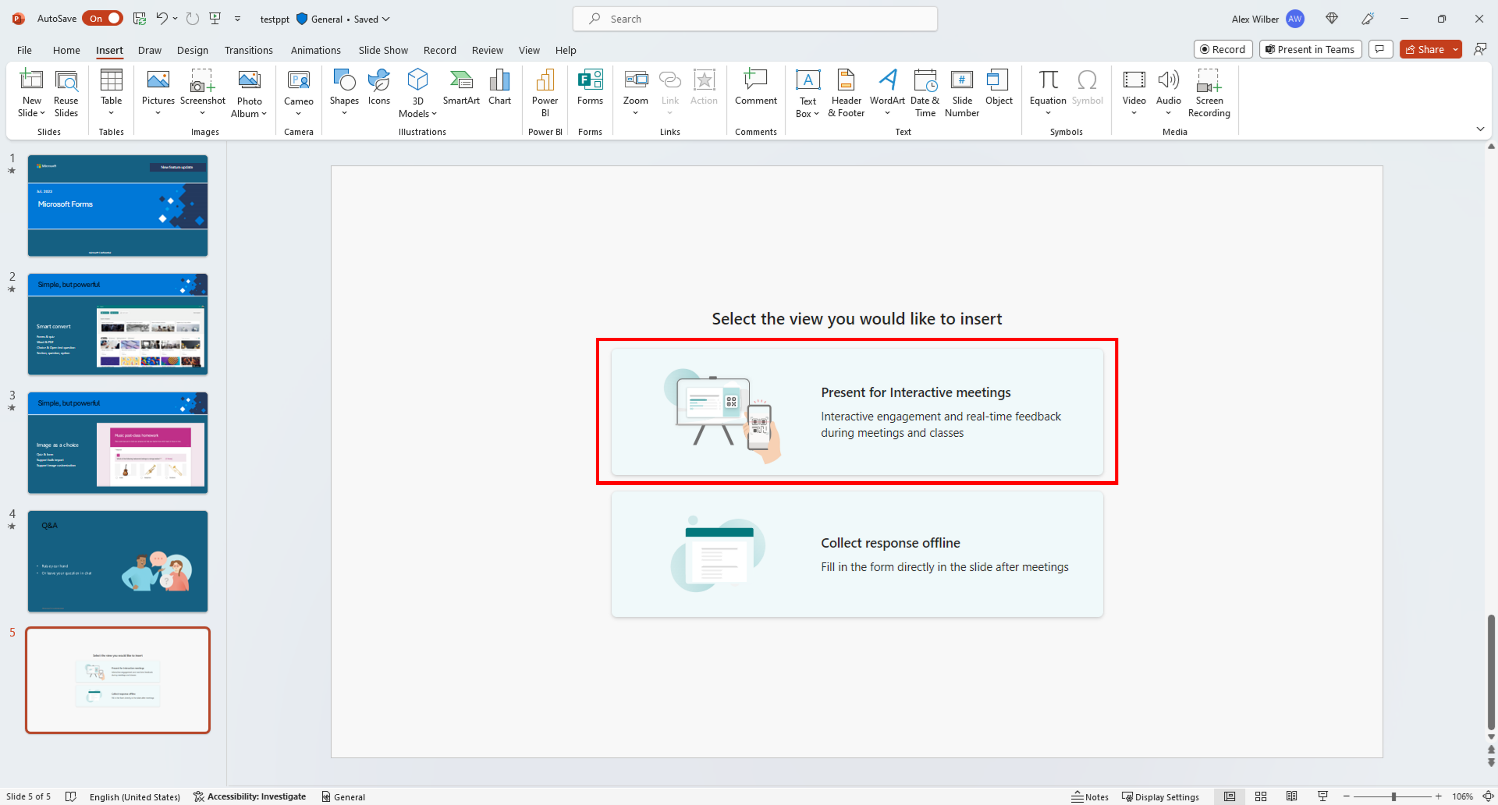
- Using the QR Code or short URL displayed on the slide, audience members can answer the survey or poll, and the results are visible in real-time.
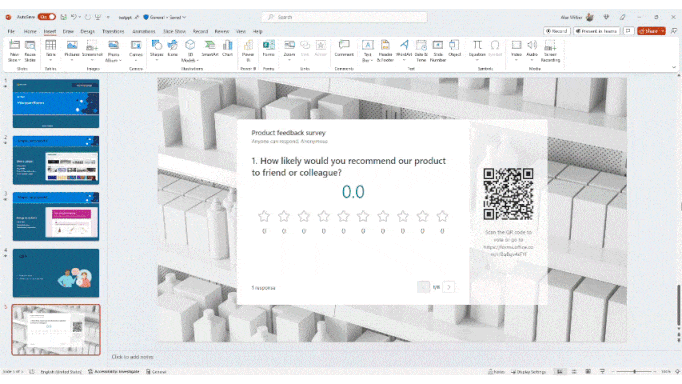
- To gather feedback from others reviewing the presentation at any time, insert a form right on a slide and select the Collect responses offline option.

Scenarios to try
- As a designer, gather reactions and feedback from attendees during a Design crit by showing different alternatives having them vote the one they prefer.
- As a teacher, insert quizzes in some of your slides to help prepare students for an upcoming test.
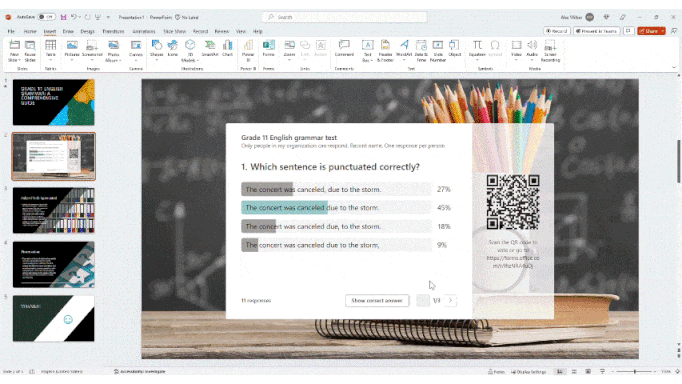 Availability
Availability
These features are available to all Business and Education subscribers.
Feedback
If you have any feedback or suggestions, please feel free to contact us: formsfeedback@microsoft.com
