Hello, Microsoft 365 Insiders, and happy 2024! As we head into the new year, many of us look to make positive changes. Would you like to get more organized, productive, and collaborative in your work? We have just the tool for you. Meet Microsoft Loop, your flexible AI-powered collaboration app.
Get organized at work with Microsoft Loop
Planning an event, managing a project, or even writing code? Loop can help you get things done faster and easier. Let’s explore how you can use Loop to organize your projects and collaborate better with others.
- Planning an upcoming team event or the next big project? As you coordinate and plan, use Loop components in your Microsoft Teams channel:
- Collect information from others using a component like a table.
- Stay in sync as your teammates update the component from whichever app they prefer by sharing it in a Teams chat or an Outlook email.
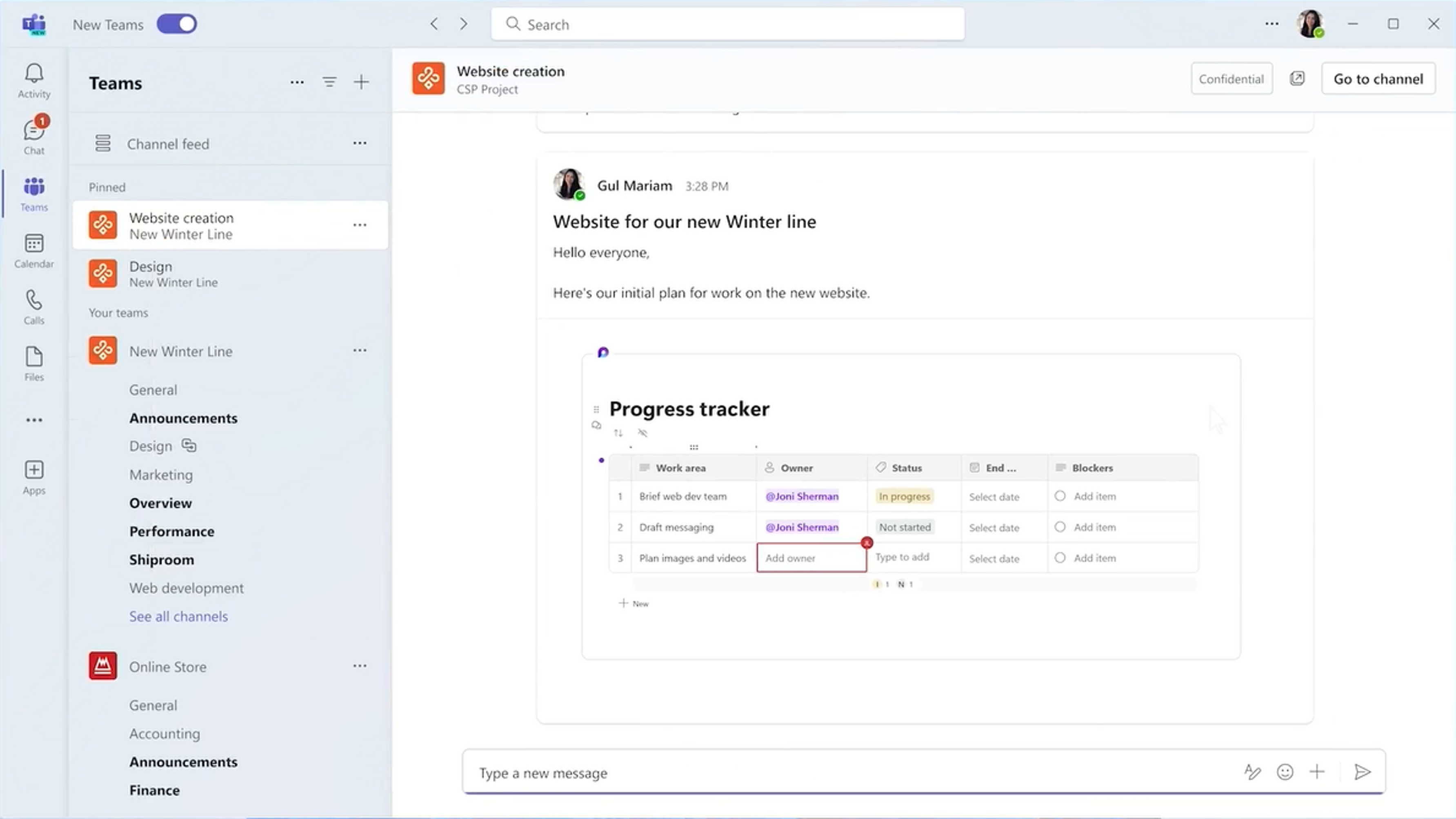
Learn more about Loop components in Teams here.
- Ready to make your project kickoff meeting as efficient as possible? Try Collaborative notes in Teams to:
- Build a meeting agenda in a Teams chat or email and enable attendees to include the topics they want to cover using their preferred Microsoft app.
- Stays in sync across all the places contributors have shared such as Outlook, Teams chat and channels, the Loop app, Word for the web, and Whiteboard.
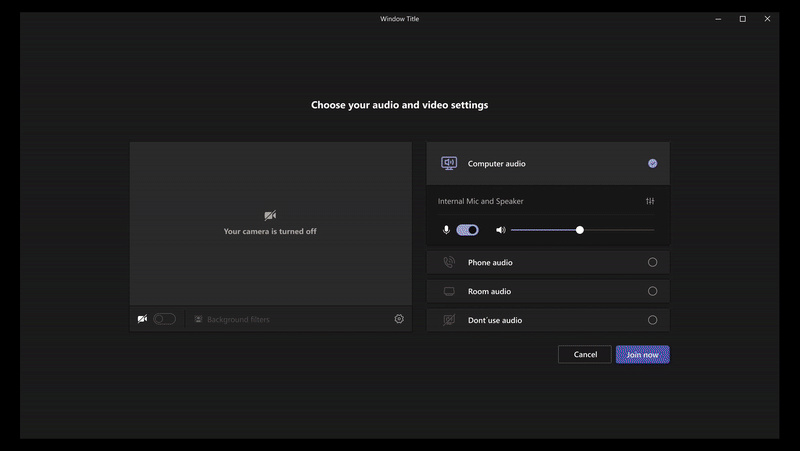
Learn more about Collaborative notes, check out this blog.
- Track and manage tasks. As the project is in full swing, stay better organized assigning tasks in the Loop app and Loop components as they sync across Microsoft To Do and Planner. In the Loop app:
- Create a list and assign tasks by simply selecting the / menu and choosing Task list.
- Assign tasks in a component, like Collaborative meeting notes, and then check out your To Do list or Planner board and voila, your tasks appear!
- Check off your tasks as they get completed or add more if needed—and effectively track your project status.
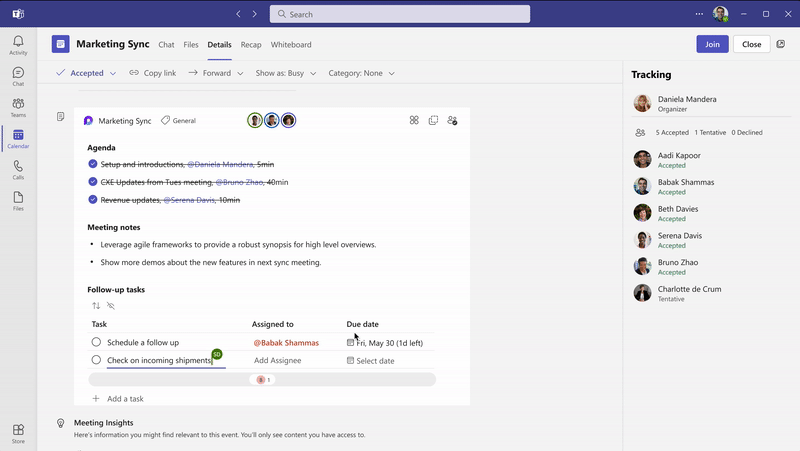
Learn more about managing your tasks here.
- Focus on what matters. Tables in Loop are a great way to stay on top of the ever-increasing information for a project. By using table filters, you can easily sort your tables and focus on the part you need in the moment.
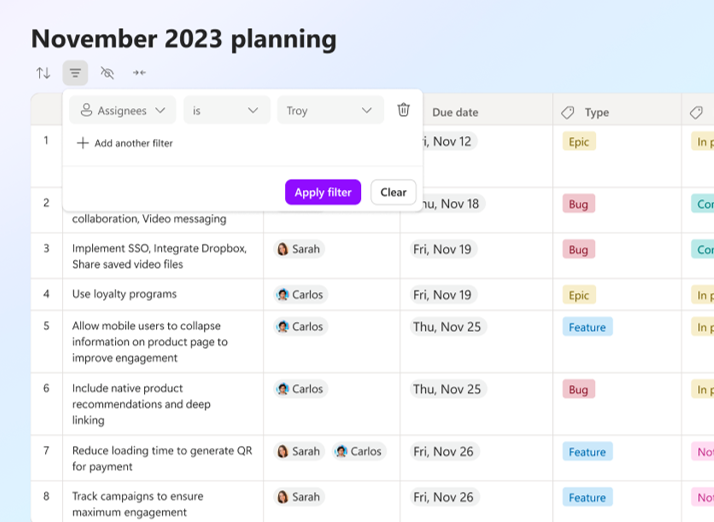
- Use code. When you’re working on a project that includes coding, you can:
- Create or insert code blocks into your Loop page so that you can collaborate with others.
- Turn a code block into a Loop component.
NOTE: Loop pages support many code languages including; BAT, C, C++, C#, CSS, PlainText, Java, Javascript, Markdown, Typescript, Python, SQL, Shell, Powershell, and HTML.
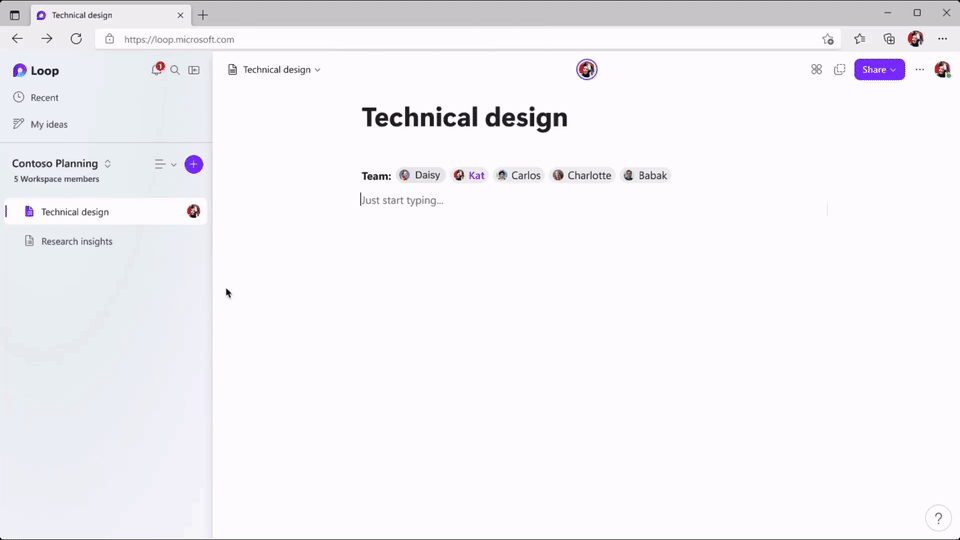
- Work on the go. Capture your ideas no matter where you are with the Loop mobile app. If you’re out at lunch when inspiration for your project strikes, simply create a Loop page from your mobile device. You can even create Loop workspaces from your mobile device!
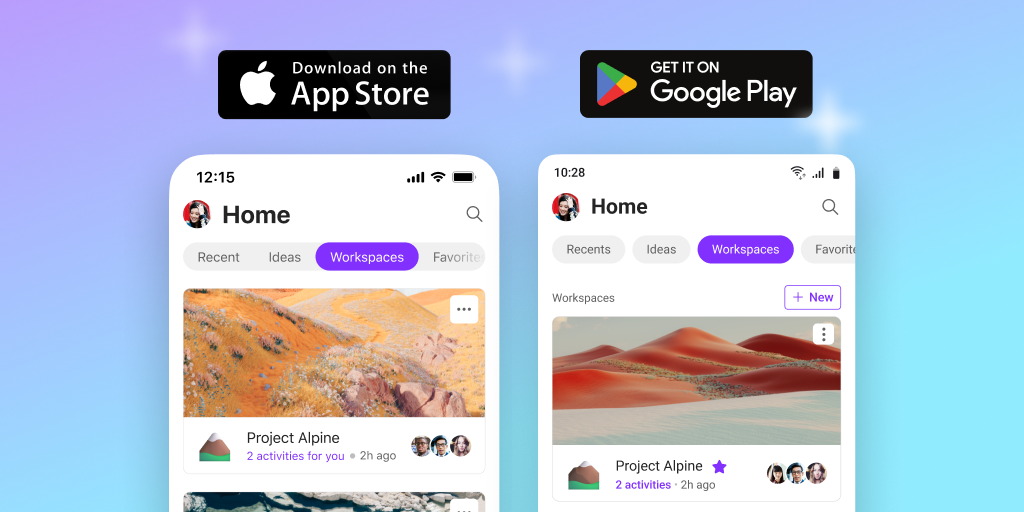
- Restore deleted pages. When you’re working fast, it’s easy to delete a page you thought you no longer needed. Next time that happens, click the recycle bin in the lower left corner of the Loop app window and select the page you want to restore.
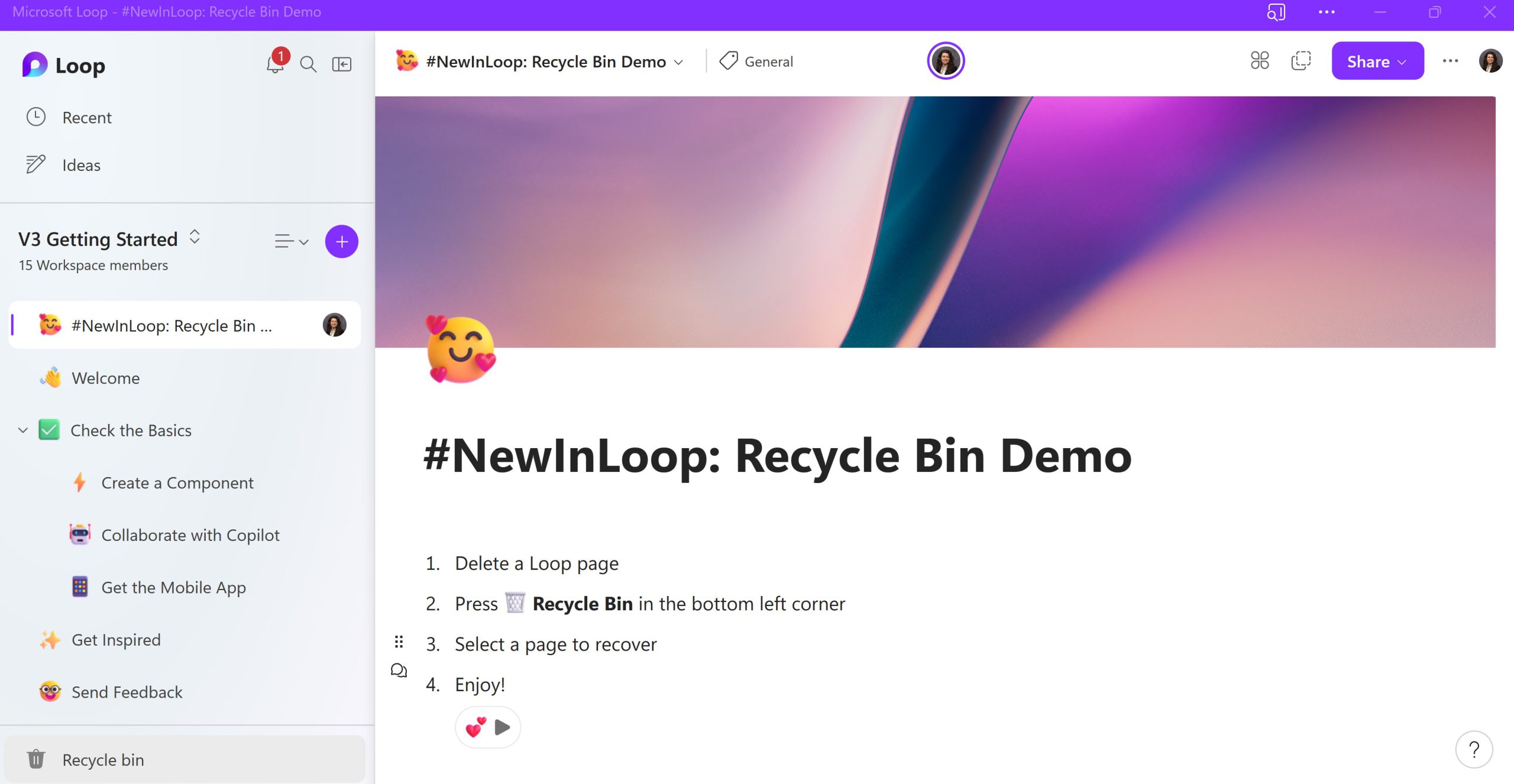
Availability
The Microsoft Loop app is generally available to customers with Business Standard, Business Premium, E3, and E5 work accounts on web and mobile. Some of the features mentioned are generally available and the rest are currently rolling out.
And don’t forget to download the mobile app on iOS or Android!
Feedback
We’d love to hear from you! Please let us know what you think of Microsoft Loop by clicking the Help button in the bottom right corner of the app window, and then sharing your thoughts.
