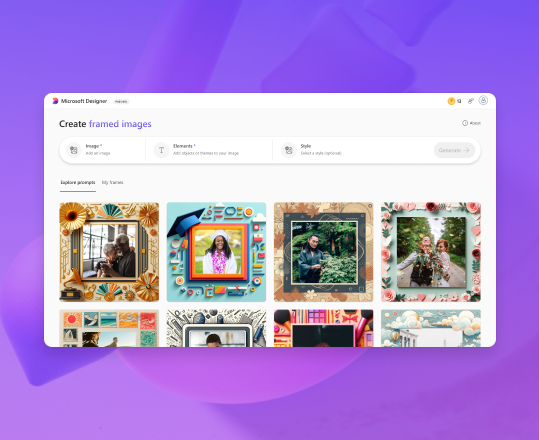Hi, Microsoft 365 Insiders! I’m Evelyn Tran, a Product Manager on the Microsoft Designer team. I’m excited to introduce Frame Image and Collage Creator, two amazing new features in Microsoft Designer that help you showcase and personalize your favorite images.
Give your photos a picture-perfect finish with Frame Image and Collage Creator in Microsoft Designer
Frame Image and Collage Creator can be used to create anything from wedding and birthday invitations to vision and mood boards. They’re also perfect for celebrating kids’ milestones and capturing memories from vacations, events, and family gatherings. They make it easy to share your creations on social media or turn them into one-of-a-kind posters, calendars, or gifts.
Let’s take a look at each of them:
- Frame Image is a fun and easy tool that adds a personalized AI-generated frame to any image, turning your photos into shareable art. Simply upload your photo, describe the theme or elements for your frame, and add an optional style like watercolor, doodle art, neon art, and pencil sketch. Designer will spin up a gorgeous frame that complements and enhances your image.
- Collage Creator takes Frame Image a step further by letting you add up to ten photos. After you write your prompt, Designer will intelligently arrange your photos in an eye-catching layout and complete the scene with a beautiful, custom-designed frame.
How it works
- Open Microsoft Designer and navigate to Frame Image (for a single image) selecting “Edit with AI, then “Frame image” or Collage Creator (for up to ten images) by selecting “Create with AI”, then “Collages”
- Sign into your Microsoft account or create one for free.
- Click the Image(s) icon, click the Add image(s) button.
- On the Add an image(s) page, select the source location and the photo(s) you want to use, and then click the Select button. NOTE: If you added your images to Designer previously, you’ll find them in the My media tab.
- On the Elements tab, specify the theme you want the collage/frame to have (e.g. “outer space theme,” “basketball theme,” “beach theme,” etc.).
NOTE: If you want specific people, animals, or objects, list them in your prompt. For example, if you want an outer space-themed frame that includes dinosaurs and stars you could write “Dinosaurs, stars.”
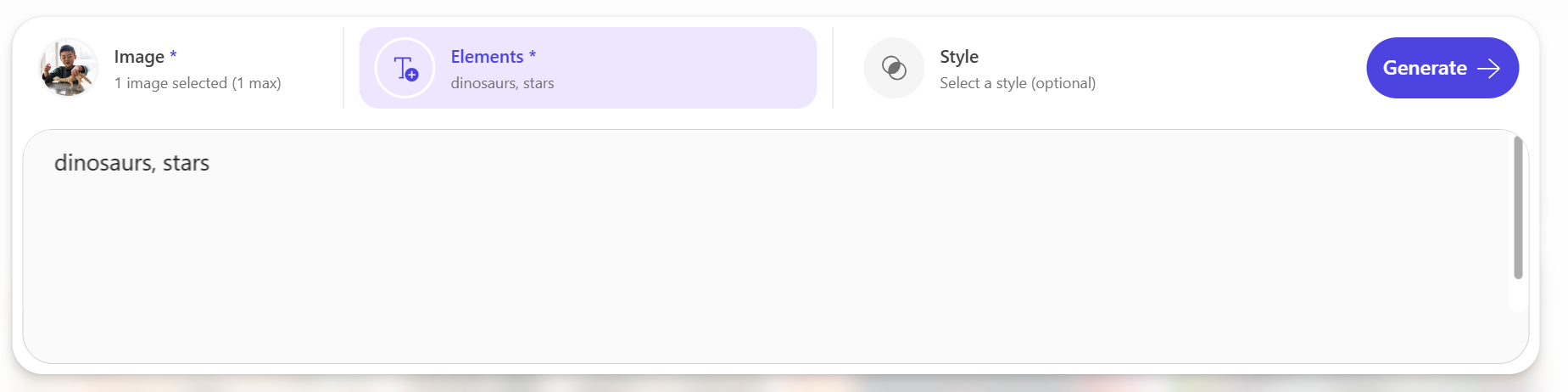
6. On the Style tab, select an additional artistic style for your creation if you want.
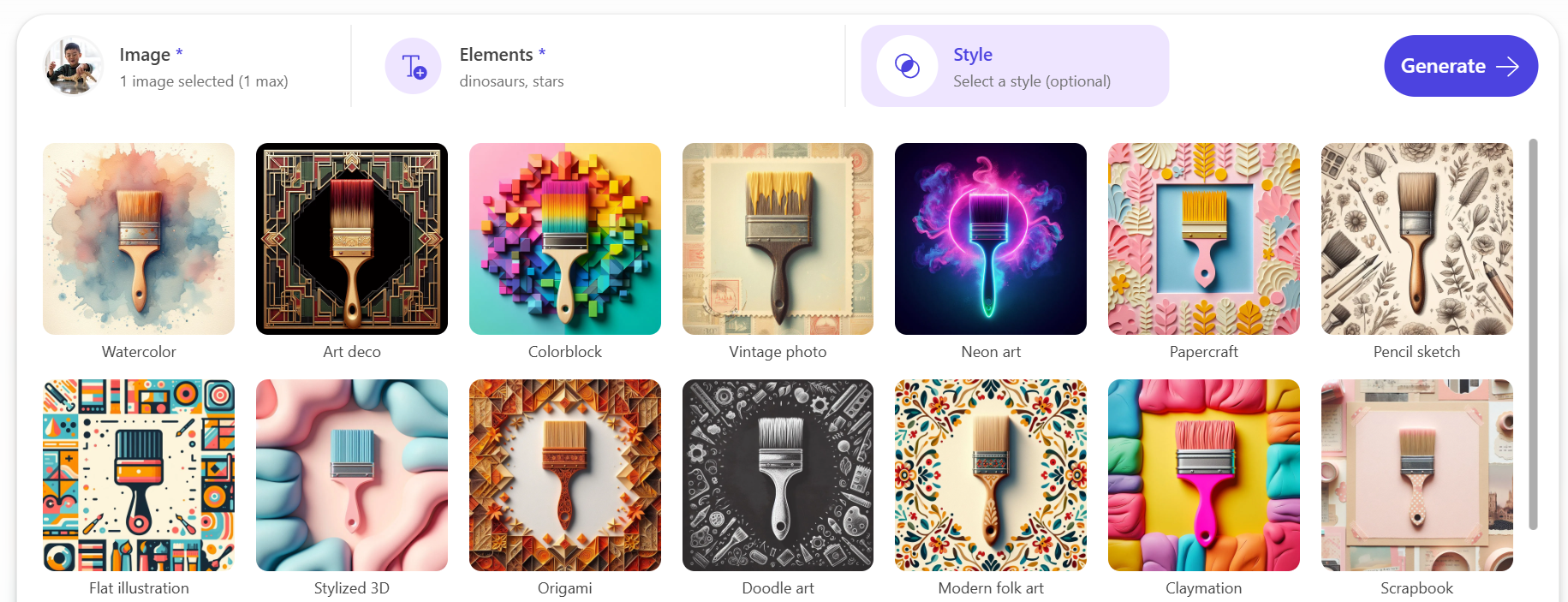
7. Click the Generate button and wait for your results!

8. Select your favorite option, and then click the Download button if you’re happy with the results, or select the Edit button to further customize using text, filters, and more.
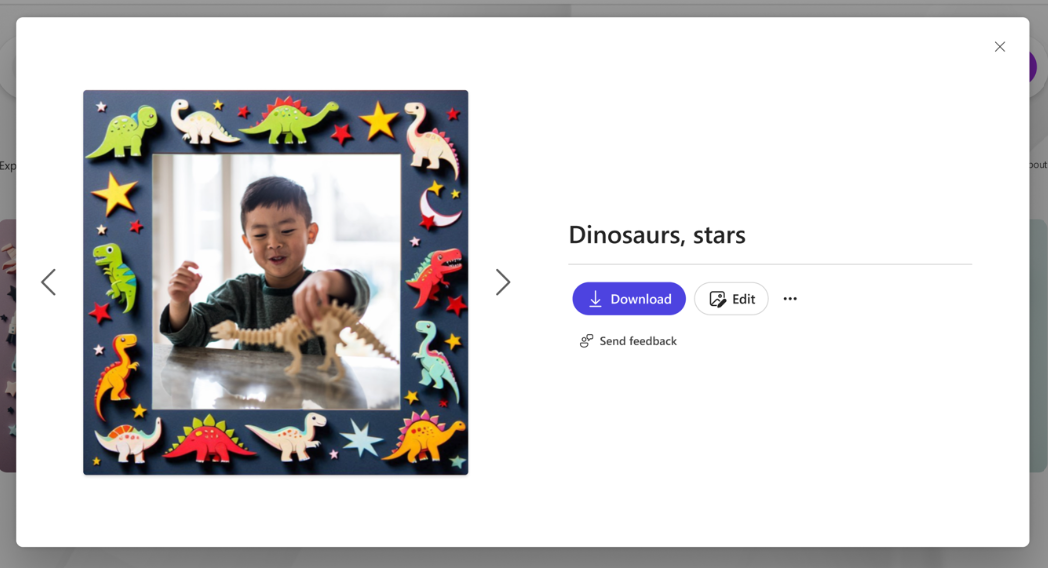
Ideas to try
Frame Image and Collage Creator are fantastic for a wide range of projects. Here are a few ideas to get the creative juices flowing:
- Celebrate milestones for a child, friend, or pet.
Tool: Frame Image
Elements: Tooth fairy
Style: Watercolor

- Showcase photos from a vacation, event, or holiday gathering.
Tool: Collage Creator
Elements: Camping, tents, campfire, marshmallows
Style: Papercraft

- Make a loved one’s birthday, wedding, anniversary, or special day even better.
Tool: Frame Image
Elements: Graduation, stars, blue
Style: Watercolor

Tool: Frame Image
Elements: Birthday, birthday cake, balloons
Style: Modern folk art

- Design eye-catching posters or social media graphics.
Tool: Collage Creator
Elements: Music notes
Style: Neon

- Create a mood board to get you ready for the season
Tool: Collage Creator
Elements: Fashion, summer, sun
Style: Colorblock
Tips and tricks
- Not sure where to start? Use one of the prompt templates in the Explore ideas Templates use a fill-in-the-blanks style format, so you get the best of both worlds: a tried-and-true prompt, plus your own customizations for a creative twist. The prompts give you some constraints to work with, and sometimes that’s exactly what you need to get unstuck!
- If you’re hitting a wall creatively, keep your prompt consistent and switch up the style. Sometimes a new style is all it takes to reveal new possibilities and help you identify what you like.
- Be as specific as possible when describing the elements or theme you want in your frame. The more detailed your description, the better the AI can understand and generate a frame that matches your vision.
- When you click the Generate button, Designer creates one to four personalized options based on your prompt. These are saved automatically in the My frames or My collages tab depending on which feature you’re using.
- Collage Creator: Play with different image dimensions and layouts (landscape vs portrait) and watch how they change your collage.
Known limitations
- Occasionally, we do get misspelled words and distorted graphics within the generated images due to some of the limitations of Dall-E. So please double check spelling in your images if they include text! And remember, you can always add text later using the editor.
- Frame Image and Collage Creator are currently available in English and will be available in other languages soon.
Availability
Frame Image and Collage Creator are currently available on the web in English to anyone with a Microsoft account.
Feedback
We’d love to see the amazing creations you come up with using Frame Image and Collage Creator. Share your feedback and your creations with us @MSFT365Designer on X or @msft365designer on Instagram using the hashtag #MicrosoftDesigner. Your feedback is invaluable in helping us improve and expand these exciting new features.