Hi, Microsoft 365 Insiders! My name is Wanyi Xiong and I’m a Product Manager on the Android Microsoft Platform & Experiences team, focused on delivering seamless cross-device experiences. I’m excited to share that the ability you enjoy in PowerPoint and Word for the web that enables you to insert photos from your Android phone is now also available in Word, Excel, and PowerPoint for Windows.
Insert photos from your Android phone into Word, Excel, and PowerPoint for Windows files
In the past, transferring images from your Android phone to a Word, Excel, or PowerPoint files required multiple steps. That’s no longer the case! You can now do so by using a wireless connection.
How it works
- Open the document, worksheet, or presentation in which you want to insert a photo from your Android phone.
- Select Insert > Picture > Mobile Device.
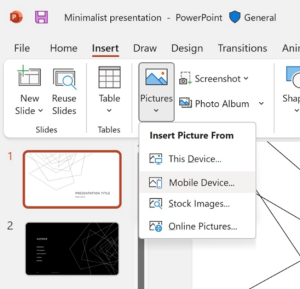
- Right-click the photo you want, and then select Change Picture > From Mobile Device.
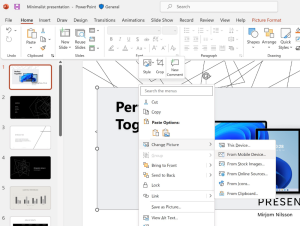
After you complete these steps, you can transfer your photos from your Android phone.
Known limitations
- You may see a repeated Login dialog box when you log in for the first time.
- The Login dialog box may take 10 seconds or more to load.
Requirements
- You must have a Microsoft Enterprise account.
- Your Android device must be nearby.
Availability
This feature is rolling out to Insiders running Version 2307 (Build 16621.10000) or later.
Don’t have it yet? It’s probably us, not you.
Features are released over some time to ensure things are working smoothly. We highlight features that you may not have because they’re slowly releasing to larger numbers of Insiders. Sometimes we remove elements to further improve them based on your feedback. Although this is rare, we also reserve the option to pull a feature entirely out of the product, even if you, as a Microsoft 365 Insider, have had the opportunity to try it.
NOTE: This feature is not available in the Chinese market.
Feedback
We hope you love this feature. To submit feedback, please click Help > Feedback and let us know what you think!
