When scheduling an in-person meeting, finding a place to meet is one of the most important details to nail down. After you’ve found a suitable meeting place, you also need to make sure everyone knows where to meet and how to get there.
I’m Jenn, a Program Manager on the Outlook team. We consistently hear feedback from customers that booking a meeting room can be time consuming and unwieldy, and we are working to make this experience easier and faster.
As a first step, we’re happy to introduce location suggestions in Outlook for Windows! Location suggestions are available for users with calendars that are hosted in Office 365 or Outlook.com.
Getting started with Location suggestions
To get started, create a new appointment or meeting and click into the Location field. Even before you type a single character, Outlook will suggest available meeting rooms from your organization.
As you keep typing, Outlook will suggest meeting rooms, public places from Bing Maps, and other locations from your meeting history that aligns with your text.
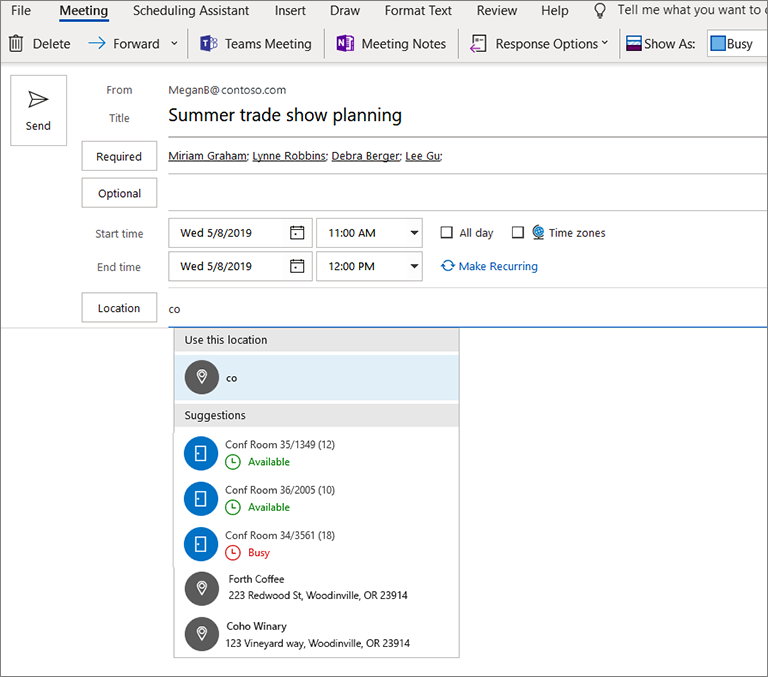
For each suggested meeting room, you can see whether the room is Available or Busy at the specified meeting time. (Note: The location suggestions will show meeting room availability for single appointments and meetings. Suggested locations for recurring meetings may be supported in a future update.)
For each public place, the latest street address is provided by Bing Maps.
The top suggestions will be places that you have recently picked as a meeting organizer or where you’ve recently attended a meeting.
Choosing a meeting room from location suggestions
When you choose a meeting room from the list of suggested locations, Outlook includes the meeting room as a Resource attendee. In addition, if you replace the meeting room, add a 2nd meeting room, or remove a meeting room entirely, Outlook will continue to keep the list of Resource attendees up to date.
In other words, you no longer need to make sure the Location field matches the list of meeting recipients; Outlook will send the meeting invitation to the meeting room(s) you plan to use.
It’s important to note that this is an additional, new way for you to quickly and easily book meeting rooms, just pick from the suggested locations. We will keep the Room Finder add-in and Scheduling Assistant as other ways to find and book rooms, particularly for more complex meetings.
Choosing a public place from location suggestions
When you add a public place with a street address to a calendar item, Outlook will also include the full street address in the Location field. This can help disambiguate between places with similar names, without requiring too much typing on your part.
In addition, Outlook will save the GPS coordinates of the public place to your calendar and include the GPS coordinates along with the meeting invitation that is sent to others. This way, if you or any of the meeting attendees use Outlook on your mobile device, you can receive Time to Leave notifications for those meetings based on your current location when you’re on the go.
When will my Outlook client have location suggestions?
This new feature with all capabilities is available now for Windows users on Monthly Channel version 1911 build 12228.20322 and higher. The feature is also now available to Semi-Annual Enterprise Channel (Preview) and Semi-Annual Enterprise Channel starting in version 2002 build 12527.20988 and higher. Starting with upcoming Semi-Annual Enterprise Channel version 2008 build 13115.10000 location suggestions will add the capability to use street addresses for locations.
Feedback
Learn what other information you should include in your feedback to ensure it’s actionable and reaches the right people. We’re excited to hear from you!
Sign up for the Office Insider newsletter and get the latest information about Insider features in your inbox once a month!
