Hi, Microsoft 365 Insiders! I’m Ajay Sodhi, a Product Manager on the Microsoft 365 mobile app team. I’m excited to introduce the ability to merge your PDFs in the Microsoft 365 app for Android.
Merge PDFs in the Microsoft 365 mobile app for Android
Whether you want to merge documents to create a report, compile a travel blog, or collaborate on a project, we got you covered! You can now merge PDFs in the Microsoft 365 mobile app with 2 simple steps.
NOTE: The Merge PDFs command a premium feature and requires a Microsoft 365 subscription.
How it works
- Select the PDF files you want to merge on the Choose files page and tap the Next button.

- Tap the Merge PDFs button.
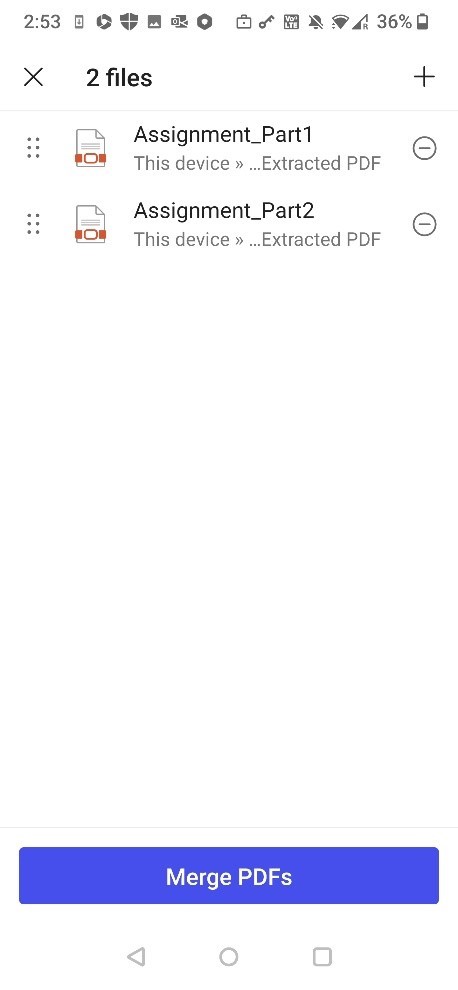
NOTE: Before you finish merging the files, you can decide the order of the files you want to merge.
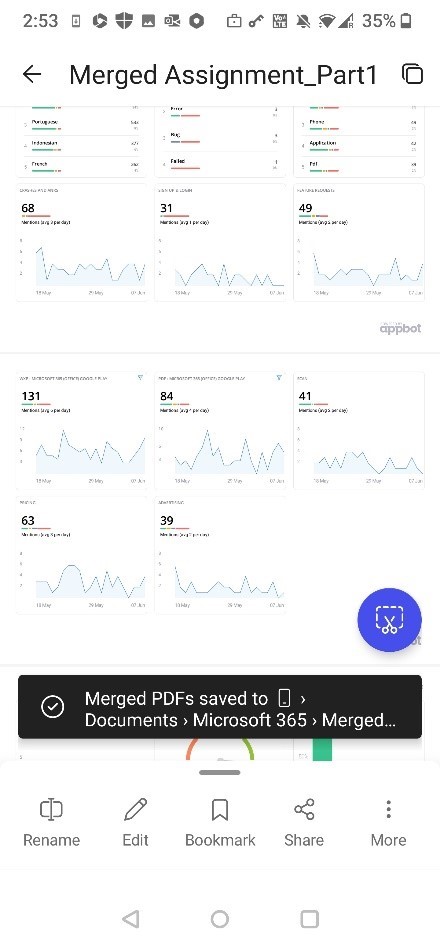
Tips and tricks
- Any merged PDF created using the Microsoft 365 mobile app are autosaved and available for later search and retrieval.
Availability
This feature is available Insiders running Build 16.0.16523.10000 or later.
Download the Microsoft 365 app today and keep it up to date to ensure you have the latest features and improvements. Favorites are rolling out to users worldwide over the next few weeks, so if you don’t see it in your app yet, you can expect to get it soon.
Don’t have it yet? It’s probably us, not you.
Features are released over some time to ensure things are working smoothly. We highlight features that you may not have because they’re slowly releasing to larger numbers of Insiders. Sometimes we remove elements to further improve them based on your feedback. Although this is rare, we also reserve the option to pull a feature entirely out of the product, even if you, as an Insider, have had the opportunity to try it.
Feedback
Please tap Settings > Send Feedback to submit your thoughts about this feature. Choose I like something, I don’t like something, or I have an idea. We look forward to hearing from you!
