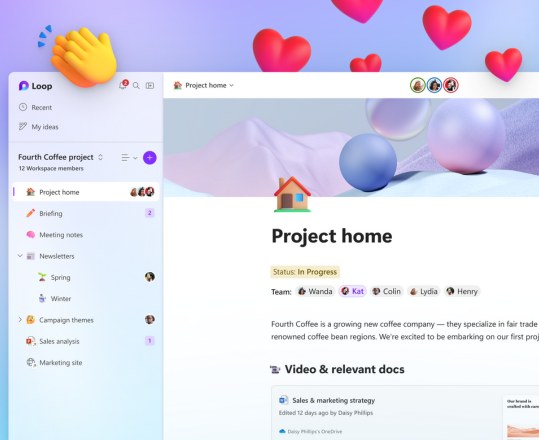Hello, Microsoft 365 Insiders! We are Matt Anderson and Tricia Van Hollebeke from the Microsoft 365 Marketing team. We are excited to share with you an introduction to Microsoft Loop, the app designed to help you think, plan, and create together!
Microsoft Loop: Transforming the way we work together
Microsoft Loop is a co-creation app which enables you and your team to bring everything you need for your project together in one place and collaborate across the apps and devices you already use today.
Let’s get started!
How it works
- In your favorite browser, go to https://loop.microsoft.com/
- With the Workspaces tab selected, click Getting Started.
- Review the introductory information to get oriented, and then hover over Ideas on the left side of the screen and click the + sign.
- To get started, either start typing and adding your content to the blank page, or use one of the available templates, based on your needs and goals.

- To add new content to the page, type / and select the content type you want in the list.
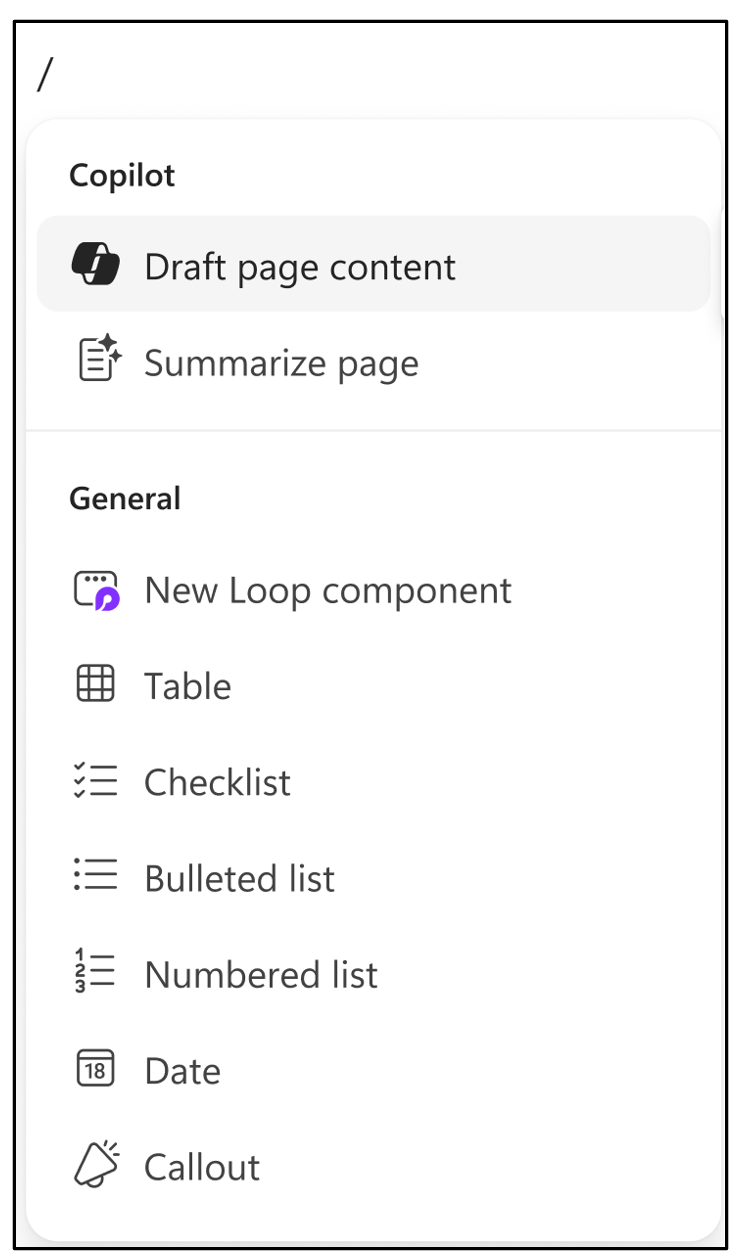
- To bring in existing content, type @ and select the one(s) you want.
- When you are ready for others to contribute, you can share the content as a Loop component.
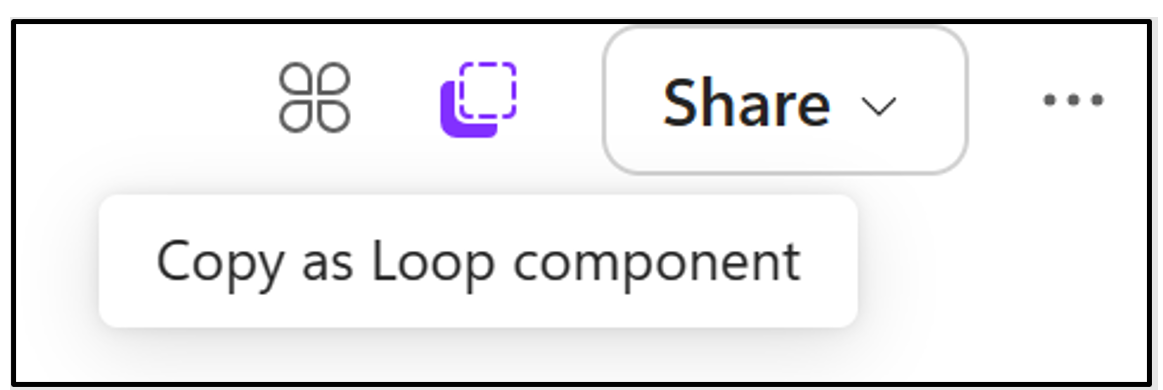
And, voila! Let the collaboration begin!
Scenarios to try
- During a Teams meeting, stay focused on the discussion and each other, and use Copilot* to generate both meeting notes and action items as the meeting progresses. Learn more
- After a kickoff meeting for a new project, start a new Loop workspace from Teams to gather everything in a central place. The workspace, automatically includes all the documents from the meeting
- Following a meeting, add the whiteboard to your Loop workspace so that the collaboration can continue long after the Teams call has ended and changes are synced wherever the component is shared. Learn more
- If your project includes multiple teams with multiple focuses (e.g., Engineering, Design, Marketing,…), create a table of contents for your page so that anyone can quickly find and access whatever information is relevant to them. Learn more
- When you’re back in the office after a few days off and need to see where things are, check the workspace status and easily identify the areas and tasks that need your attention. Learn more
- Stay up to speed wherever you are with push notifications on the Loop mobile app. Easily jump to the page you were mentioned and make edits right from your mobile device! Learn more
* Copilot requires an additional monthly subscription and is not part of your Microsoft 365 subscription.
Availability
The Microsoft Loop app is generally available to customers with Business Standard, Business Premium, E3, and E5 work accounts on web and mobile, as are some of the features mentioned in this post while others are rolling out and will become broadly available in early 2024.
And don’t forget to download the mobile app on iOS or Android!
IMPORTANT: Copilot requires an additional monthly subscription and is not part of your Microsoft 365 subscription.
Enterprise customers can call their Microsoft account representative to purchase Microsoft 365 Copilot. Customers who already have Microsoft 365 E3 and E5 (or Business Standard / Premium) can start using Bing Chat Enterprise today. And every organization can start taking steps to learn how Copilot works, understand licensing and technical requirements, get familiar with new capabilities, and get their organization ready.
Feedback
We’d love to hear from you! Please let us know what you think of Microsoft Loop by clicking the Help button in the bottom right corner of the app window, and then sharing your thoughts.