Hi, Microsoft 365 Insiders! My name is Camille Birch, and I’m a Product Manager on the Office Purview team. I’m excited to share that we’re introducing an improved and modernized experience for user-defined permissions in Word, Excel, and PowerPoint for Windows.
Modernized experience for user-defined permissions in Word, Excel, and PowerPoint
We all know how important it is to protect your documents from unauthorized access or misuse, especially if you work with sensitive or confidential information. That’s why Microsoft 365 enables you to encrypt your documents and assign access permissions to specific people or groups.
This feature, known as user-defined permissions (UDP), lets you easily control who can view, edit, print, copy, or take other actions with your files, regardless of where they are stored or shared.
We heard from many of you that setting UDPs could be slow, confusing, and/or inconsistent across different platforms and products, as well as difficult to customize. This update includes:
- An updated set of predefined permission levels that cover the most common use cases: Viewer, Restricted Editor, Editor, and Owner. You can quickly assign these levels to people or groups, or you can use the More Options section to customize your permissions for specific needs.
- A modern “people picker” that lets you search for and assign permission to select people or groups from your organization or external domains. This feature offers faster and more reliable performance in validating the names and permissions in real time.
- A clear and accessible design that adheres to the Microsoft Fluent Design System and better supports high-contrast modes and screen readers.
How it works
1. To activate user-defined permissions:
- In organizations using sensitivity labels: Apply a sensitivity label that is configured for user-defined permissions to your file.
- In organizations using standalone Information Rights Management (IRM): Go to File > Info > Protect Document > Restrict Access and select Restricted Access.
2. In the Permissions dialog box, grant the users and/or domains you have selected the permissions you want and select Apply.
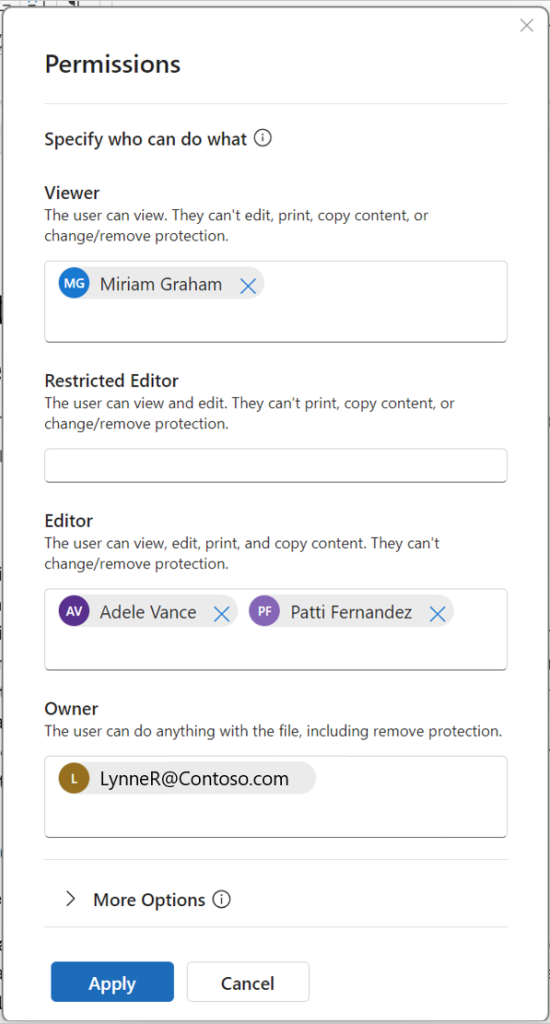
3. Select More Options to set a permissions expiration, specify who the user can contact to request permissions, and determine other settings.
Tips and tricks
- Use the people picker to quickly assign permissions. Start by typing either a name or an email address, and then select the person you want.
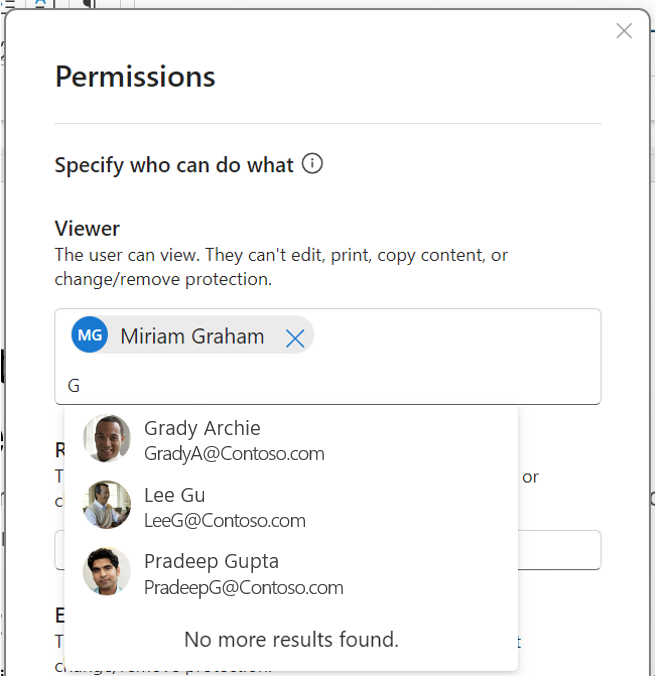
- To add someone outside of your organization, simply type their entire email address. NOTE: You can’t use the people picker when adding users who are not in your organization, but permissions will be assigned like normal.
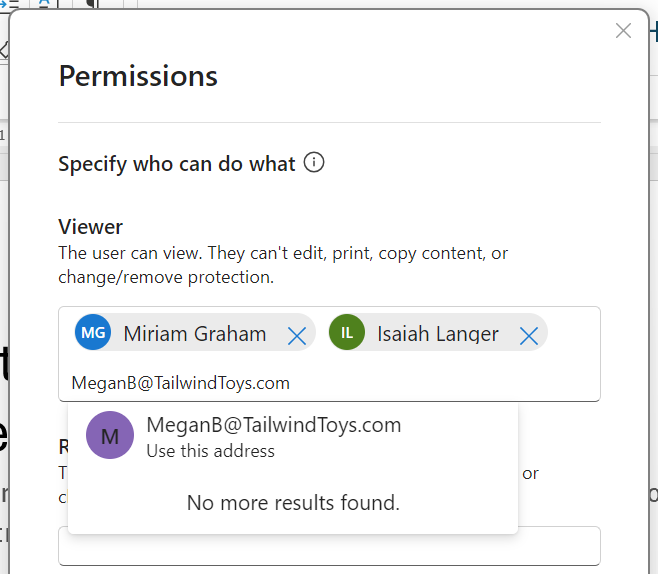
- To grant permissions to all users in a domain, type @ followed by the domain name. Note that these permissions will extend to all users in that organization’s Azure Active Directory (AD), including those with other domain names. For example, if Tailwind Toys also owns the contosogames.com domain in their Azure AD, then all the users of contosogames.com would also gain the permissions granted to tailwindtoys.com users. (This is also true of subdomains.)

Known issues
- The new user-defined permissions dialog box does not yet adapt properly to dark mode.
Requirements
To access this feature, you must be in an organization that is licensed for sensitivity labels in Microsoft 365 or has activated the Rights Management Service (RMS).
Availability
This feature is available to Microsoft 365 Insiders running Version 2406 (Build 17630.20000) or later.
Don’t have it yet? It’s probably us, not you.
Features are released over some time to ensure things are working smoothly. We highlight features that you may not have because they’re slowly releasing to larger numbers of Insiders. Sometimes we remove elements to further improve them based on your feedback. Though this is rare, we also reserve the option to pull a feature entirely out of the product, even if you, as an Insider, have had the opportunity to try it.
Feedback
We would love to hear your feedback on the new UDP experience and how it helps you protect your sensitive documents. Please click Help > Feedback to submit your thoughts about this feature.

