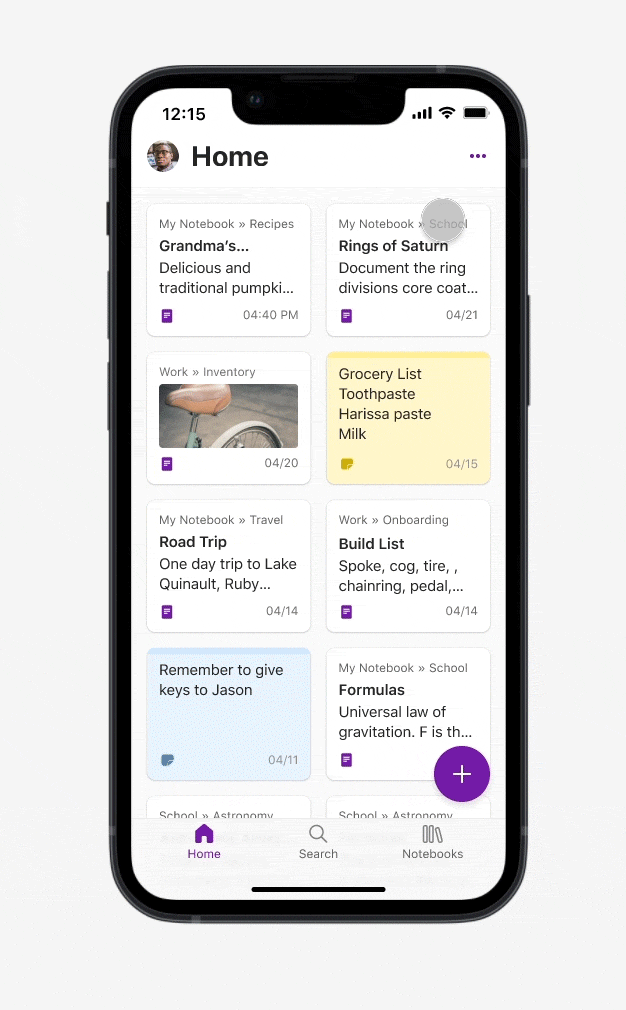Hi, Microsoft 365 Insiders! My name is Greg MacEachern and I’m a Product Manager on the OneNote team. I’m excited to announce a new way to quickly view and create notes in OneNote for iPhone.
New Home Experience in OneNote for iPhone
We are excited to introduce the new Home tab in OneNote for iPhone. It offers a view that lets you easily create and access your notes in the format that best suits your needs. Whether you want to jot down a quick idea, snap a photo, record a voice memo, or make a to-do list, you can do it all with a simple tap or a long press on the Home tab.
You can also choose between a grid view or a list view of your notes, and sort them by different criteria, such as name or date, so you can view your notes the way you want.
How it works
- To create a new OneNote page and automatically save it in the Quick Notes section of the notebook you want, tap the + button on the Home tab.
- To create a note in a specific format, such as a photo, an audio note, a task, or a sticky note, long press the + button in Home tab, and then select the option you want.
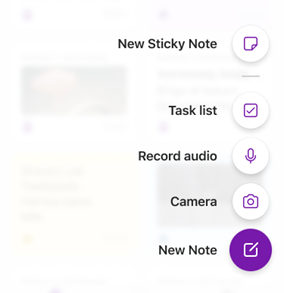
3. To change the order of your notes, tap the three dots (…) in the top right corner and select Filter and Sort.
4. To switch to a list view of your notes, tap the three dots (…) in the top right corner and select List View.
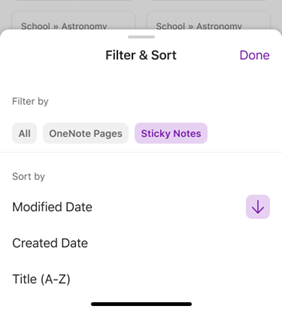 Tips and tricks
Tips and tricks
- By default, the Home tab will show you a grid view of your recent notes. You can see a thumbnail of each note and its title, as well as any images in the note itself.
- You can sort your notes by title, date created, and date modified.
- You can see a larger preview of each note and its title, as well as the notebook and section it belongs to.
Scenarios to try
- Quickly create a photo note by long pressing on the + button.
- Switch to the List view to have a more spacious feel to the app.
Availability
This feature is rolling out to Insiders running Version 16.74 (Build 23060500) or later.
You must be signed up for the TestFlight program to receive the preview version of this update. Availability for TestFlight is limited and is on a first come first serve basis. Sign-up here
Don’t have it yet? It’s probably us, not you.
Features are released over some time to ensure things are working smoothly. We highlight features that you may not have because they’re slowly releasing to larger numbers of Insiders. Sometimes we remove elements to further improve them based on your feedback. Though this is rare, we also reserve the option to pull a feature entirely out of the product, even if you, as an Insider, have had the opportunity to try it.
Feedback
We want to hear from you! Please share your feedback with us right from the app by selecting your profile in the top left, and then tap Help & Feedback.