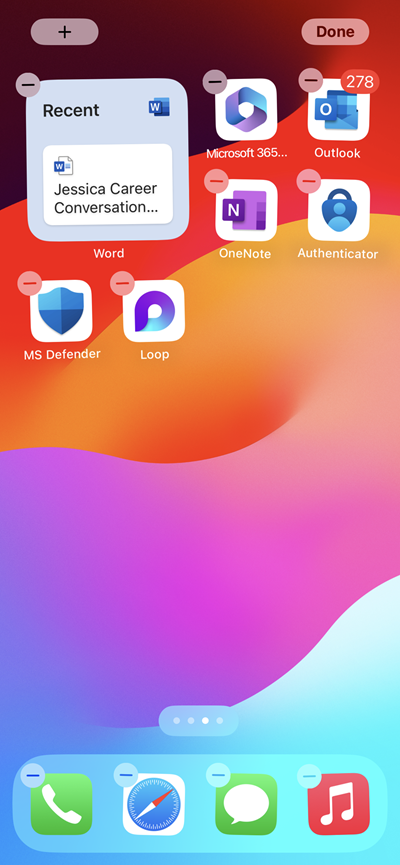Hi, Microsoft 365 Insiders! I’m Jessica Hu, a Product Manager on the Apple Ecosystems team. I’m excited to share that you are now able to quickly access your recently used files straight from your home screen with Recent Files widgets for Word, Excel, and PowerPoint for iOS.
New Recent Files widgets for Word, Excel, and PowerPoint for iOS
You can add Recent Files widgets for Word, Excel, and PowerPoint directly to your iPhone or iPad home screen. The widgets allow you to both view and open your most recently accessed files in that app from the home screen on your device.
How it works
1. On the device home screen, press and hold an empty space and notice the + icon that appears at the top left corner of the screen.
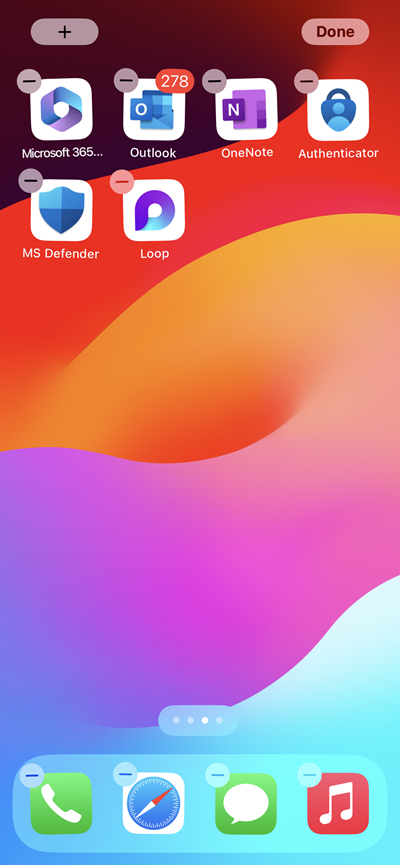
2. Tap the + icon, scroll through or search the list of widgets, and tap to select the app widget you want.
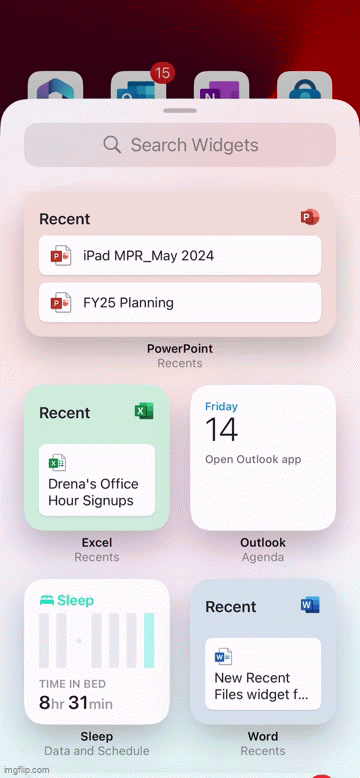
3. A Recents screen will appear. Scroll through the icons and pick the size of the widget you want, then tap Add Widget.
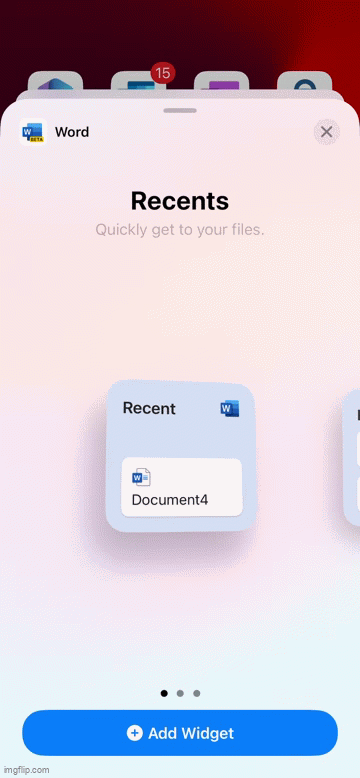
4. Tap the widget to open it and then select the file card that you want; the file will open in the app.
Tips and tricks
- The Recent Files widget offers sizes to choose from on the iPad, ranging from small to extra-large. There are three sizes to choose from on the iPhone: small, medium, and large.
- If you would like to open the app’s home page instead of a recent file, tap anywhere on the widget outside of the file cards.
Availability
This feature is rolling out to Microsoft 365 Insiders running iOS Version 2.85 (Build 24042818) or later.
Don’t have it yet? It’s probably us, not you.
Features are released over some time to ensure things are working smoothly. We highlight features that you may not have because they’re slowly releasing to larger numbers of Insiders. Sometimes we remove elements to further improve them based on your feedback. Though this is rare, we also reserve the option to pull a feature entirely out of the product, even if you, as an Insider, have had the opportunity to try it.
Feedback
If you have any feedback or suggestions, tap your profile photo, tap Help & Feedback, and then tap Tell Us What You Like or Tell Us What Can Be Better. Be sure to include “Widget” in the title of your feedback. You can also let us know about any other widgets you’d like to see for your Microsoft 365 apps!