Hey, Microsoft 365 Insiders! I’m Gedion Alemayehu, a Product Manager on the Excel team. I’m very excited to announce the availability of two new functions in Excel for Windows and Excel for Mac: TRANSLATE and DETECTLANGUAGE.
NOTE: These are preview functions. Their signature and results may change substantially before being broadly released, based on your feedback. So, we do not recommend using these functions in important workbooks until they are generally available.
New Translation Functions in Excel: TRANSLATE and DETECTLANGUAGE
We are introducing two new functions designed to simplify and automate translations directly within your spreadsheet.
- TRANSLATE() – a function that translates a text from one language to another.
- DETECTLANGUAGE() – a function that detects the language of the specified text.
TRANSLATE
TRANSLATE takes text you provide and translates it from one language to another using Microsoft Translation Services. We currently support over 100 languages. For the full list, visit Supported Languages
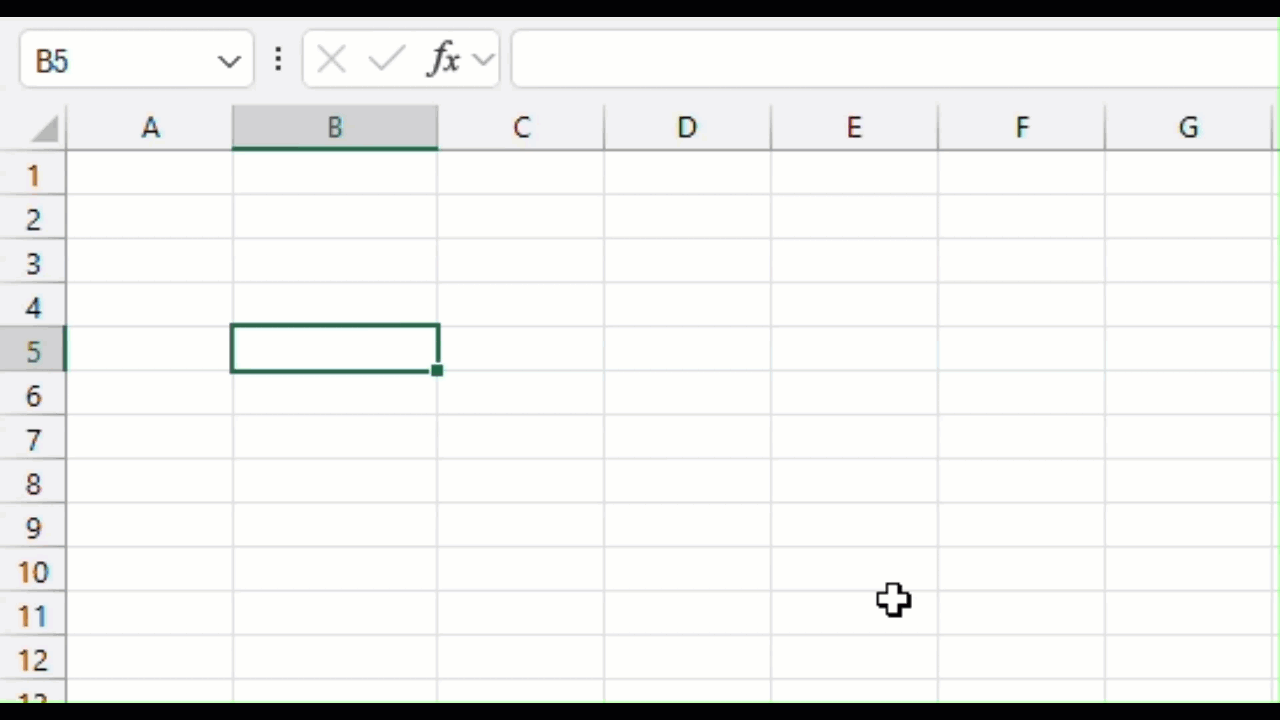
The full signature is: TRANSLATE(text, [source_language], [target_language])
DETECTLANGUAGE
DETECTLANGAUGE detects the language of text you provide using the Microsoft Translation Services and returns the language code.
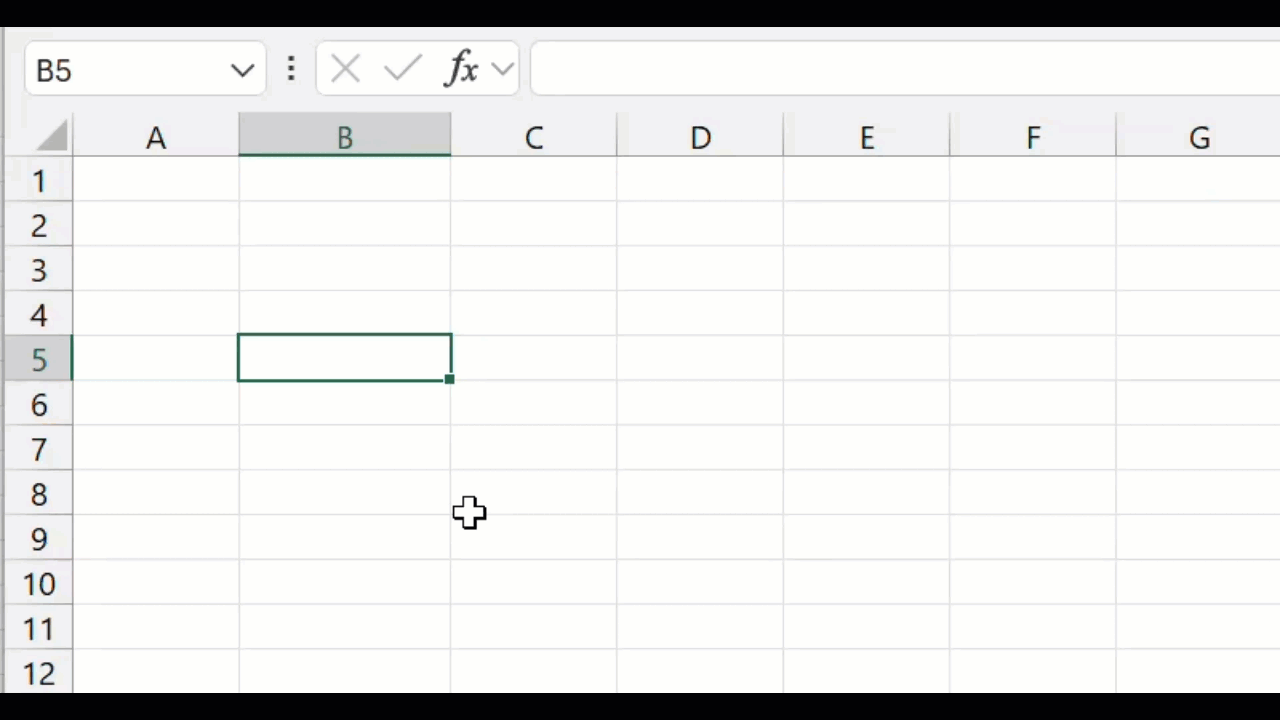
The full signature is: DETECTLANGUAGE(text)
Availability
These functions are currently available to Beta Channel users running:
- Windows: Version 2407 (Build 16.0.17808.20000) or later
- Mac: 16.87 (Build 24062430) or later
Don’t have it yet? It’s probably us, not you.
Features are released over some time to ensure things are working smoothly. We highlight features that you may not have because they’re slowly releasing to larger numbers of Insiders. Sometimes we remove elements to further improve them based on your feedback. Though this is rare, we also reserve the option to pull a feature entirely out of the product, even if you, as an Insider, have had the opportunity to try it.
Feedback
If you have any feedback or suggestions, you can submit them by clicking Help > Feedback.
You can also submit new ideas or vote for other ideas via Microsoft Feedback.
