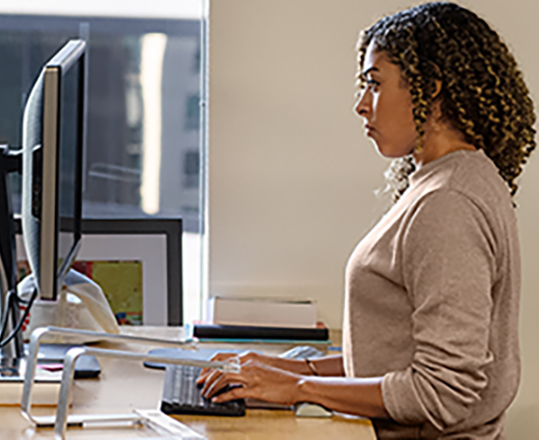Hi, Microsoft 365 Insiders! My name is Victoria Chen and I’m a Product Manager on the Office AI team. I’m so excited to share with you that OneNote Copilot can now read and analyze your handwritten ink!
OneNote Copilot now supports inked notes
We released OneNote Copilot in November 2023, and initially this feature could only read and analyze typed text. But now Copilot is able to analyze both typed text and handwritten (inked) notes in OneNote, both via the ribbon and from the canvas!
How it works
To access OneNote Copilot via the ribbon:
- Open OneNote and navigate to a section of handwritten ink.
- Select the Copilot icon on the ribbon to open the Copilot pane.
- Ask Copilot a question about your handwritten ink notes.
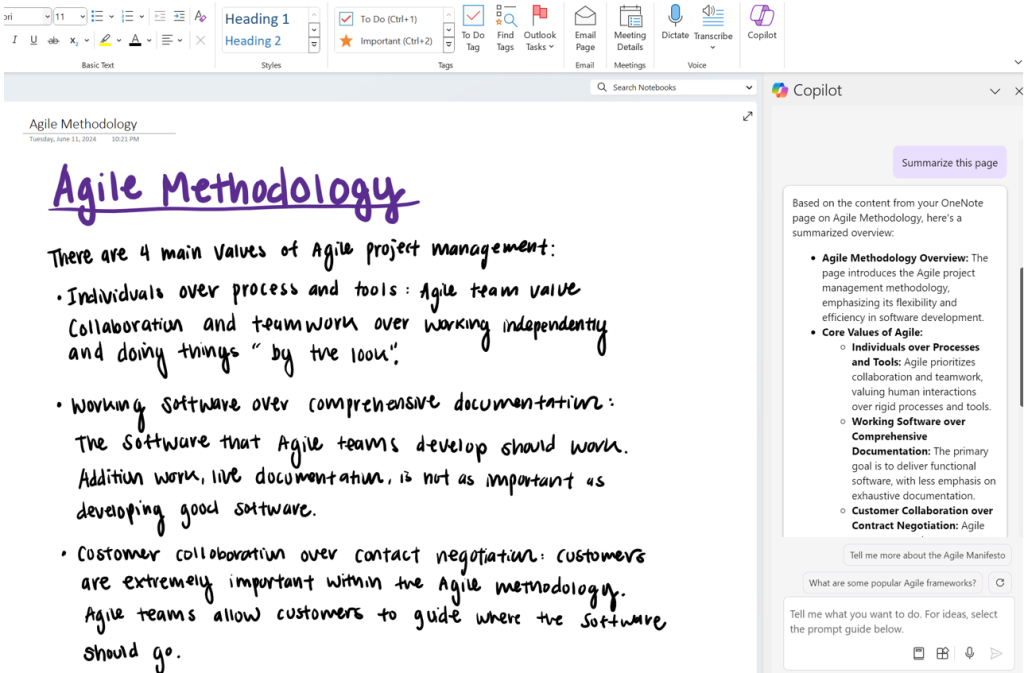
To access OneNote Copilot via the canvas:
- Select a group of ink strokes with touch, pen, or mouse.
- Click on the Copilot icon to open the dropdown menu.
- Select one of the Copilot menu prompts and let Copilot do its magic — summarize, rewrite, or even generate a To-Do list!
Scenarios to try
- Ask Copilot a question about your OneNote notebook that contains handwritten and text notes to get an answer instantly.
- Prompt Copilot to summarize your inked notes in preparation for a meeting or an exam.
- Select To-Do from the Copilot menu on the canvas to create a task list based on the content of your handwritten notes.
Availability
This feature is available to Insiders running OneNote on Windows Version 2404 (Build 17628.20006) or later.
Feedback
We want to hear from you! Please click Help > Feedback to submit your thoughts about this feature.