Hi, Microsoft 365 Insiders! We are Isabel Bolger, a Software Engineer, and Juliet Daniel, a Product Manager, both from the Word team and working on pagination features. We’re happy to announce that you can now customize paragraph options in Word for the web!
Paragraph options in Word for the web
Paragraph options have been a beloved feature in Word for Windows for many years. Whether it be keeping a single paragraph on the same page, keeping two paragraphs together, or controlling lonely lines at the beginning or end of a page, these options enhance the readability and flow of your document.
How it works
- Right-click the paragraph you want to modify and select Paragraph Options.
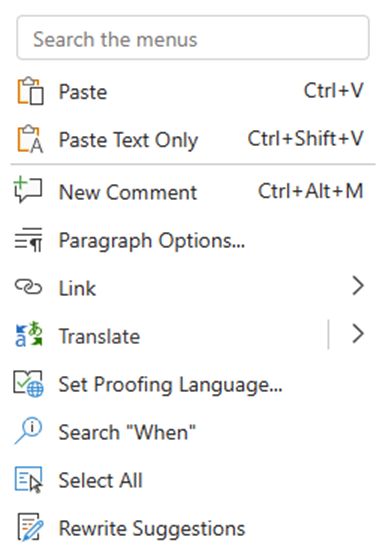
- In the Paragraph dialog box, under Pagination, select the paragraph option or options you want to use.
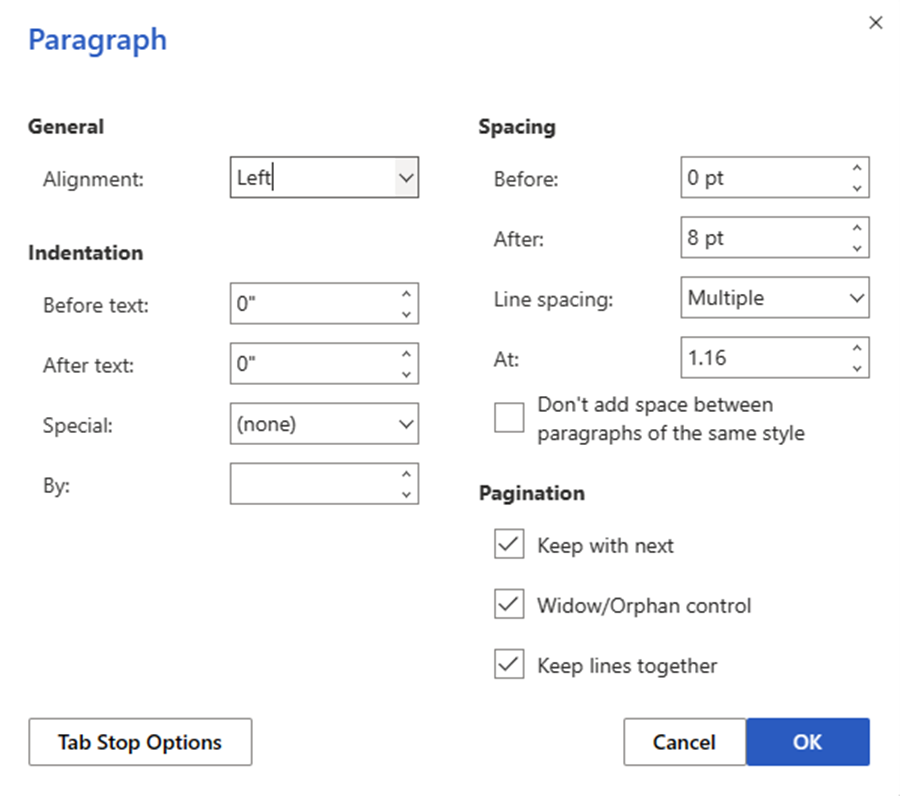
- Keep with next: Select this check box to ensure that related elements, such as an image and its caption, are always on the same page.
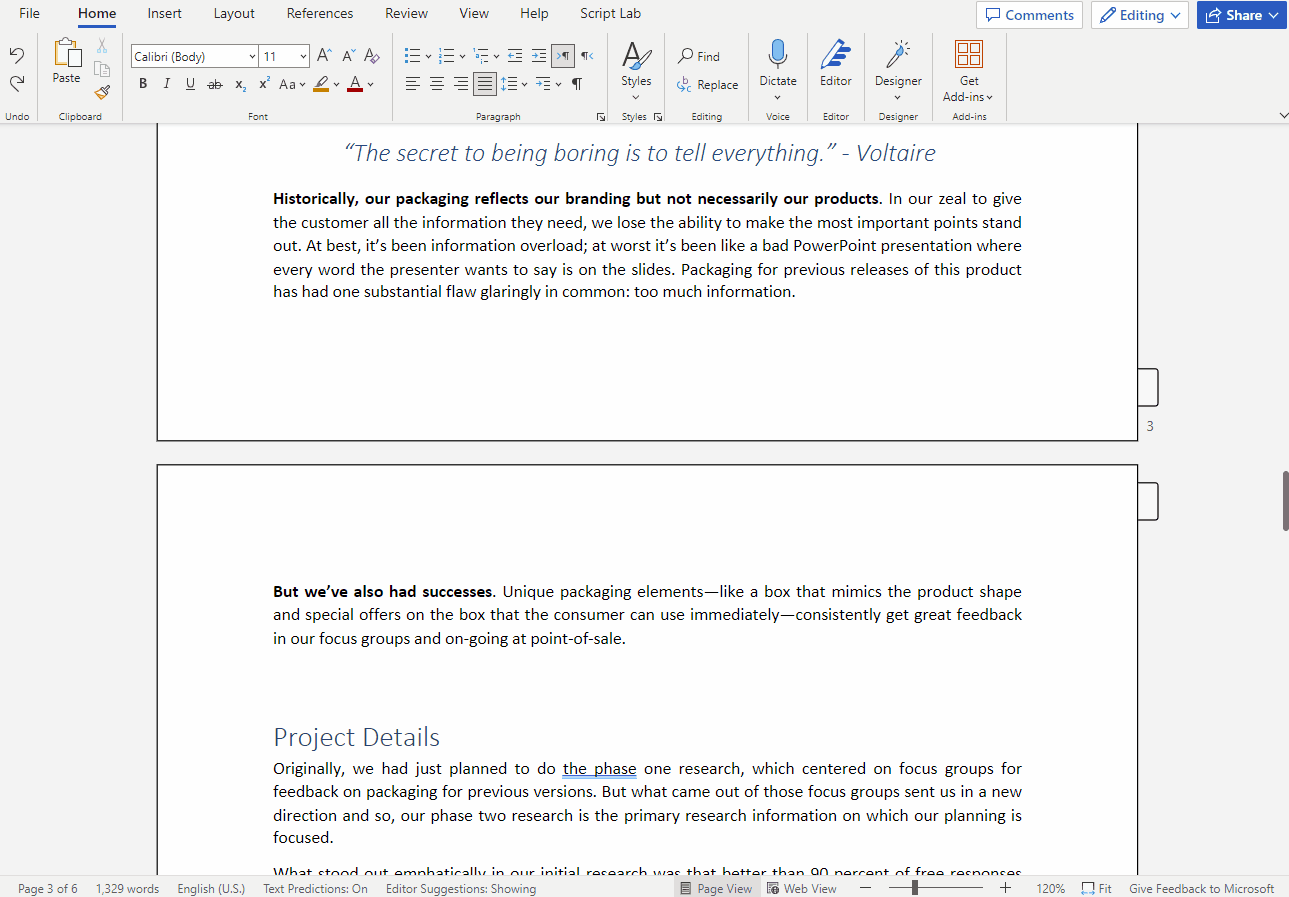
- Window/Orphan control: Select this check box to ensure that first or last line of a paragraph doesn’t appear at the bottom or top of a page.
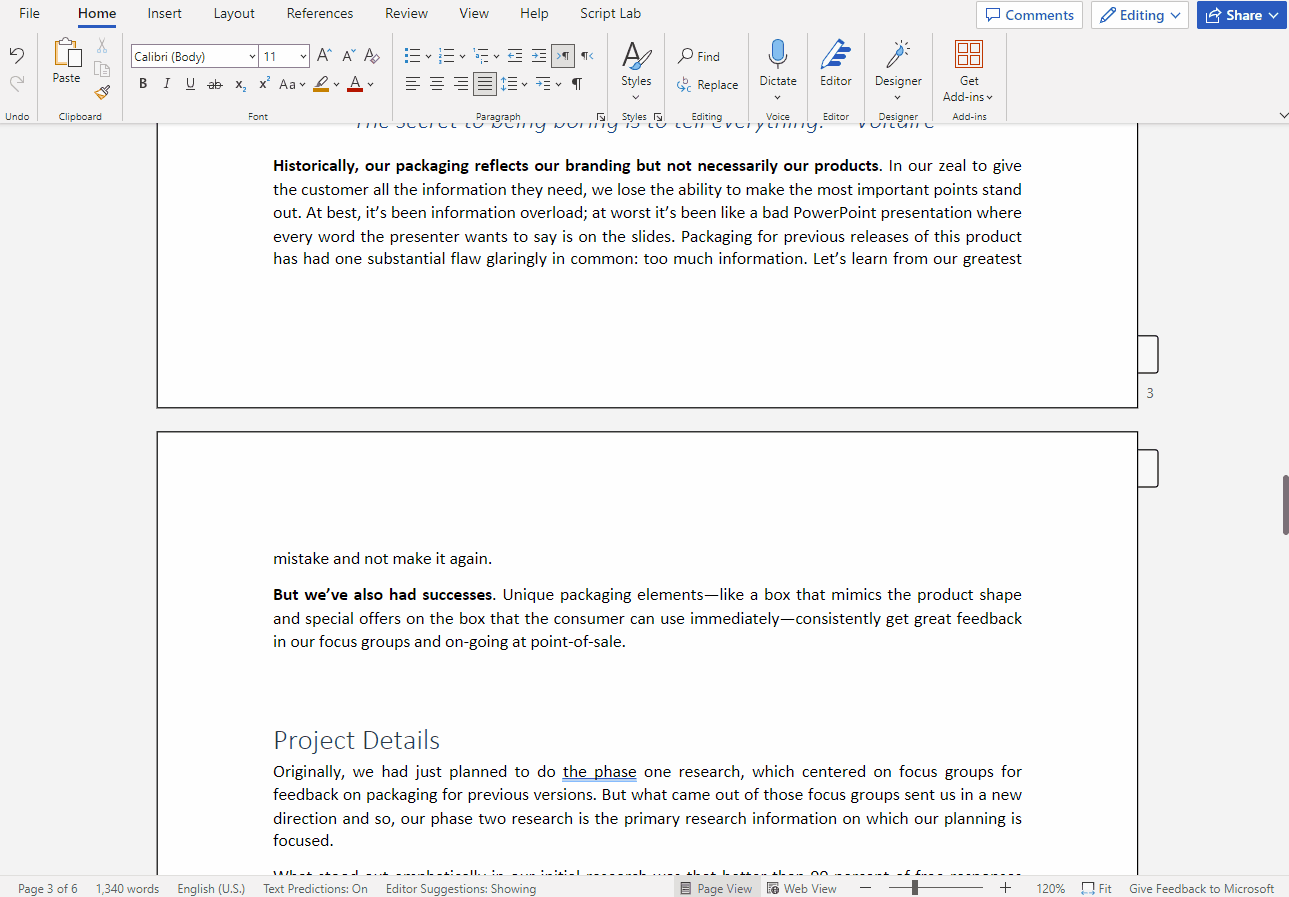
- Keep lines together: Select this check box to ensure that related content, across multiple paragraphs, remains in a single page and allow the content to flow better.
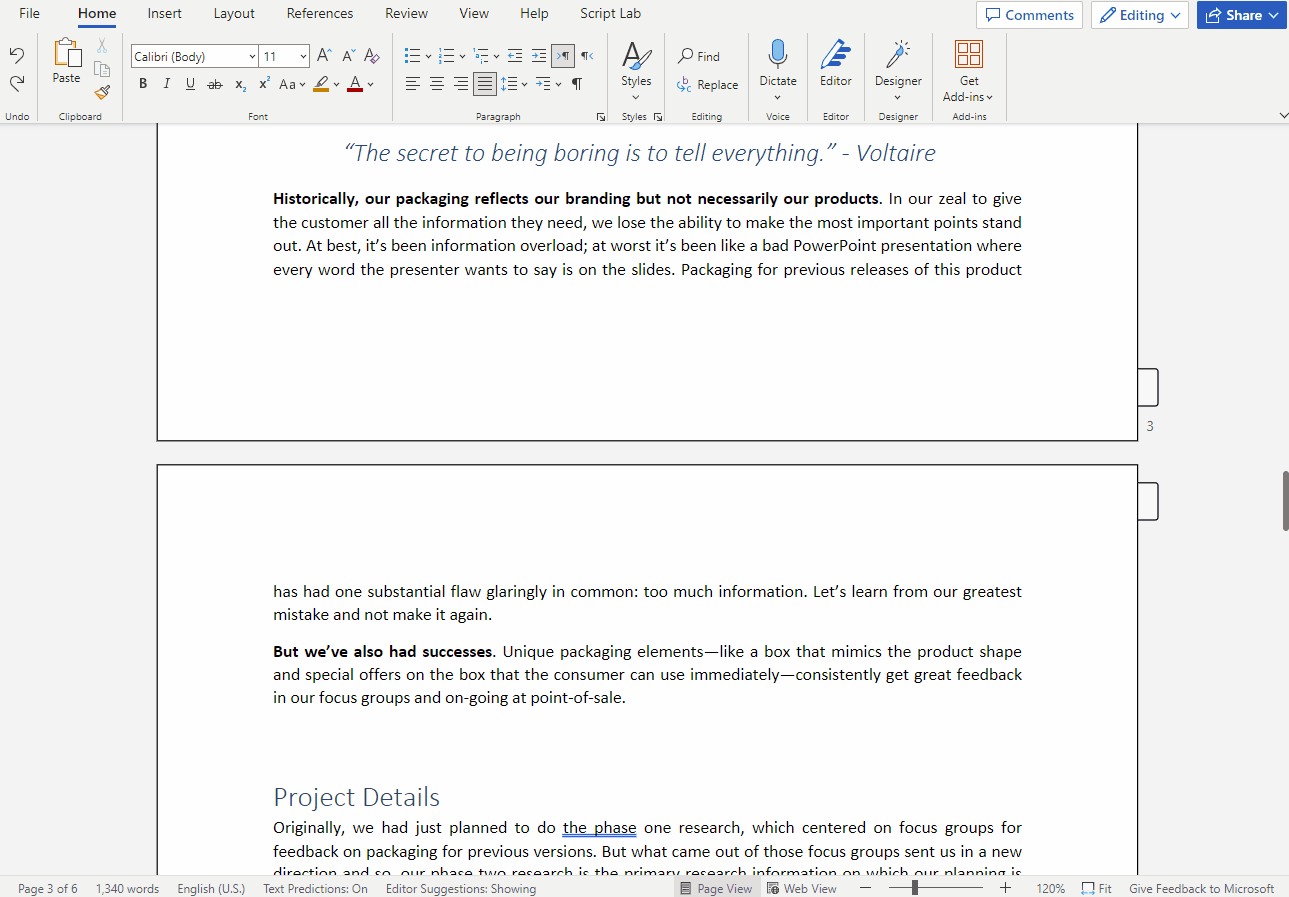
Scenarios to try
- Not only can you keep a single paragraph together, but you can also keep multiple paragraphs together, too! Let’s say your document has an image and a caption and you want to ensure they are always on the same page. This can easily be accomplished by selecting the Keep with next check box.
- Formatting is critical to delivering quality content, especially when you’re working on documents such as a school paper, a quarterly business report, or a company profile. You want to avoid having the first line of a paragraph at the bottom of a page or the last line at the top of the next page. Both can negatively impact the effectiveness and readability of your content. To avoid widow and orphan lines, you can select the Widow/Orphan control check box.
- Let’s say you’re writing a detailed blog post about your most recent trip to Italy. Perhaps there are paragraphs you’d rather keep on a single page to allow the content to flow better. To prevent a paragraph from being separated across a page break, you can select the Keep lines together check box.
Tips and Tricks
- You can open the Paragraph dialog box and accessing pagination options by:
- Typing Paragraph Options in the Search box, and selecting Paragraph Options in the Actions list.
- Selecting Home > Paragraph > Paragraph Options.
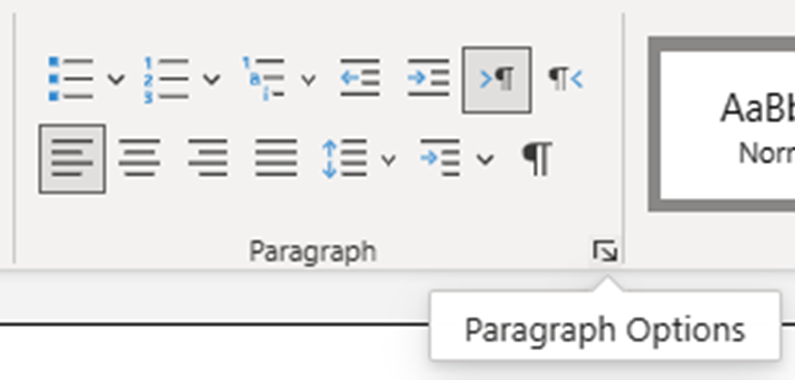
- You can apply paragraph properties to more than two paragraphs at a time by selecting the paragraphs you want to modify.
Availability
Paragraph options are currently available to all users in Word for the web.
Feedback
We’re excited to hear from you and are looking forward to finding out what you think! Please share your feedback with us directly from Word by going to Help > Feedback.
