Hi, I’m Kallie Bracken, a Program Manager on the Word team, and I’m here to share some exciting news with you.
As part of our effort to bring consistency to the reviewing experience and facilitate collaboration across apps and platforms, we are happy to announce the arrival of the Comments pane to Word on Windows Desktop.
Meet the Comments pane
The Comments pane opens by default if your document contains any comments and gives a you a convenient place to work with them, whether you are viewing, responding, or resolving.
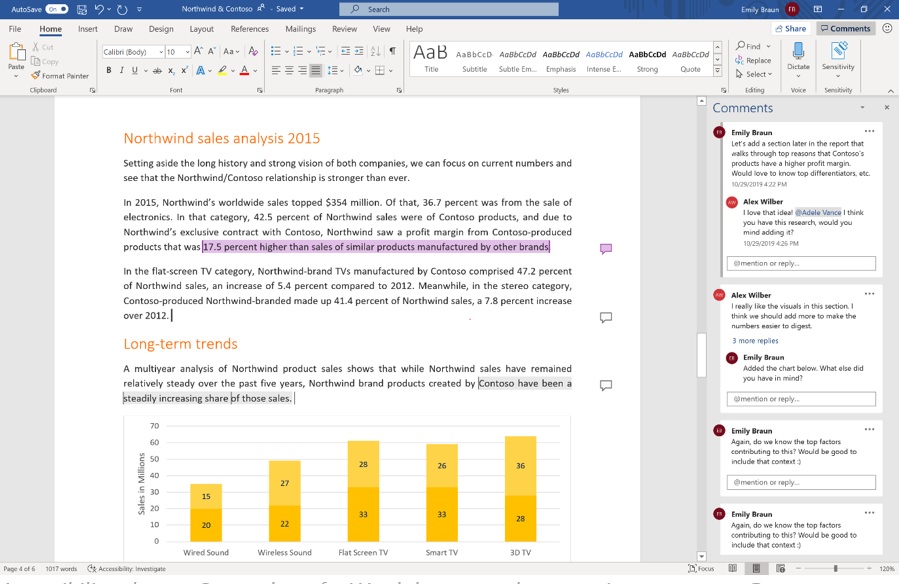
More control over your feedback
Don’t worry about posting a comment before completing your thought fully, just use the Post button when you’re ready to share your feedback or the Cancel reply button when the feedback no longer applies. You can also delete a comment thread that is no longer needed or resolve a comment thread when the conversation is complete.
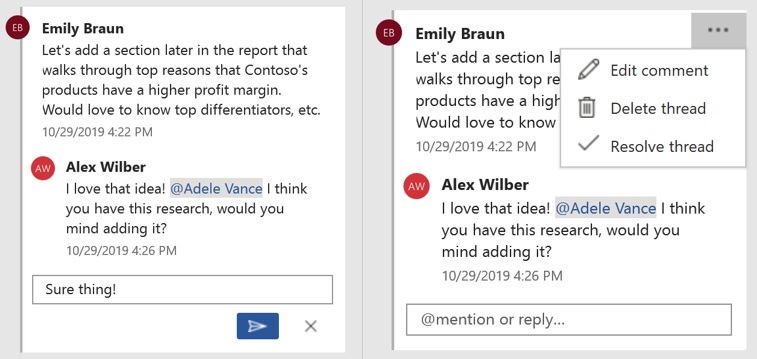
Getting Started
- Open a Word document that already contains comments, or add one by selecting text and using the keyboard shortcut Ctrl+Alt+M.
- Notice that comments now appear to the right of your document in the Comments pane.
- Take the Comments pane for a test drive:
- Click a comment to put it into focus and highlight the content in the document that it is referencing.
- Reply to a comment.
- Draw someone’s attention to a specific question you have for them by adding an @mention in a comment.
Known Issues
Some known issues to be aware of as you use the Comments pane:
- Accessibility features, such as keyboard navigation and the screen reader experiences, are not yet complete; further changes to improve the experience for Comment users with disabilities will be rolling out soon.
- Office Themes are not yet fully supported. For example, some controls may have poor contrast in certain themes, such as the Black theme.
Availability
The Comments pane is available in Word for Windows to Insiders running Insider build 2001 (12325.20012) or later.
We typically release features over some time to ensure that things are working smoothly. This is true for Insiders as well. We highlight features that you may not have because they’re slowly releasing to larger numbers of Insiders. Sometimes we remove elements to further improve them based on your feedback. Though this is rare, we also reserve the option to pull a feature entirely out of the product, even if you, as Insiders, have had the opportunity to try them.
Feedback
If you have any feedback or suggestions, you can submit them using the Help Improve Office button in the top right corner or click Help > Feedback.
Learn what other information you should include in your feedback to ensure it’s actionable and reaches the right people. We’re excited to hear from you!
Sign up for the Office Insider newsletter and get the latest information about Insider features in your inbox once a month!
