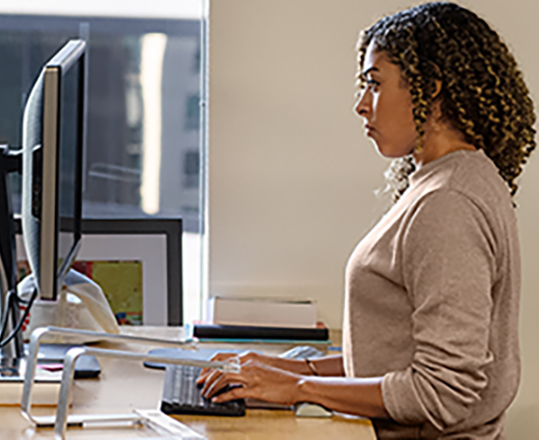Hi, Microsoft 365 Insiders! We’re very pleased to announce that Microsoft Teams Public Preview and Microsoft 365 Targeted Release users with a Teams Premium license can now access and review new meeting engagement information.
Review engagement information following your Team meetings
Engagement information is particularly helpful to gauge interest in the topic covered as well as the suitability of the meeting format and structure.
Meeting organizers can now collect and view meeting engagement data such as total reactions, raised hands, cameras turned on, and more on the Attendance tab after a meeting or webinar.
How it works
- Select a meeting you organized in the Chat pane.
- To get an overview of the attendance data at the meeting level (such as start and end time and average attendance time) and attendee level (such as role and number of engagement), click the Attendance tab.
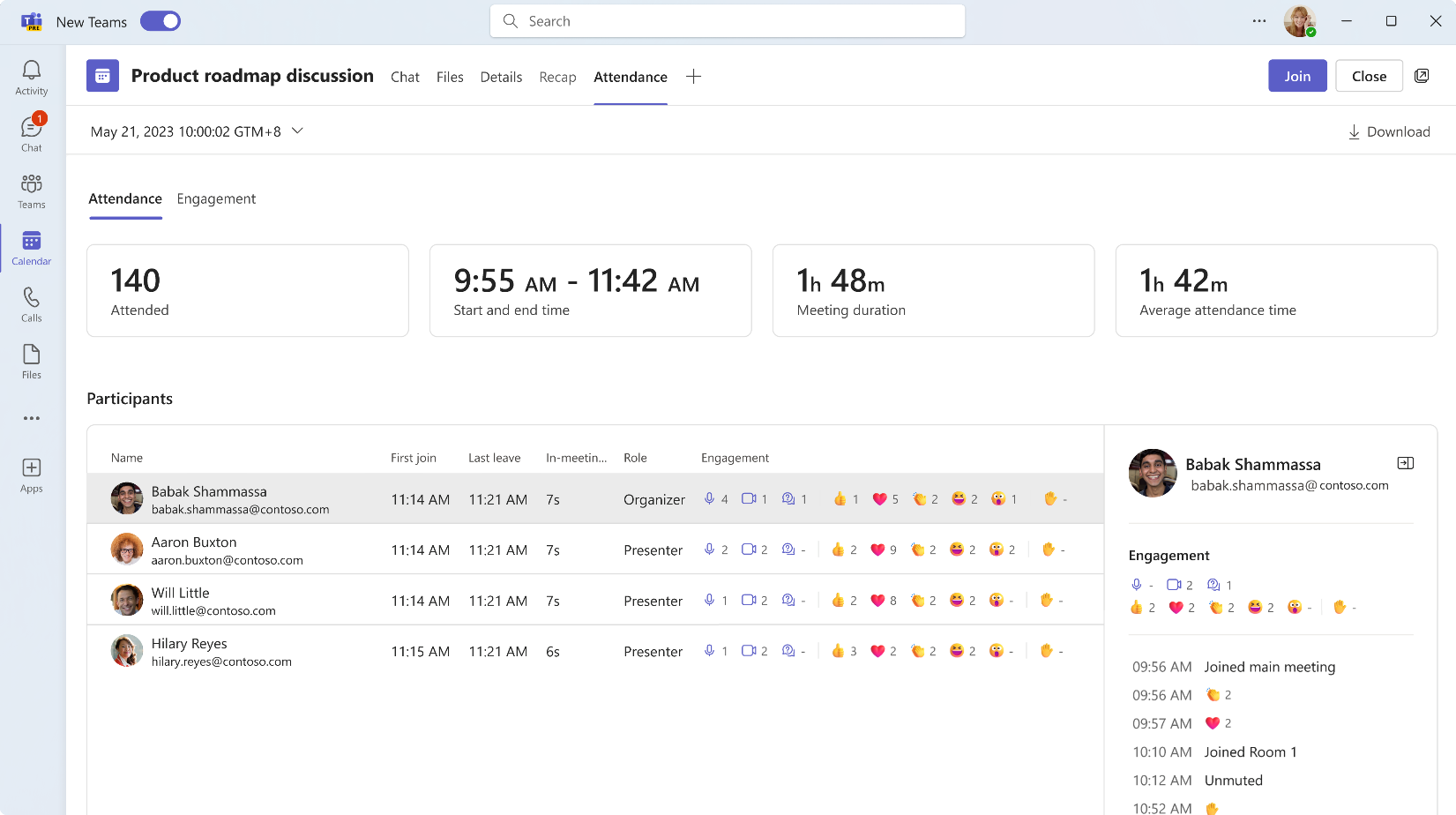
3. To take a closer look at the engagement information (such as reactions, raised hands, unmutes, and cameras on), click the Engagement tab.
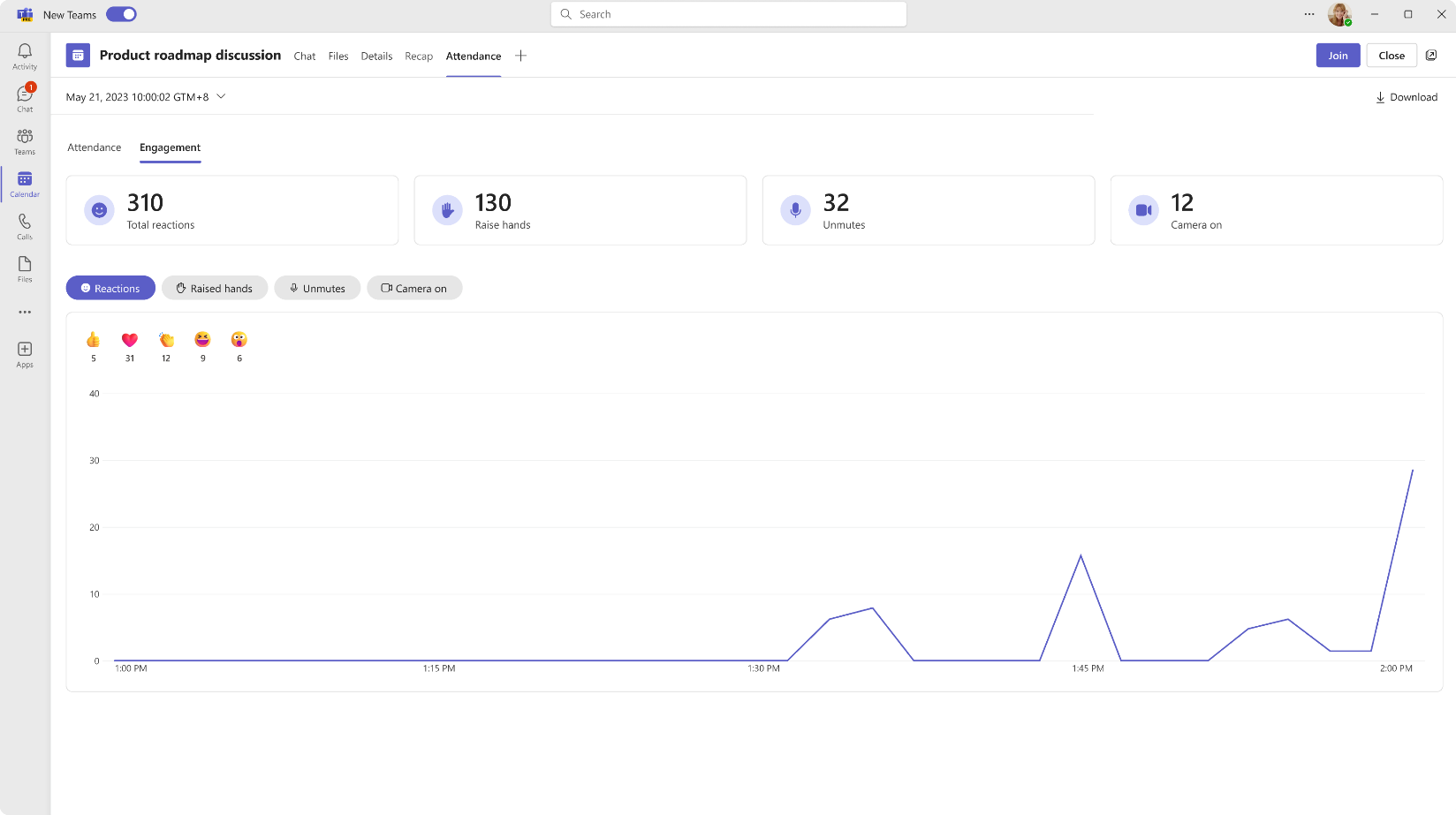
Requirements
- To use this feature, users need to be members of the Teams Public Preview or Microsoft 365 Targeted Release, have a Teams Premium license, and use the Teams client on the web (Edge, Chrome). Windows and macOS Teams client support will be enabled soon. NOTE: Other meeting participants aren’t required to be members of the Teams Public Preview.
- To enable your Teams client for the Public Preview, IT administrators need to set an update policy that turns on Show preview features. Learn how at Public preview in Microsoft Teams.
- For Targeted Release, global admins can go to the Microsoft 365 admin center and choose to give a selected set of individuals access to Targeted Release, or they can enroll the entire organization in Targeted Release. Learn more about setting up the release option in the admin center here.
- To get started with Microsoft Teams Premium, go to https://aka.ms/SetupTeamsPremium.
- Your IT Admin must turn on the Attendance report for your tenant in order for the engagement information to be available to you.
- If meeting attendees opt out of the Attendance Report in Teams settings, their engagement information will not be shown in the Attendance report.
Availability
This feature is available to Teams Public Preview members and Microsoft 365 Targeted Release users who meet the requirements outlined above.
Feedback
We want to hear from you! Click Help > Give feedback to send us your thoughts about this feature. This feedback menu is located in the bottom-left corner of your Teams client.