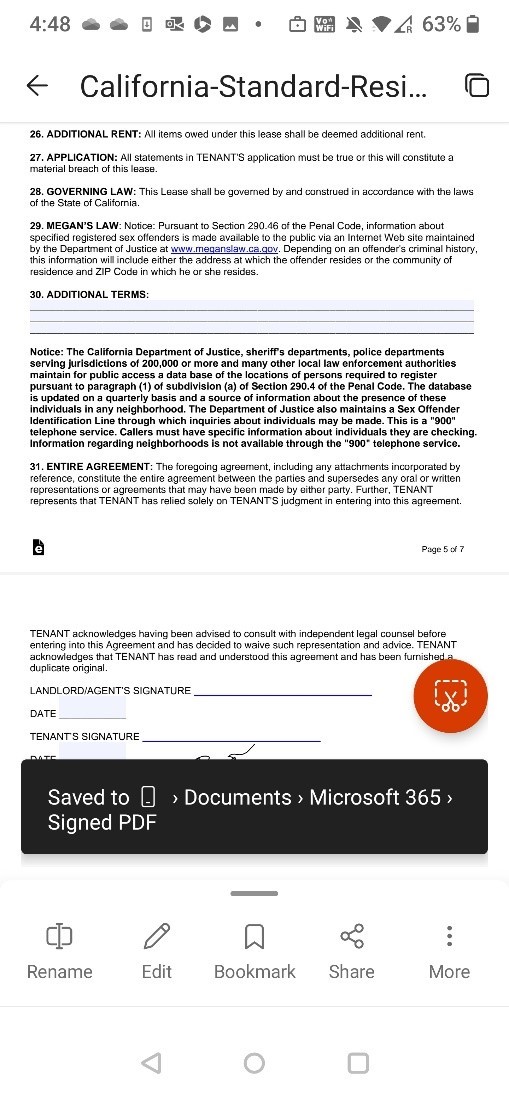Hi, Microsoft 365 Insiders! Hope you’re doing well. My name is Ajay Sodhi and I’m a Product Manager on the Microsoft 365 mobile app team. I am excited to share improvements we have made to the sign a PDF experience on your Android or iOS phone using the Microsoft 365 mobile app -specifically the ability to store your initials and your full signature for future use.
Sign a PDF
Many of you use your mobile devices to remain productive on the go. You’ve shared that one task you want to be able to complete in such situations is signing a PDF. Whether you need to sign a tax documents, a rental agreement, a contract, or any other important PDF document, we have got you covered.
Also, any attachments and read-only files you open and sign get saved automatically in a Signed folder repository.
How it works
- Open a PDF you want to sign, and then click More > Sign PDF.
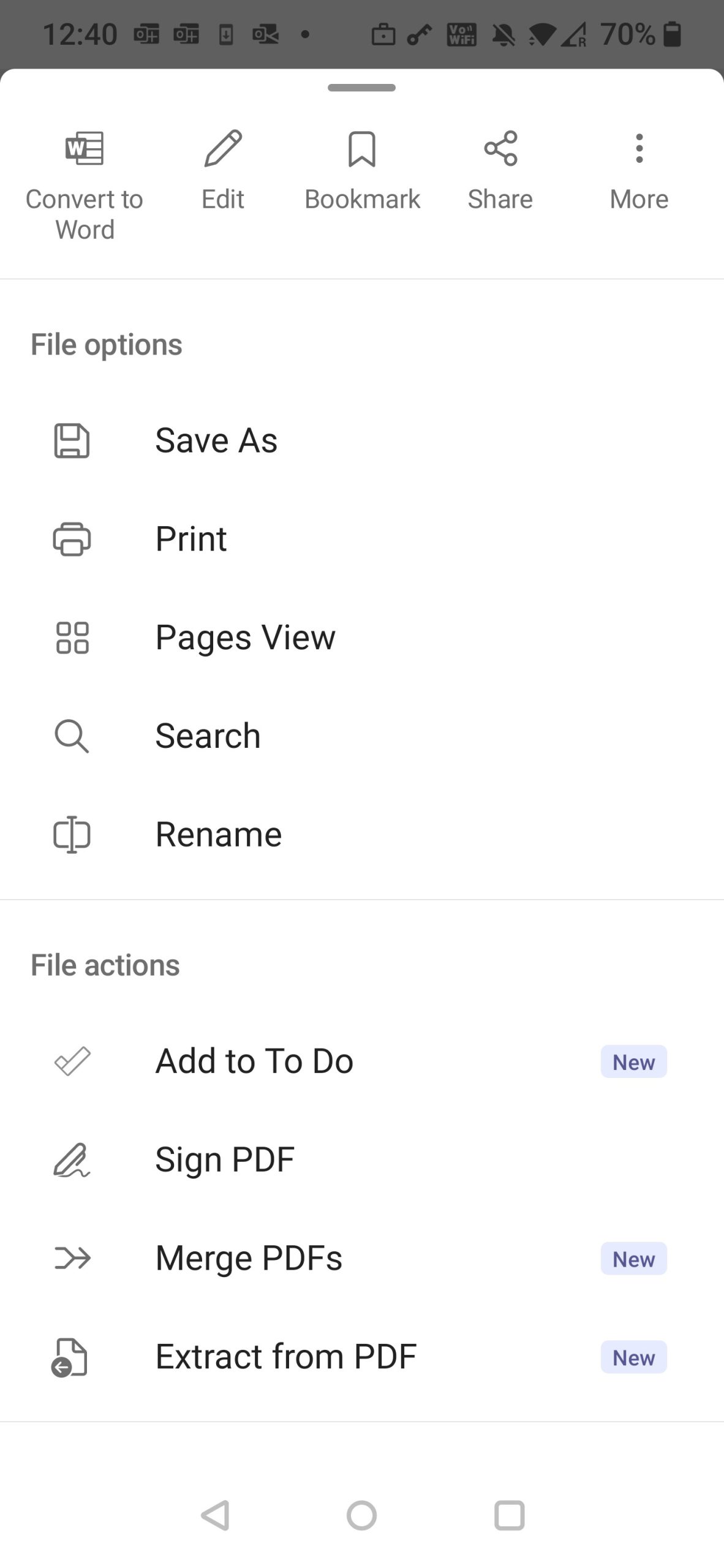
- Tap where you want to sign on the screen.
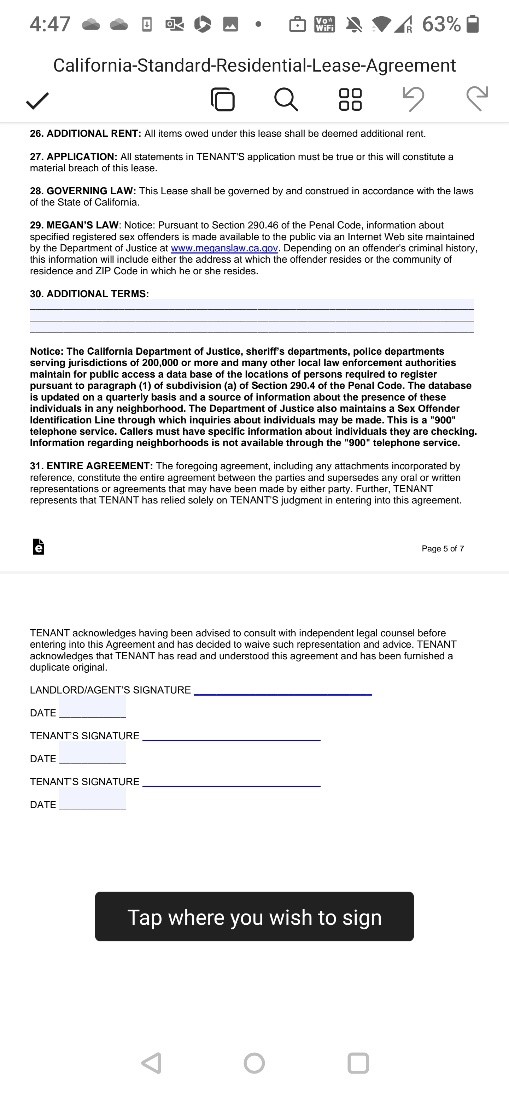
- The first time you use the feature, tap Create new, sign in the Signature box, ensure that the Store Signature option is turned on, and then tap the checkmark in upper right corner of the Signature box to save it.
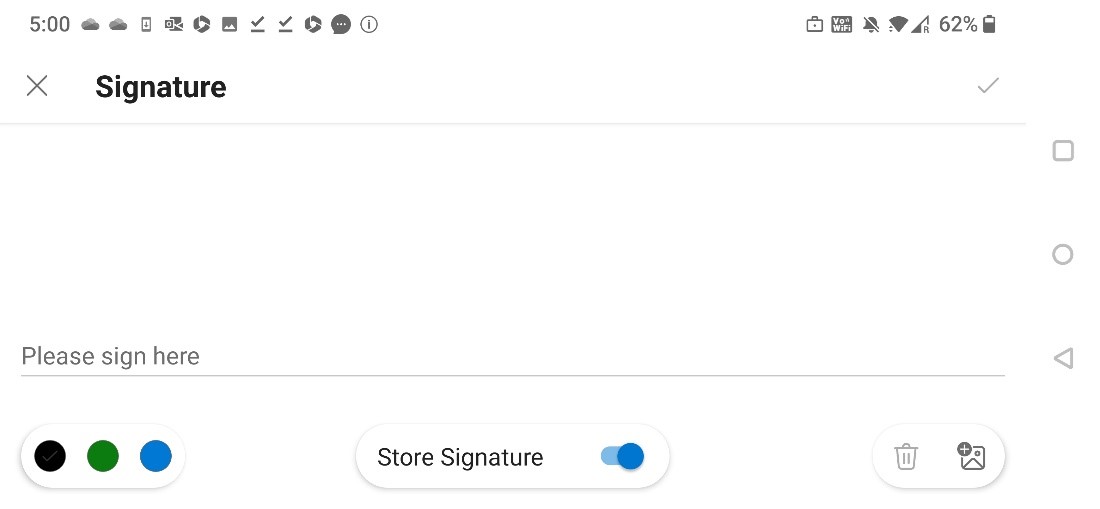
- To sign a PDF using a saved signature, open the file you want to sign, tap where you want to it to appear, and then tap the stored signature to insert it in the PDF.
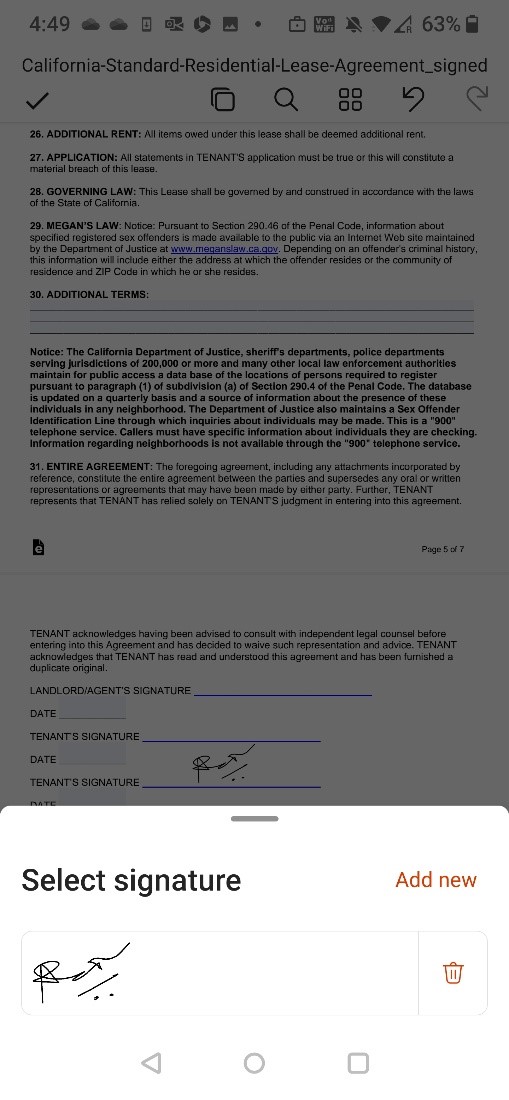
- Resize the signature, if needed, and then select the checkmark in the upper left corner of the PDF to complete signing a PDF.
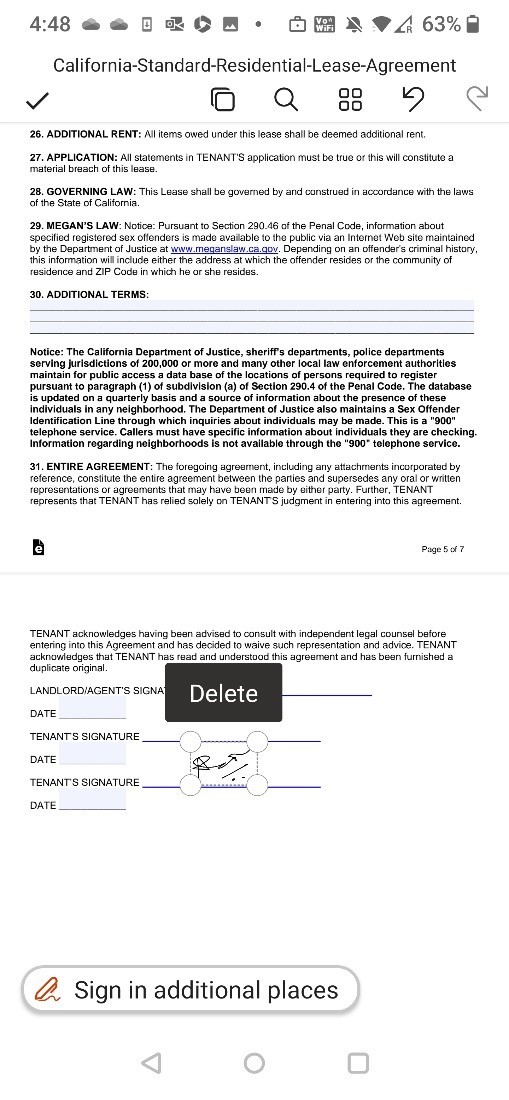
NOTE: If the signed PDF is not saved anywhere (e.g., it is a local attachment opened as a Temp file in Android) or is a read-only PDF, it gets saved automatically in the specified folder (Local device > Documents > Microsoft 365 > Signed PDF).
Availability
This feature is available to Insiders, on their phone, running:
- iOS: Version 2.72 (Build 23041202) or later
- Android: Build 16.0.16327.20270 or later
Don’t have it yet? It’s probably us, not you.
Features are released over some time to ensure things are working smoothly. We highlight features that you may not have because they’re slowly releasing to larger numbers of Insiders. Sometimes we remove elements to further improve them based on your feedback. Though this is rare, we also reserve the option to pull a feature entirely out of the product, even if you, as an Insider, have had the opportunity to try it.
Feedback
Please click Settings > Send Feedback to submit your thoughts about this feature. Choose I like something, I don’t like something, or I have an idea. We look forward to hearing from you!