Hello, Microsoft 365 Insiders! I’m Cora Chen, and I’m a Product Management intern on the OneNote team. I’m very excited to announce that we’ve created the option to use superscript and subscript in OneNote for iPad.
We heard your feedback that many of you use superscript and subscript frequently in other programs and platforms and you want to use them in OneNote for iPad. We’re happy to deliver! With this update, you can use superscript and subscript from the Home tab to quickly create accurate equations, trademarks, footnotes, formulas, and other notations in your notes.
How it works
- On the Home tab, tap the More Formatting Options button, and then tap Superscript or Subscript.
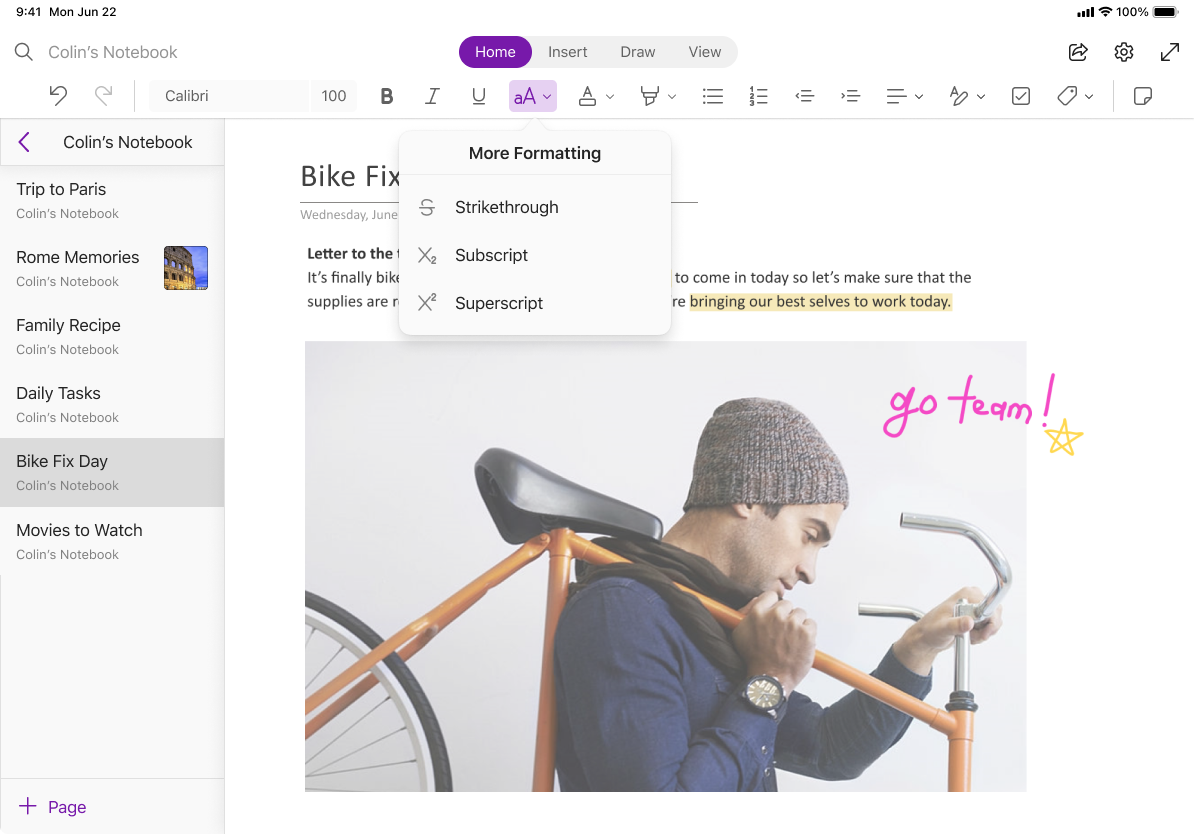
You can also use keyboard shortcuts if you use an external keyboard with your iPad.
- To use superscript, press Command + Shift + + (plus sign).
- To use subscript, press Command + + (plus sign).
Scenarios to try
- Add smaller numbers or symbols above a line of text, which can be useful for math notations or adding footnotes.
- Add smaller numbers or symbols below a line of text using subscript when referencing chemical formulas or adding citations.
Availability
This feature is available to Insiders who use OneNote iPad with Version 2.75 (Build 23070301) or later and is expected to be generally available in August 2023.
Don’t have it yet? It’s probably us, not you.
Features are released over some time to ensure things are working smoothly. We highlight features that you may not have because they’re slowly releasing to larger numbers of Insiders. Sometimes we remove elements to further improve them based on your feedback. Though this is rare, we also reserve the option to pull a feature entirely out of the product, even if you, as an Insider, have had the opportunity to try it.
Feedback
Let us know what you think! Tap Settings > Help & Feedback, and then tap Tell Us What You Like, or Tell Us What Can Be Better on your iPad.
