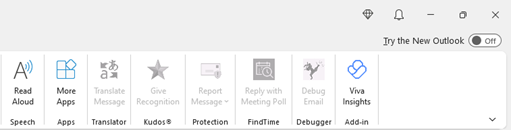Hey, Office Insiders! My name is Margie Clinton, and I’m a Group Product Manager on the Outlook team. I’m excited to share that an early preview of the new Outlook for Windows is now available to Office Insiders in the Beta Channel to try!!
New Outlook for Windows
During Ignite 2020, we shared our vision for the “Evolution of Outlook.” Recently we introduced the new Outlook for Mac to customers running Beta Channel builds.
Today, we are taking our next step by sharing a preview of the new Outlook for Windows, designed to bring consistency across our Windows and web codebases to help you be more productive and stay in control of your inbox. This version has new intelligent features like message reminders and a new calendar board that puts your email, calendar, and To Do in the same view. In addition, with Microsoft Loop components, you can collaborate across Outlook and Teams while staying in the flow.
How it works
If you are running Beta Channel builds, simply slide the Try the New Outlook toggle located in the upper-right corner of your classic Outlook for Windows, and follow the onscreen instructions.
NOTE: You can switch back whenever you want. Just switch the toggle off in the new Outlook and it will automatically open the classic version.
What is new in the new Outlook for Windows
We’ve made it easier for you to be more productive with new collaboration and intelligent assisted features that help you do things faster and stay in the context of your work.
With Microsoft Loop components everyone can edit and share their thoughts while staying in the flow of their work and the app they are using, Outlook or Teams – Loop components can be copied and pasted across Outlook emails and Teams chats and they always stay in sync so everyone can stay up to date wherever and whenever they work. Learn more about Microsoft Loop.
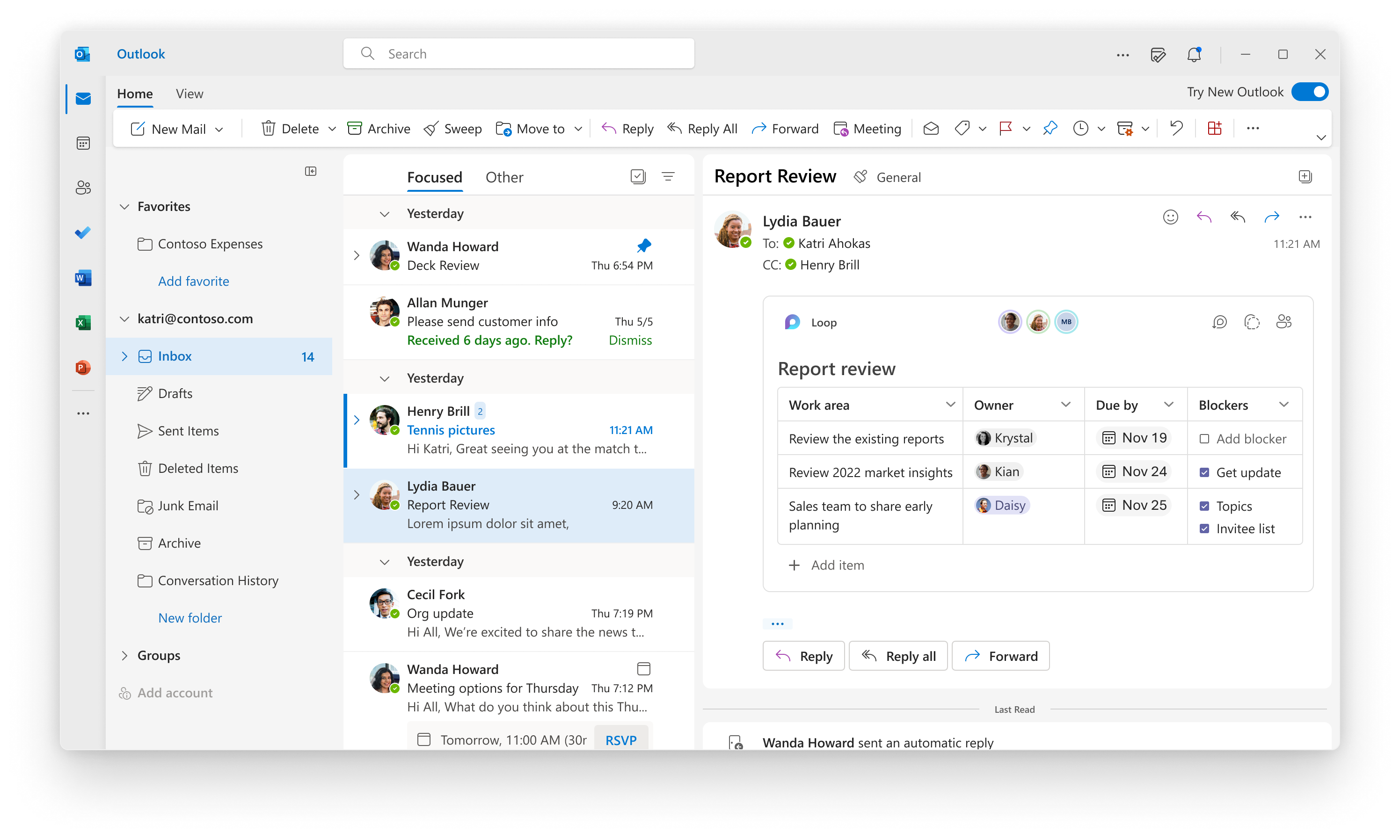
Work across Outlook and Teams without leaving your inbox with Loop
Find and attach important documents simply and quickly
Finding the document you want to attach to a message can be tricky if you don’t remember where you saved it. The new Outlook can help you save time and do this fast. In Outlook you can already @mention someone to add them to an e-mail message and now you will also be able to do the same for @files and @documents as long as they are stored in the cloud. Just @thenameofthefile and Outlook will show you options.
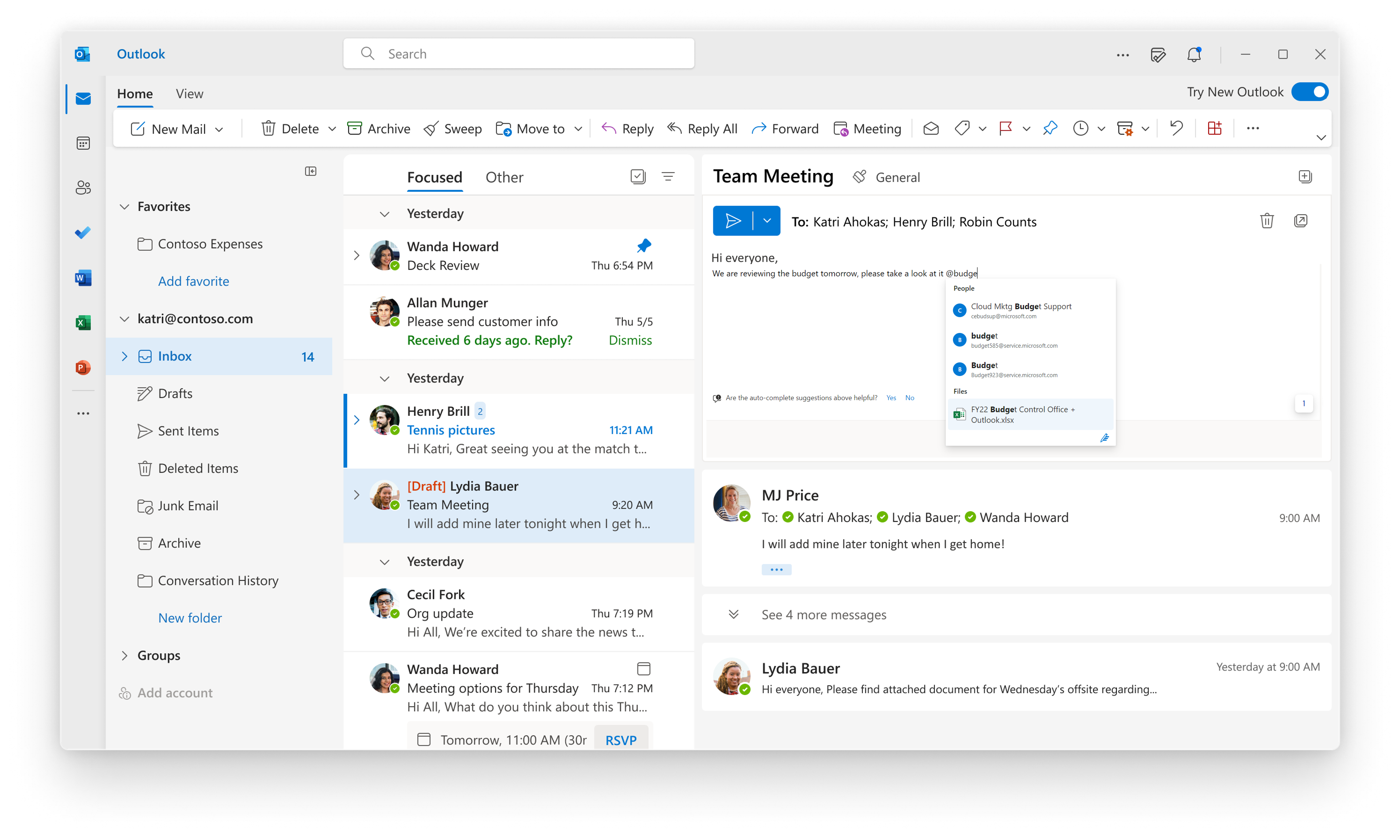
Just start typing the name of the file and Outlook will show a list of options
Intelligent assistance helps you stay on top of what’s important
If you missed a message that the new Outlook for Windows considers important, it will automatically remind you about it and ask if you need to respond. This message reminder will also be pinned at the top of your inbox until you dismiss it.
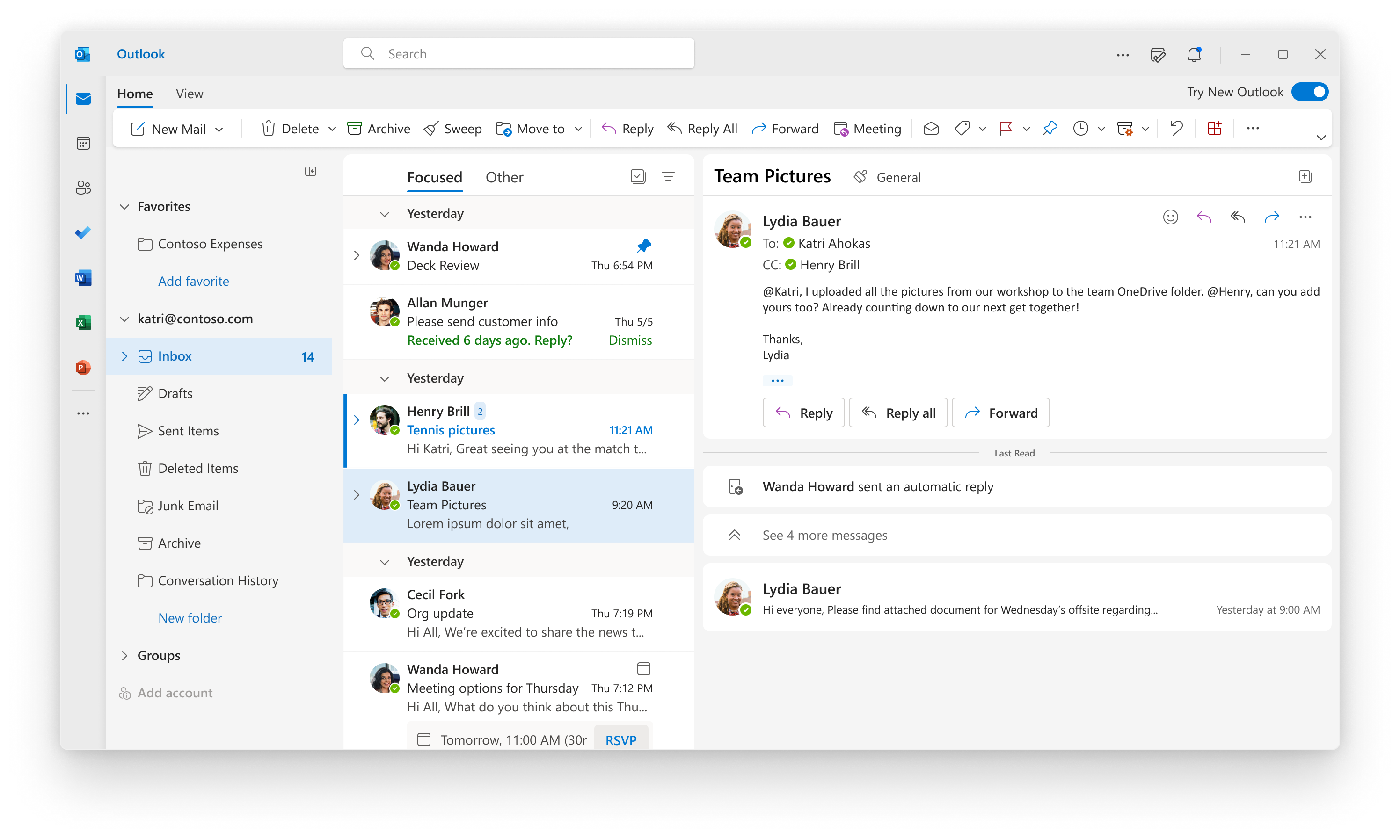
Message reminders are pinned to the top of your inbox
Use your inbox as your To Do list
My Day helps you stay in the flow of your work while connecting you to what is important. With the new Outlook for Windows and My Day, you can drag and drop email messages as tasks to your To Do so you can return to the message at a more convenient time. You can even use My Day to reserve some time in your calendar to complete those tasks, just drag and drop a task into the calendar.
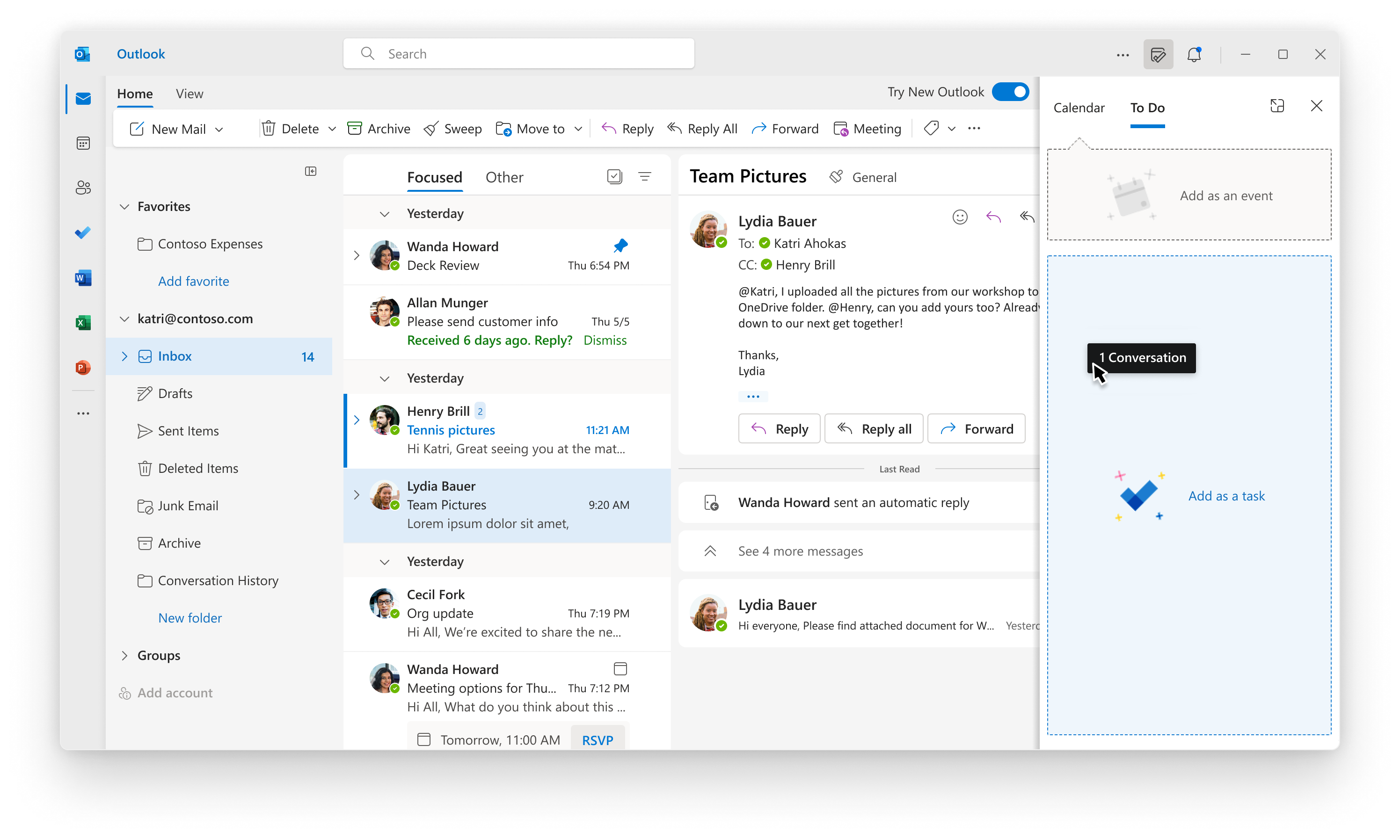
Easily keep tabs on what you need to do by dragging and dropping emails to your To Do list
A new calendar view that can be as unique as you
Everyone has a unique style when it comes to staying productive and with the Outlook calendar board view you can make it as unique as you. Calendar board allows you to organize your most important stuff and manage it all in one view. Add calendars, files, To Do lists, goals – The possibilities are endless.
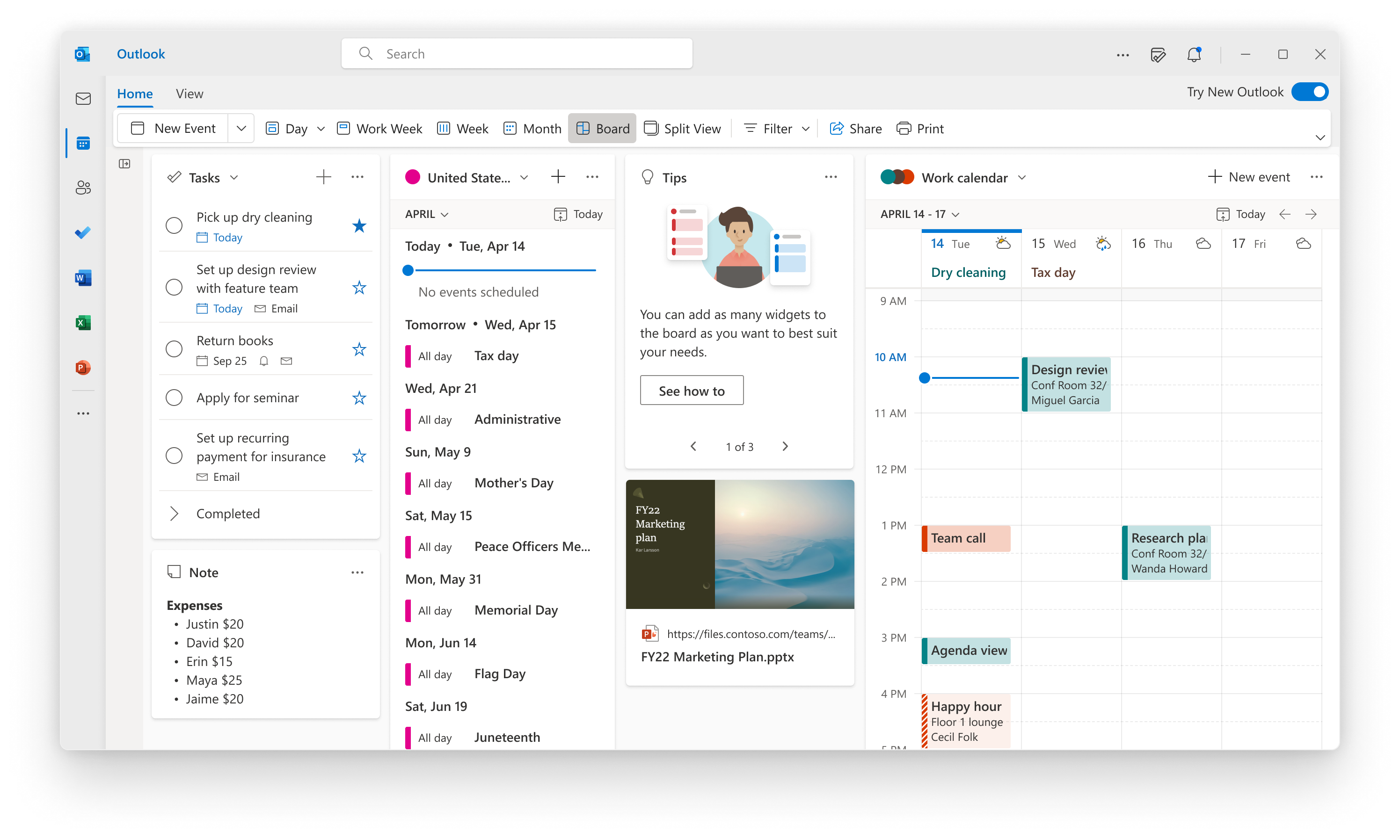
Outlook calendar board view puts everything you need in a single view
Staying in control of your inbox and your time is key in a hybrid environment. The new Outlook is a flexible workspace which you can tailor to your work style and connects you across Microsoft 365.
After years of hybrid and remote work, our data shows physical spaces still matter for workers and managers. This means people need to coordinate better and understand how their teammates prefer to attend meetings.
The new Outlook RSVP helps you share how you plan to attend a meeting, either in-person or virtually, so everyone can stay in control of their time and space.
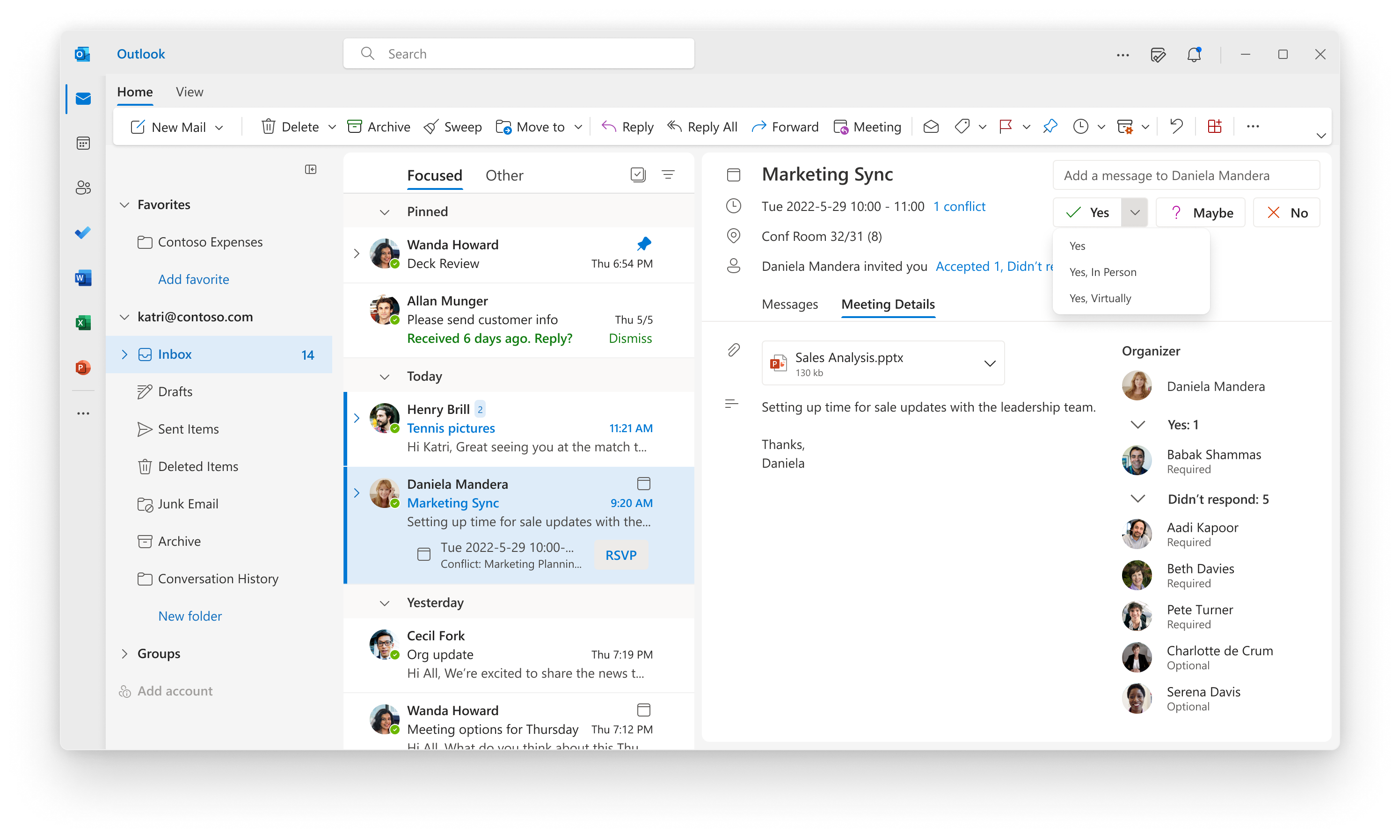
You can let the organizer know if you plan to attend a meeting in person or virtually in Outlook
Pinning items to make it easier to stay in control
People have different ways to stay in control – some use lists and some place sticky notes around their physical or virtual space. Pinning allows you to “stick” emails to the top of your inbox so it will never fall through the cracks. It’s easy! Click the Pin icon in a message to move to the top of your inbox until you unpin it.
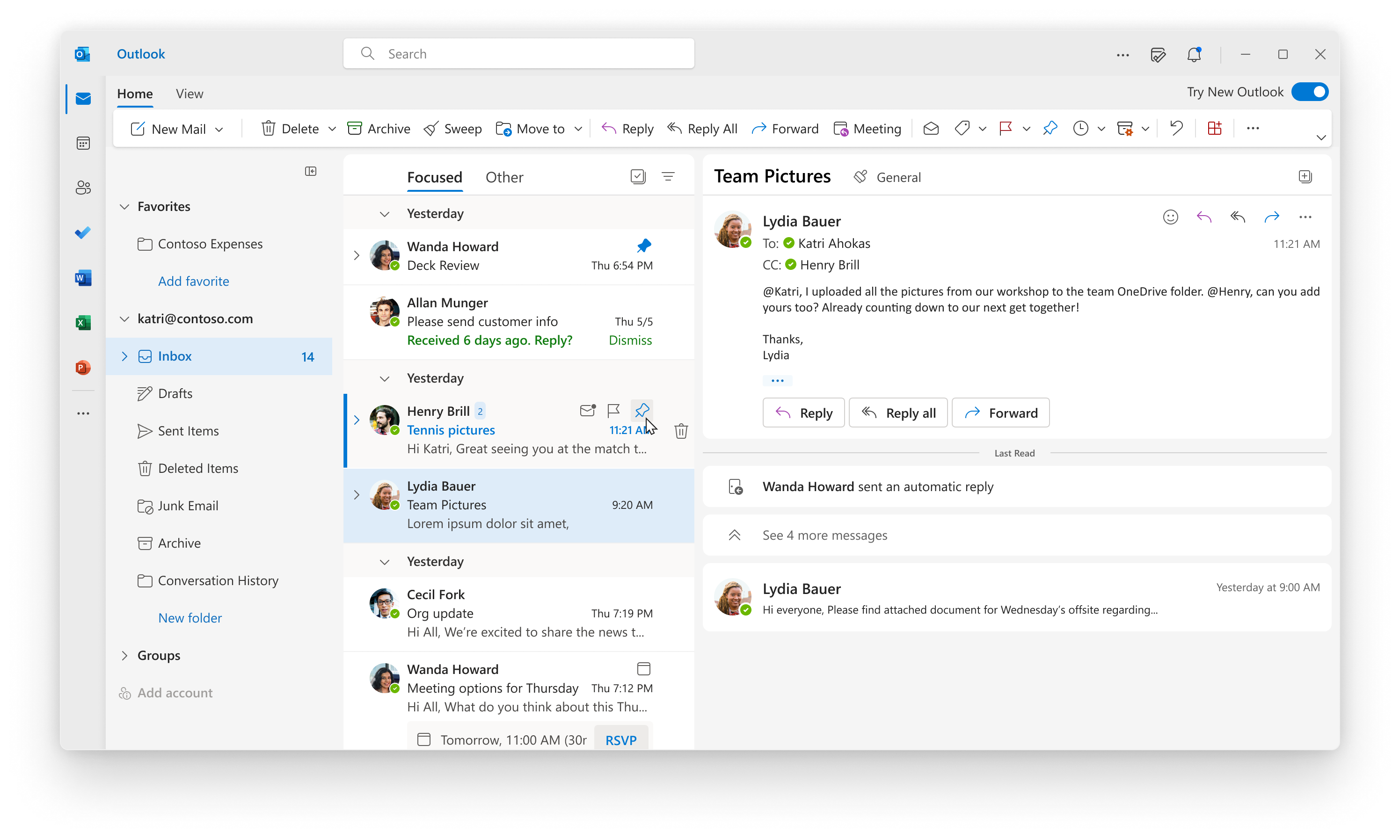
Pin a message to the top of your inbox by clicking the pin icon
Keep Your Outlook Tidy!
One of the best ways to be in control of your inbox is to keep it clean and prioritize messages. The new Outlook has more rules to help you automate your inbox and Sweep is an easy way to do that. Sweep allows you to move emails in batches and also to apply rules to future incoming messages. Delete all messages coming from someone? No problem! You want to keep only that latest promotional message, done!
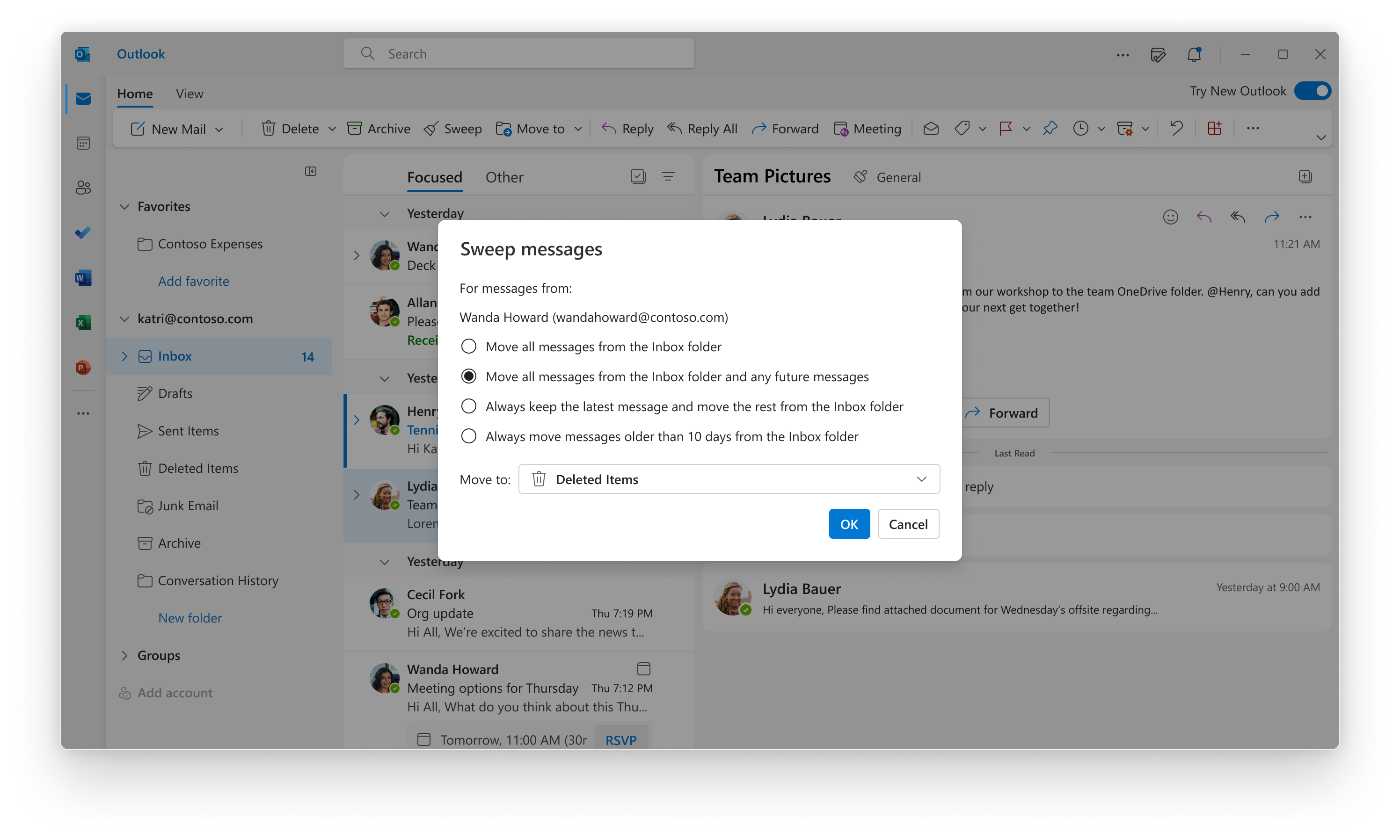
Use Sweep to manage received and future messages automatically
Known issues
Since the new Outlook for Windows is still in preview, you are likely to encounter some gaps. To learn more, please read this.
Why am I not seeing the preview toggle?
- You are not running Beta Channel builds – If you are a consumer customer, you can see what channel you are in with these instructions. Microsoft Accounts (Outlook.com) are not supported at this time.
- Your organization has not added you to the Beta Channel – You can ask your IT administrator.
If you are unable to connect a Microsoft 365 work or school account to the new Outlook, contact your IT administrator.
Microsoft Accounts (Outlook.com) are not supported at this time.
Availability
The new Outlook for Windows is available to Beta Channel users running Version 2205 (Build 15225.20000) or later.
The preview of the new Outlook for Windows is available for commercial and education customers in Beta Channel. Some features are not yet supported in the preview like support for Microsoft Accounts (Outlook.com), to learn more about this please read this.
Feedback
As you use the preview of the new Outlook for Windows, we hope you will join us in this journey. We welcome and look forward to your feedback so we can prioritize our work. Send your feedback directly to the product team by selecting the feedback icon in the taskbar.
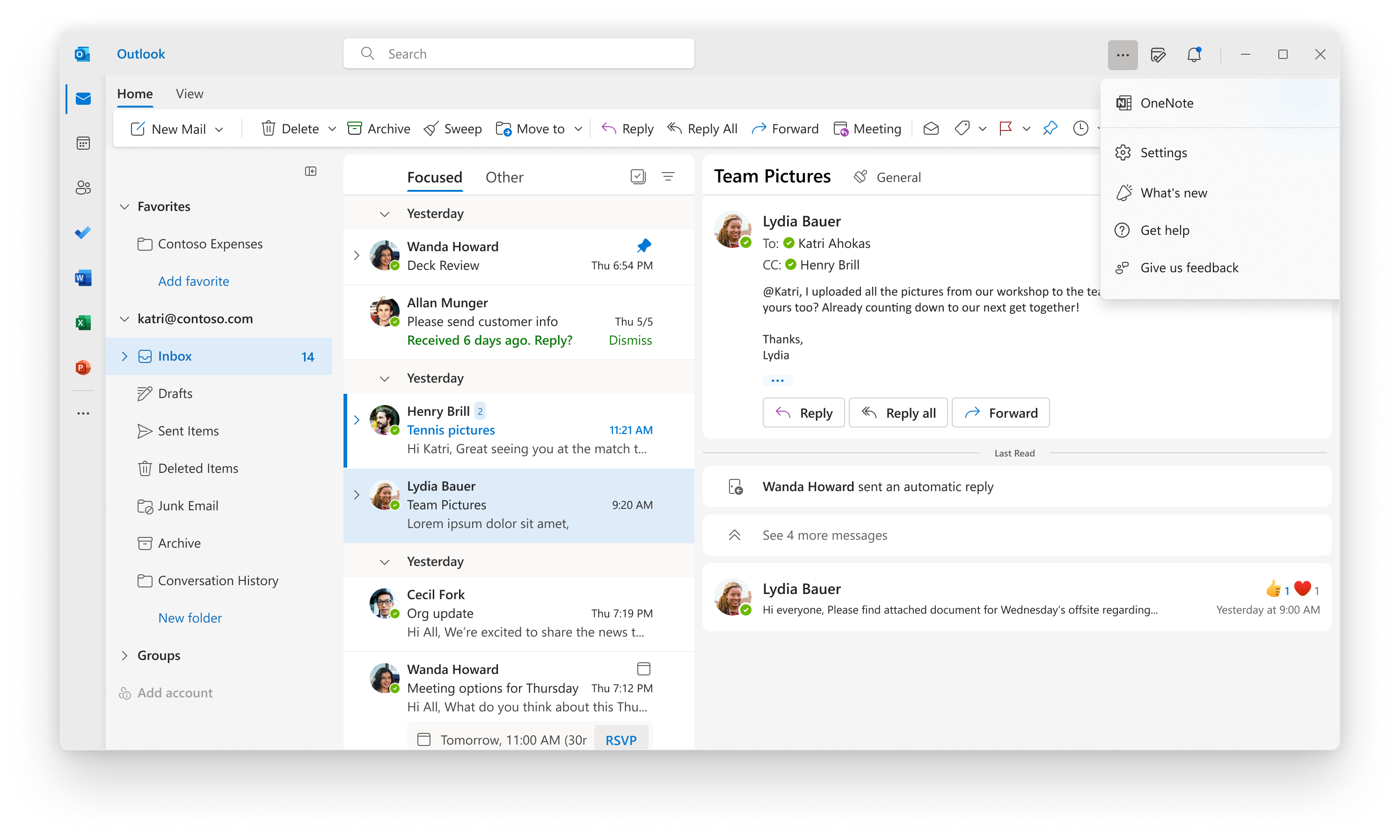
Learn what other information you should include in your feedback to ensure it’s actionable and reaches the right people. We’re excited to hear from you!
Sign up for the Office Insider newsletter and get the latest information about Insider features in your inbox once a month!
May 17, 2022 – This post was edited after publication to clarify that the new Outlook for Windows is designed to bring consistency across the Windows and Web codebases.