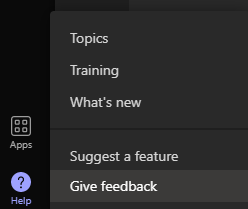Hi Microsoft 365 Insiders! We’re excited to share that Together mode improvements are now available in the Microsoft Teams Public Preview.
Together mode improvements in Teams meetings
Based on your feedback, we’ve created a more inclusive and easier-to-understand Together mode experience in Teams meetings where you can now see reactions, raised hands, and name labels.
While Together mode is active:
- You can see the name labels that support status icons, such as microphone, active speaker, spotlight, or pin within the meeting.
- You can see raised hands and reactions within the view.
- Your own video in the gallery will be removed. This is to avoid duplication of the self-preview.
How it works
- Join a Teams meeting.
- Click View > Together mode.
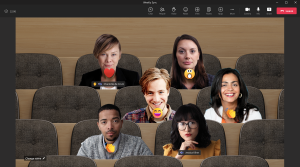
Availability
To be able to use this feature, users need to be members of the Teams Public Preview and use the Windows or macOS Teams client. Other users are not required to be members of the Teams Public Preview.
To enable your Teams client for the Public Preview, IT admins need to set an update policy that turns on Show preview features. Learn how at Public preview in Microsoft Teams.
- If the Follow Office Preview option is selected, it automatically enables Teams Public Preview features for any user enrolled in Office Current Channel (Preview). There are no more actions required by the end user.
- If the Enabled option is selected, the end user must also opt in to Teams public preview in their Teams app to get access to Teams Public Preview features.
- If the Forced option is selected, it automatically enables Teams Public Preview for the end user. There are no more actions required by the end user.
Customer Feedback
We want to hear from you! Click Help > Give feedback to send us your thoughts about this feature. This feedback menu is located in the bottom-left corner of your Teams client.