Hi, Microsoft 365 Insiders! My name is David Monroy and I’m a Product Manager on the Excel team. I’m excited to share that you can now create richer, more visually appealing PivotTables that include images and other Excel data types like Stocks and Geography.
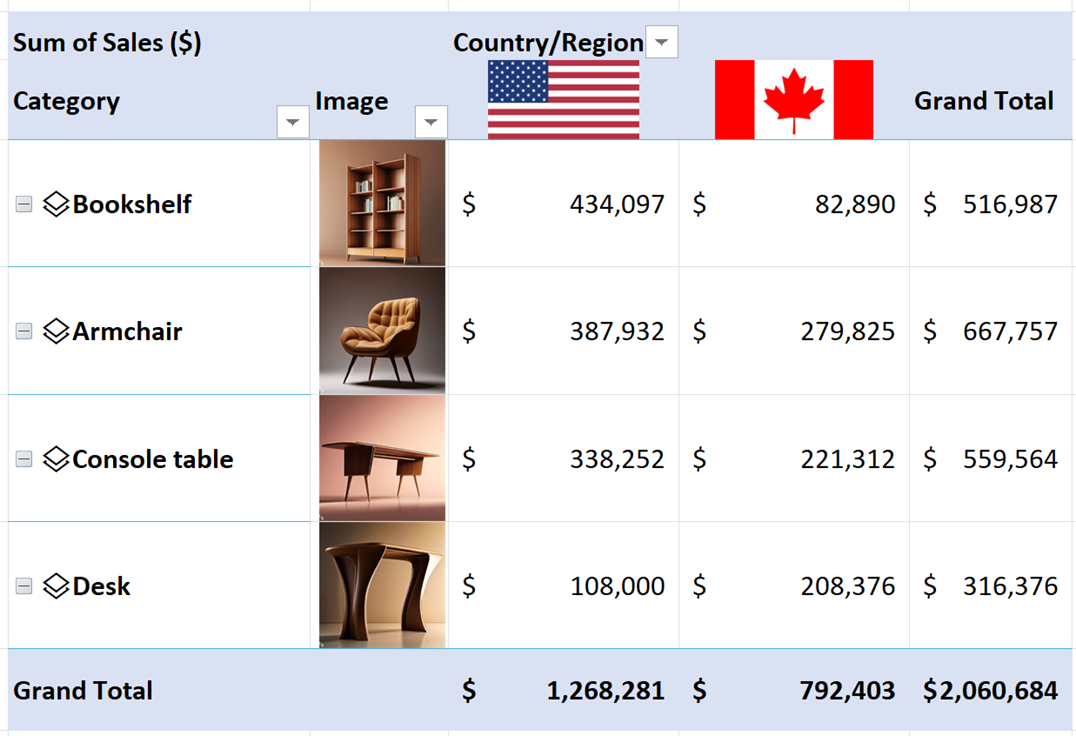
Use images and data types in your PivotTables in Excel
PivotTables are one of Excel’s most powerful features as they allow you to easily create summaries, dashboards, and reports, as well as aggregate information. While data types and in-cell images are a powerful part of modern Excel, PivotTables have only been able to use a text description of these modern content types. Now, the images and data types come intact to your PivotTable rows and columns. They also include the same interactions you have in your source data (image cards, data type icons, data type cards, and so on).
How to use it
- Create a PivotTable with images or data types in the source data. Learn how
- Add your fields with images or data types to the PivotTable rows or columns.
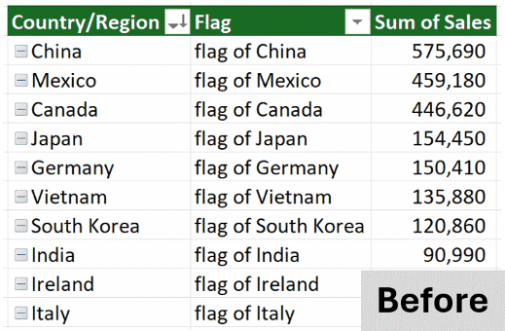
You can also paste the following examples in Excel to get started using the IMAGE function:
| Shape | Image |
|---|---|
| Sphere | =IMAGE("https://support.content.office.net/en-us/media/2d9e717a-0077-438f-8e5e-f85a1305d4ad.jpg","Sphere") |
| Cylinder | =IMAGE("https://support.content.office.net/en-us/media/35aecc53-b3c1-4895-8a7d-554716941806.jpg","Cylinder") |
| Pyramid |
=IMAGE("https://support.content.office.net/en-us/media/926439a2-bc79-4b8b-9205-60892650e5d3.jpg","Pyramid") |
Scenarios to try
Use your data types in any PivotTable you want to add visual headers to, such as product sales summaries, portfolios, sports teams’ analysis, or even artwork or hobby collections!
Availability
This feature is available to Insiders who are running :
- Windows: Version 2307 (Build 16609.20000) or later
- Mac: Version 16.74 (Build 23060401) or later
Don’t have it yet? It’s probably us, not you.
Features are released over time to ensure things are working smoothly. We highlight features that you may not have because they’re slowly releasing to larger numbers of Insiders. Sometimes we remove elements to further improve them based on your feedback. Though this is rare, we also reserve the option to pull a feature entirely out of the product, even if you, as an Insider, have had the opportunity to try it.
Feedback
We’d love to hear what you think when you try this out. Please send us any feedback or suggestions right in the app. If you have any feedback or suggestions, select Help > Feedback.
