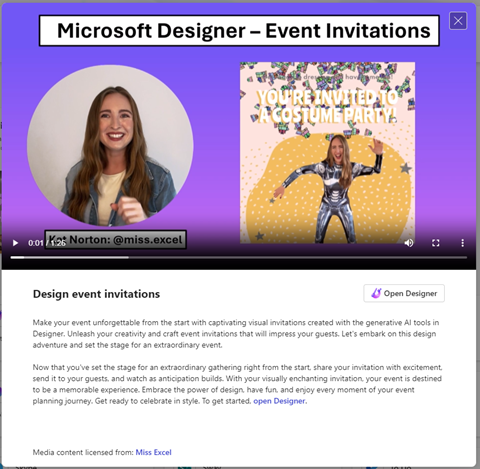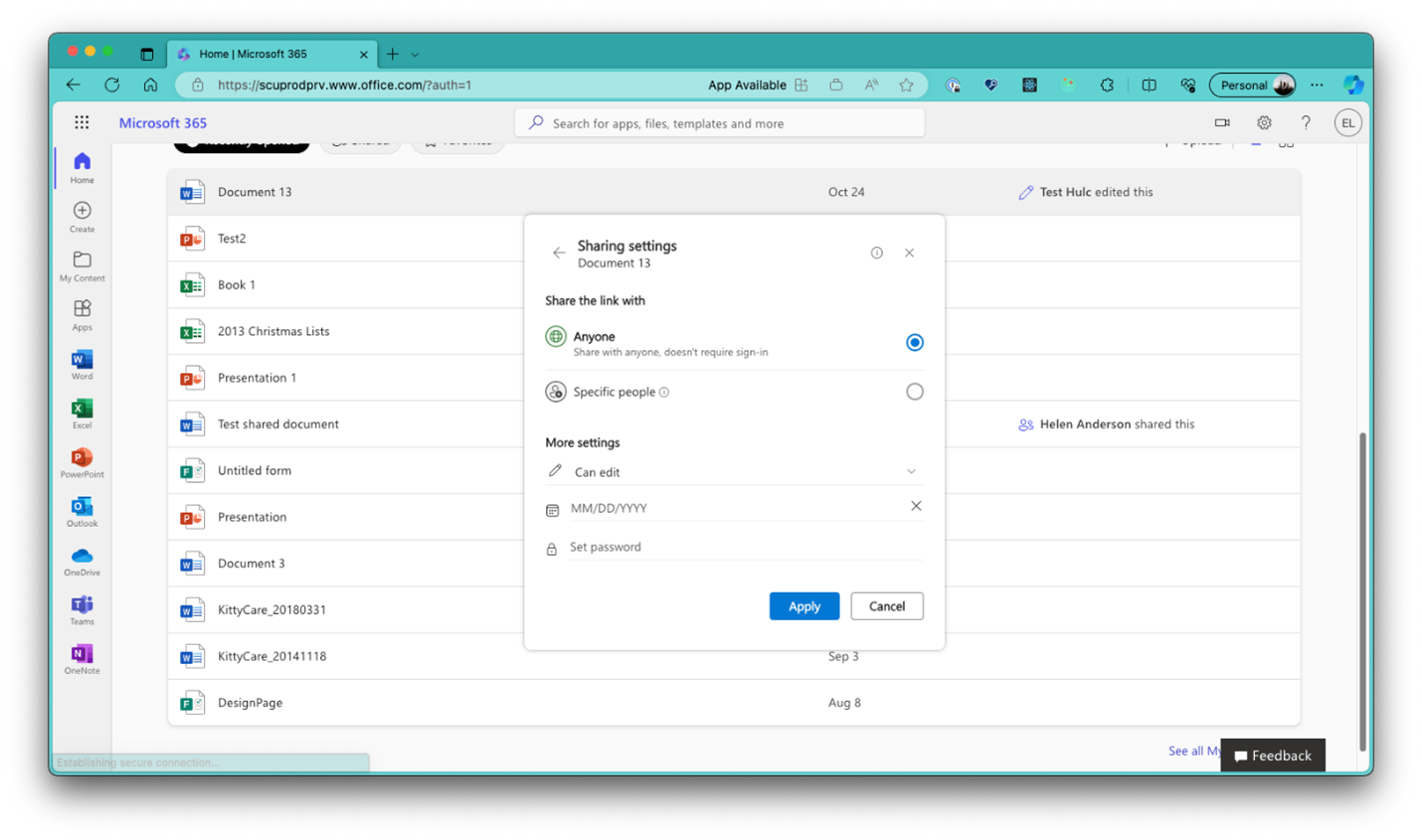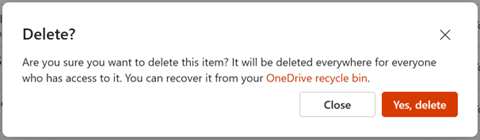Hi, Microsoft 365 Insiders! My name is Lisa Svensson, and I’m a Senior Product Marketing Manager for the Microsoft 365 app (formerly the Office app) available on the web, desktop, iOS and Android devices. I’m excited to share another round-up of new features rolling out over the next month for the Microsoft 365 Insider community and Microsoft 365 consumers with a free account or paid subscription.
What’s new in the Microsoft 365 app on the web and for Windows
On the web at Microsoft365.com and the Microsoft 365 app for Windows, we’ve released the following new features that recommend apps best suited for your daily tasks, while reducing the number of steps needed to share content, edit, or delete files right from your Home screen.
Find the right app for the job
You can now get personalized app recommendations based on the role and activities you’re focused on. By answering a short 2-question survey, you can find the best tool for your tasks and make the best use of the various Microsoft 365 apps available.
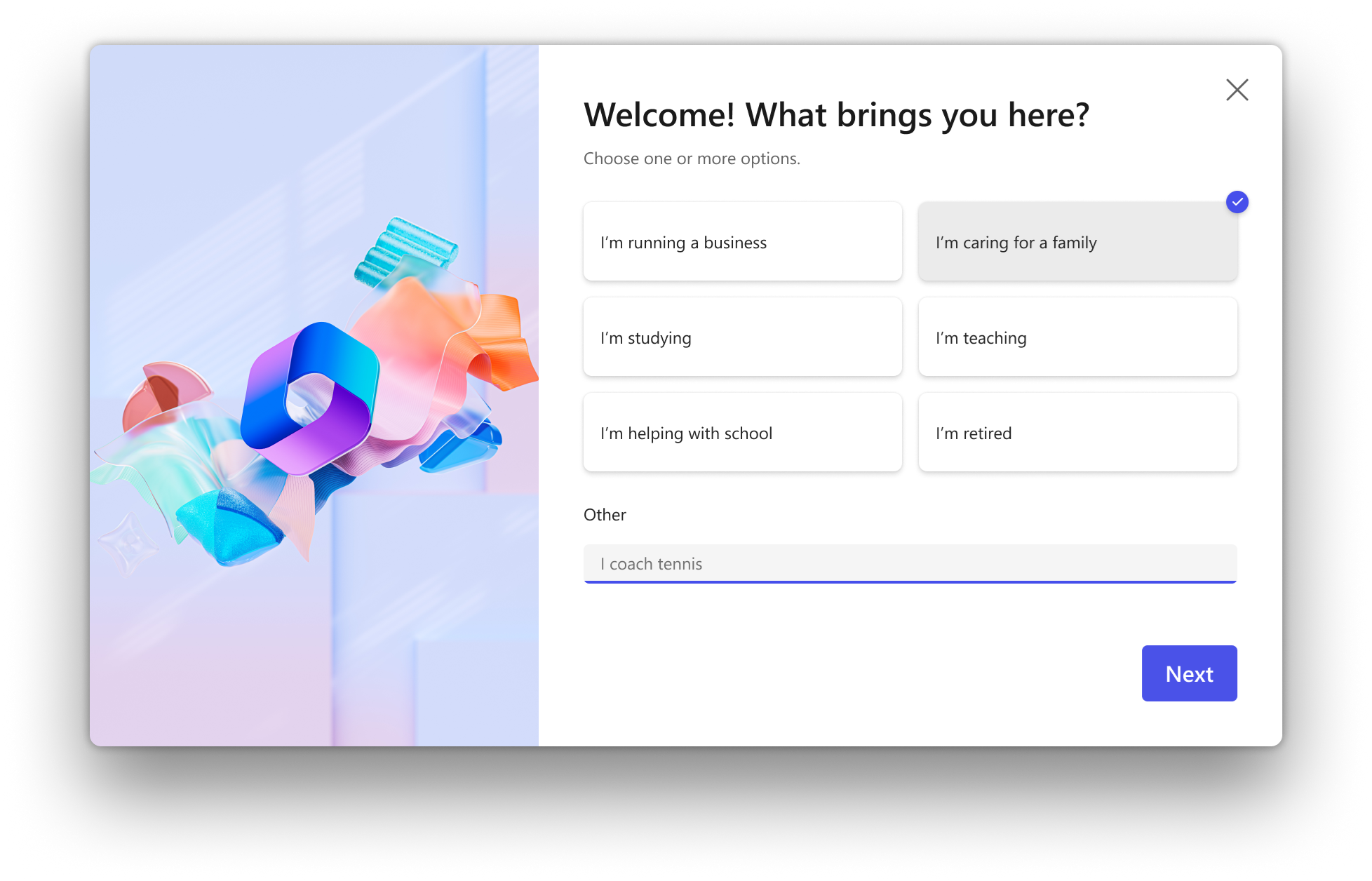
Explore new ways to use your apps
You can also learn more about new apps, features, and capabilities that you might not be aware of, helping to achieve a broader set of personal tasks. The Apps section includes featured app cards with engaging content and videos from product experts who share fun tips and tricks to get started on a new or current project with apps like Clipchamp and Designer.
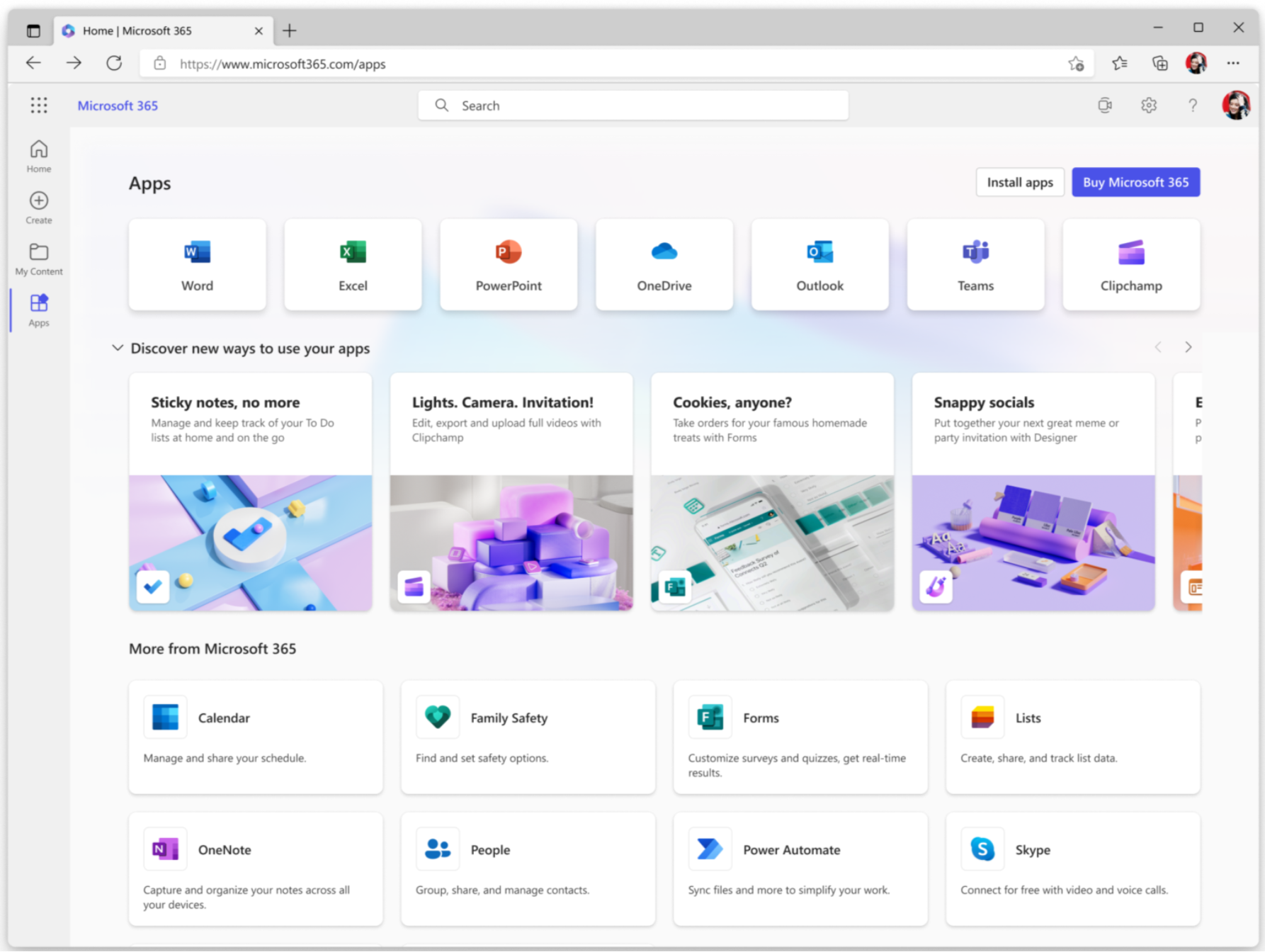
Share a file within the Microsoft 365 app
We are bringing the ability to share a file directly from the Home or My Content screen. Simply click the More options (…) button next to a file name, and then select Share and put in the details of who you’d like to share the file with.
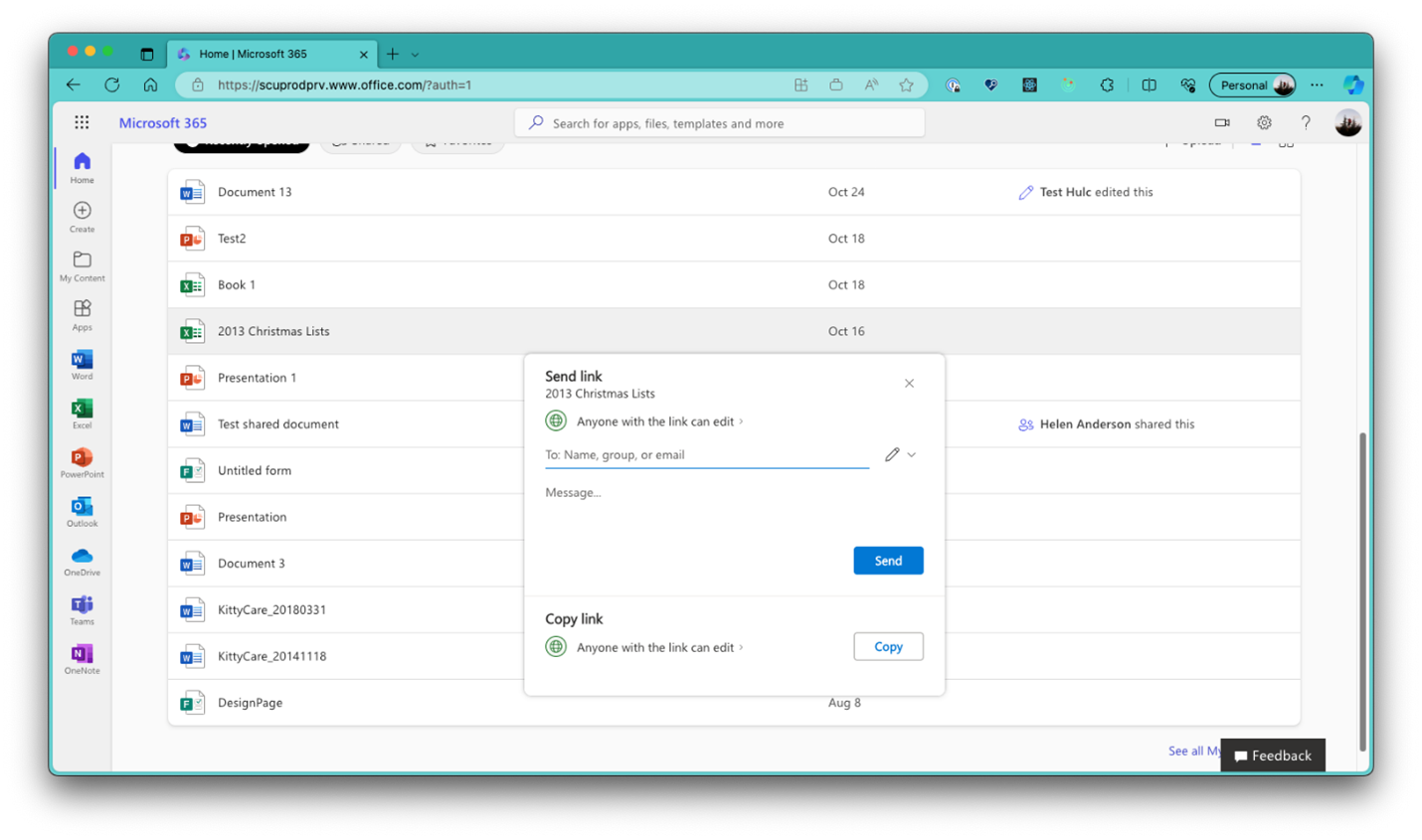 Delete a file within the Microsoft 365 app
Delete a file within the Microsoft 365 app
You can now delete files directly from the Microsoft 365 app and free up some space in your OneDrive storage. On the Home or My Content screen, simply click the More options (…) button next to a file name, select Delete, and then click Yes, delete when prompted to confirm the deletion.
NOTE: You can find the deleted items in your OneDrive Recycle Bin. Also note that you may not be able to delete some files depending on location and file ownership.
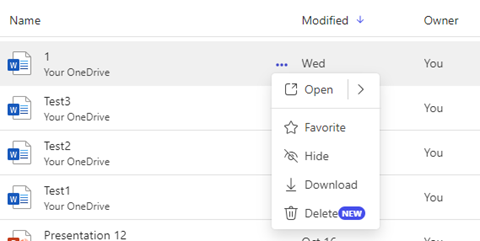
Use the Microsoft 365 mobile app
The Microsoft 365 mobile app is another way to stay productive on-the-go with access to Word, Excel, PowerPoint, and more in one app that’s optimized for your phone.
Availability
All features to be rolled out to Microsoft 365 consumer accounts by end of the (calendar) year.
Feedback
We want to hear from you! If you have any feedback or additional suggestions for improvements, please click Help > Feedback within the Microsoft 365 app or the Insider feedback channels here to share your thoughts.