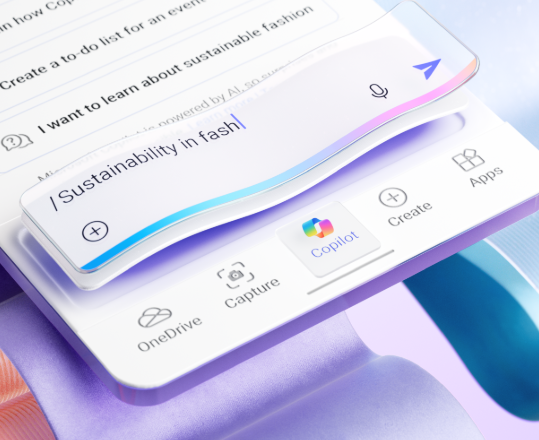Hi, Microsoft 365 Insiders! My name is Lisa Svensson, and I’m a Senior Product Marketing Manager for the Microsoft 365 app (formerly the Office app) available on the web, desktop, iOS and Android devices. I’m excited to share another round-up of new mobile enhancements rolling out over the next month for the Microsoft 365 Insider community and people with a free Microsoft account or Microsoft 365 subscription.
We continue to enhance the Microsoft 365 app experience based on your helpful feedback as the main destination to discover the right Microsoft 365 app for the job or content creation needs, while also giving you a single place to manage and access your files quickly.
That’s why I’m excited to share the refreshed UI experience with even more functionality on the Microsoft 365 mobile app.
What’s new for the Microsoft 365 mobile app
The Microsoft 365 mobile app is a great way to stay productive on-the-go with access to Word, Excel, PowerPoint, PDFs, and now integrated with free Microsoft Copilot Chat and Designer (Preview) all in one mobile app.
Ask questions with Copilot Chat
Copilot for the Microsoft 365 mobile app is now front and center giving you a free AI assistant to use within your workflow to boost productivity through search, chat, and image generation, powered by the latest OpenAI models, GPT-4 and DALL·E 3. You can easily export your Copilot output to Word for editing and saving for future access.
The new Microsoft 365 app look and feel makes it easy to find Copilot alongside your content, apps, and shortcut to create something new.
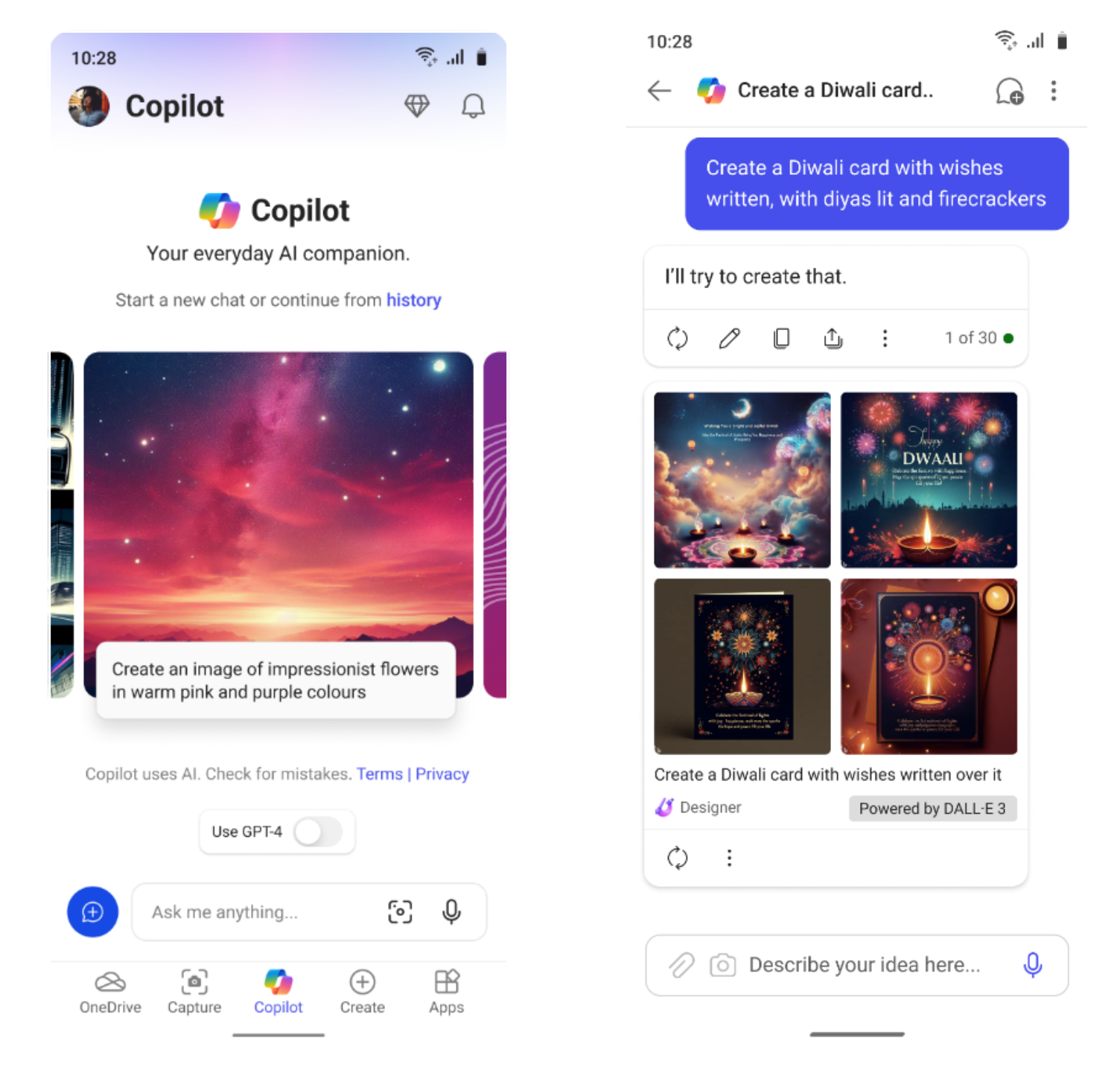
For more details on Copilot in the Microsoft 365 mobile app for work and commercial accounts, check out the Tech Community blog post here.
Create content with top apps
No matter what you want to make, it’s easy to create high-quality, polished content from your mobile device on the refreshed Create screen. Get inspired and save time with template recommendations for Word, Excel, PowerPoint, and check out the Designer (Preview)* integration for Android devices to make designs for your projects fast.
You can also scan, sign, edit, and convert PDFs into Word documents with just a few taps.
*Designer (Preview) for iOS devices to be released at the end of next month. Designer (Preview) is currently available for free. A paid Microsoft 365 subscription will be required to continue using some of these features post preview.
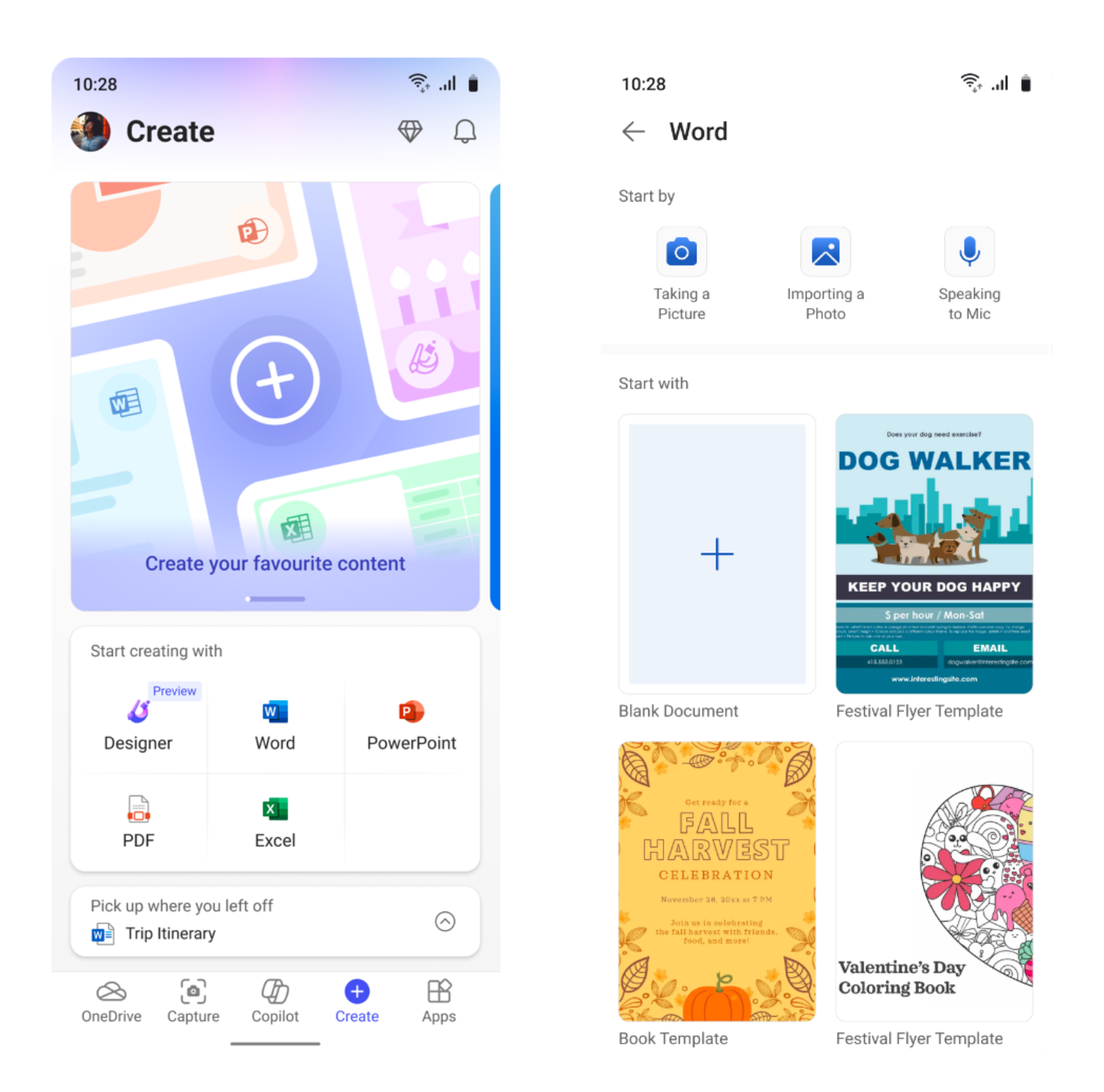
Capture and digitize physical documents
From the Capture screen, use your mobile device’s camera to scan physical documents, ID cards, or any other physical asset to save as a digital copy in one place. You can also extract text from images to translate, record a video or dictate your idea out loud to save as a Word document.
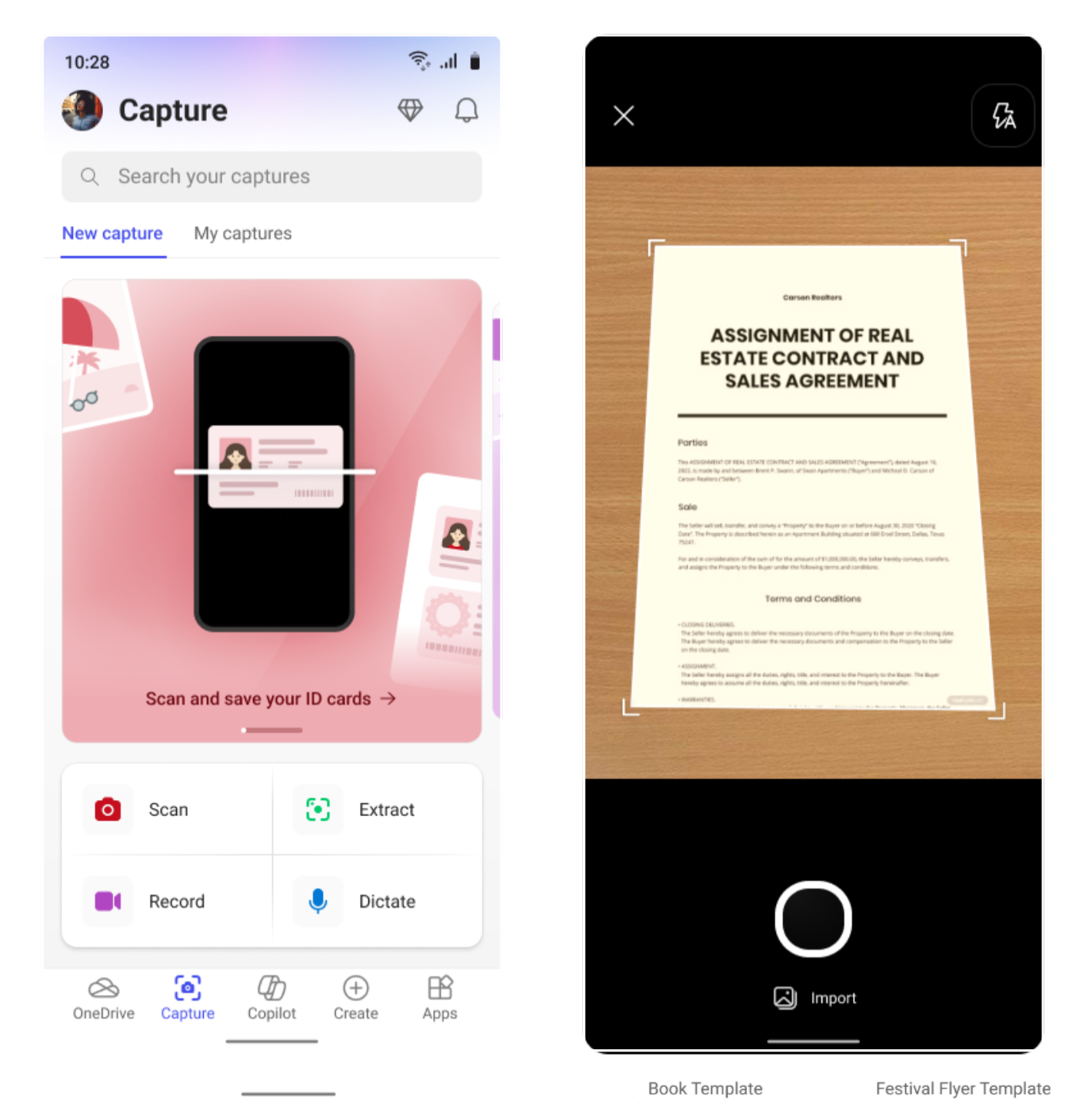
Find your files in OneDrive
The Microsoft 365 mobile app lets you access and seamlessly store all your content in OneDrive for easy access from anywhere. It offers a list of files you recently opened, a list of all files stored in your OneDrive under My files, and access to all your offline and favorite content. You can also use the search capability to find to the content you are looking for.
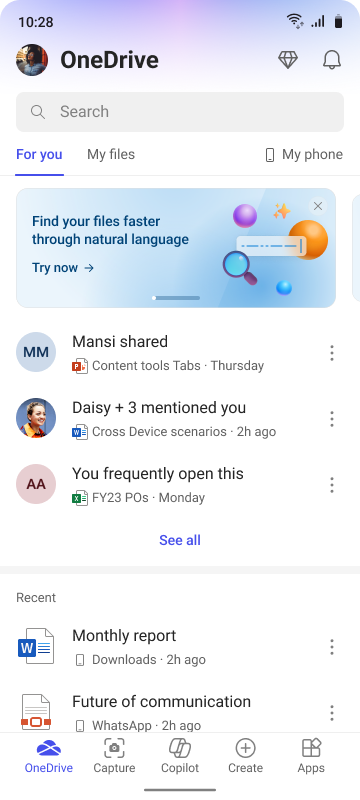
Do even more with the Microsoft 365 app on the web and desktop
If you need a larger canvas to work on your projects, check out the Microsoft 365 app on the web at Microsoft365.com or the Microsoft 365 app for Windows.
Availability
All mobile enhancements and features covered here are rolling out to Microsoft consumer accounts by end of April or sooner.
For a premium AI experience, check out the Copilot Pro functionality for paid subscribers that will be coming soon to the Microsoft 365 mobile app in late April. Learn more about Copilot Pro here.
Feedback
We want to hear from you! If you have any feedback or additional suggestions for improvements, please click Help > Feedback within the Microsoft 365 app or the Insider feedback channels here to share your thoughts.