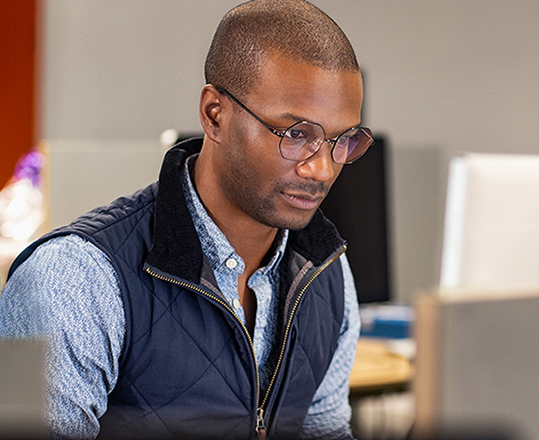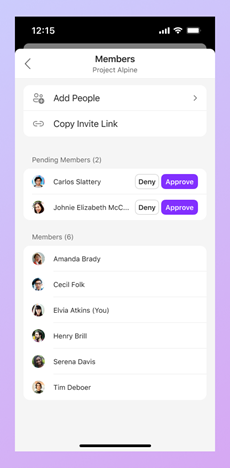Hi, Microsoft 365 Insiders! I’m Kat Orevillo, a Product Manager on the Loop team. I’m excited to share that you can now easily join or share access to a Loop workspace with a link, making the process faster than ever!
Join Loop workspaces with a link
We’ve been listening to your feedback, and we understand: having to add users to a Loop workspace one at a time can be slow and frustrating. That’s why we’ve created Loop workspace links. Now you can quickly grant access to a workspace by copying these links and sharing them in Teams, Outlook, or another communication platform.
How it works
Copy and share your workspace link
1. In the upper-right corner of your workspace, open the Share menu and select Workspace.
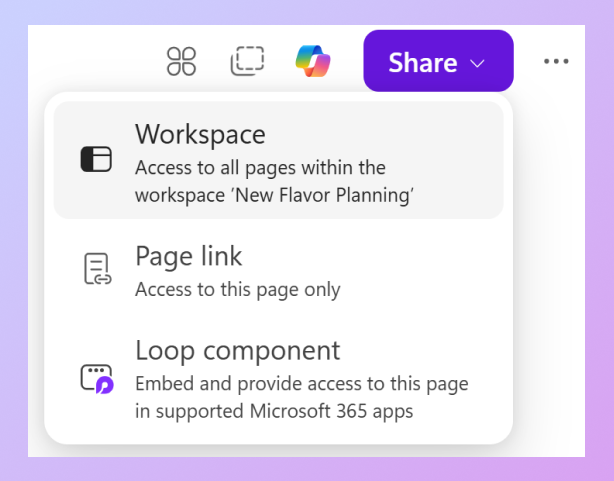
2. Locate the Workspace Link section and select Copy Link.
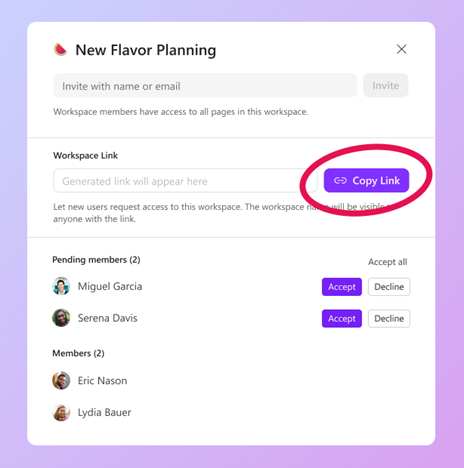
3. Send the workspace link to your teammates via your preferred communication platform. NOTE: This feature does not currently support guests; you can still add them to your workspace using their name or email.
Manage your pending members
Once your teammates click on the workspace link, they’ll be added to your workspace as a Pending Member. To accept or decline these members:
1. Navigate to your workspace’s member roster and locate the Pending Members section. The number next to the Pending Members label shows how many users are awaiting review.
2. For each member, select Accept or Decline.
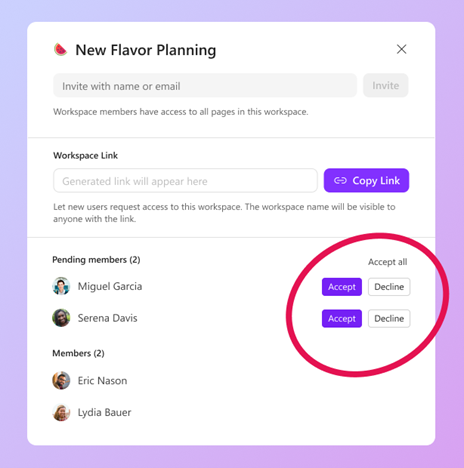
3. To approve all pending members at once, select Accept all.
Tips and tricks
This feature works on Loop for iOS and Android as well! Try joining a workspace, copying a link, or accepting members right from your mobile device.
Known issues
- Currently no notification is issued when:
- There are pending members in your workspace.
- You get accepted to a workspace joined via a workspace link.
- This feature is not currently supported for personal Microsoft accounts.
- This feature is not supported for workspaces that were created during the Loop Private Preview.
Availability
This feature is now available to all Loop users with an Azure Active Directory login.
Don’t have it yet? It’s probably us, not you.
Features are released over some time to ensure things are working smoothly. We highlight features that you may not have because they’re slowly releasing to larger numbers of Insiders. Sometimes we remove elements to further improve them based on your feedback. Though this is rare, we also reserve the option to pull a feature entirely out of the product, even if you, as an Insider, have had the opportunity to try it.
Feedback
We’d love to know your thoughts about the workspace links feature in Loop! To provide feedback:
- Click the Help button in the bottom right corner of the app window and share your thoughts.
- Please use the hashtag #WorkspaceLinks in your comments so we can quickly identify feedback about this feature.